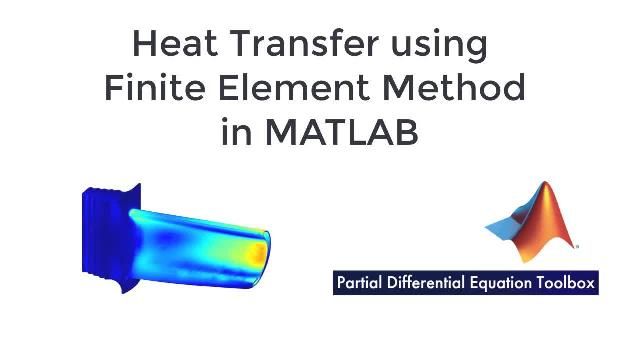Structural Analysis Using Finite Element Method in MATLAB | Finite Element Analysis in MATLAB, Part 1
From the series: Finite Element Analysis in MATLAB
Structural analysis is the process of analyzing the effects of external and internal loadings and boundary conditions on a structure. One of the most popular approaches for doing structural analysis is using the finite element method (FEM). Learn how to perform structural analysis using the finite element method with Partial Differential Equation Toolbox™ in MATLAB®. You can also take it one step further to explore and optimize your design using design of experiment and optimization techniques for desired performance.
Published: 22 Sep 2020
In this video you will learn how to perform structural analysis using finite element method with partial differential equation toolbox in MATLAB. The partial differential equations can represent physical problems ranging from simple cantilever deformation, heat dissipation in a motherboard to thermo-mechanical stress of a jet turbine blade. In this video, we will focus on performing structural analysis of the turbine blade that is subjected to pressure from the surrounding gases. But first what is a jet turbine blade? The jet engine on a plane is responsible for generating the thrust that enables the plane to fly. Within a jet engine, the turbine, a radial array of blades extracts energy from the high temperature and high-pressure gas produced in the combustion chamber and transforms it into rotational motion to produce thrust. The turbine blades are surrounded by gases under extremely high temperatures and pressures. The blade material both expands and deforms significantly, producing mechanical stress in the joints and significant deformations of several millimeters. To avoid mechanical failure and friction between the tip of the blade and the turbine casing, the blade design must account for distress and the deformations. Let's now see how we can do this in MATLAB. We start by creating a PDE model object that determines the type of analysis we're performing using the create PDE command. To perform a structural analysis, we indicate that as the first argument. We then specify the model to be a static solid model. The PDE Toolbox supports various other types of analysis, such as transient, mortal, etc. We will be using the model object later on to set up the analysis. In a typical finite element analysis workflow, we go through four steps. Import or create geometry. Preprocess to geometry. Solve the problem. Post process the results. After defining the analysis type, we begin with the first step of the analysis. Import the geometry of the blade model from an STL file. STL is a common file format and supported by most CAD software. Alternatively, you could also create simple geometry is natively. The importGeometry command creates a geometry container from the specified STL geometry file and includes the geometry in the model container. We can then plot the geometry of the blade using the pdegplot command with face labels and the transparency of the faces. We can then view the blade geometry from multiple angles. Next, we will discretize the geometry into finite elements. The generateMesh command is used to generate a mesh for the geometry of the blade. The mesh is a collection of elements with vertices, edges and faces that defines the geometry. We set the maximum edge length of the elements to be 0.01 using the HMax parameter. The mesh can be visualized using pdeplot3D. We can then view the mesh from multiple angles. We then define the physics of the problem. So far, the model does not contain any information of the material or structural properties of the material. In this example, the blade is made of a nickel-based alloy called Mnemonic 90. Two properties of this alloy are of importance for the analysis, Young's modulus, denoted by eta, measure of the stiffness of the material and poisons ratio denoted by nu, a measure of the deformation of the material. We then use the structural properties command to set the material properties of smodel. All the faces of the blade are free to deform except for face 3. Face three is fixed to the radial axis of the turbine. This restriction can be imposed as a boundary condition of the model using the structuralBC function. We first specify the face which the constraint is being applied to, which is 3 in this case and then specify the constraint type fixed. The pressure of the surrounding gases deforms the blade from either side. The pressure load on the pressure side of the blade is 5e5 pascal and deforms the blade towards the suction side. Whereas the pressure load on the suction side of the blade is 4.5e5 pascal and informs the blade towards the pressure side. We can apply this pressure loads on the model using the structural boundary load function. First, we specify the pressure on the pressure side of the blade. That is, the pressure on face 11 as 5e5 pascal. And then a slightly lower pressure of 4.5e5 pascal on the suction side. Finally, we solve the problem using the solve command. We can then post process the results and visualize it. The pdeplot3D command can then be used to visualize the stress and deformed shape of the model. Here we are looking at the von-misses stress of the deformed shape. The deformation scale factor is set 200 to make the deformation easier to visualize. The colors correspond to the stress levels of the blade and various points. The maximum stress is found at the tip of the blade around 100 megapascal, which is still significantly below the elastic limit of the alloy, indicating that the blade will not permanently deform under the pressure load. Once the model is built, you may want to explore the design space using design of experiment techniques or by simply doing parameter sweeps. Please check out the statistics and machine learning toolbox for more information. You may also want to optimize your design for specific conditions or find the best material to be used for specific applications. In the video we just covered, you learn how to perform structural analysis using finite element method with partial differential equation toolbox in MATLAB. To learn more about using the PDE toolbox, please refer to the PDE toolbox home page and the examples on the documentation page. In an upcoming video, will analyze heat transfer on the same blade. Don't forget to check out the links in the video description. Thank you for watching.