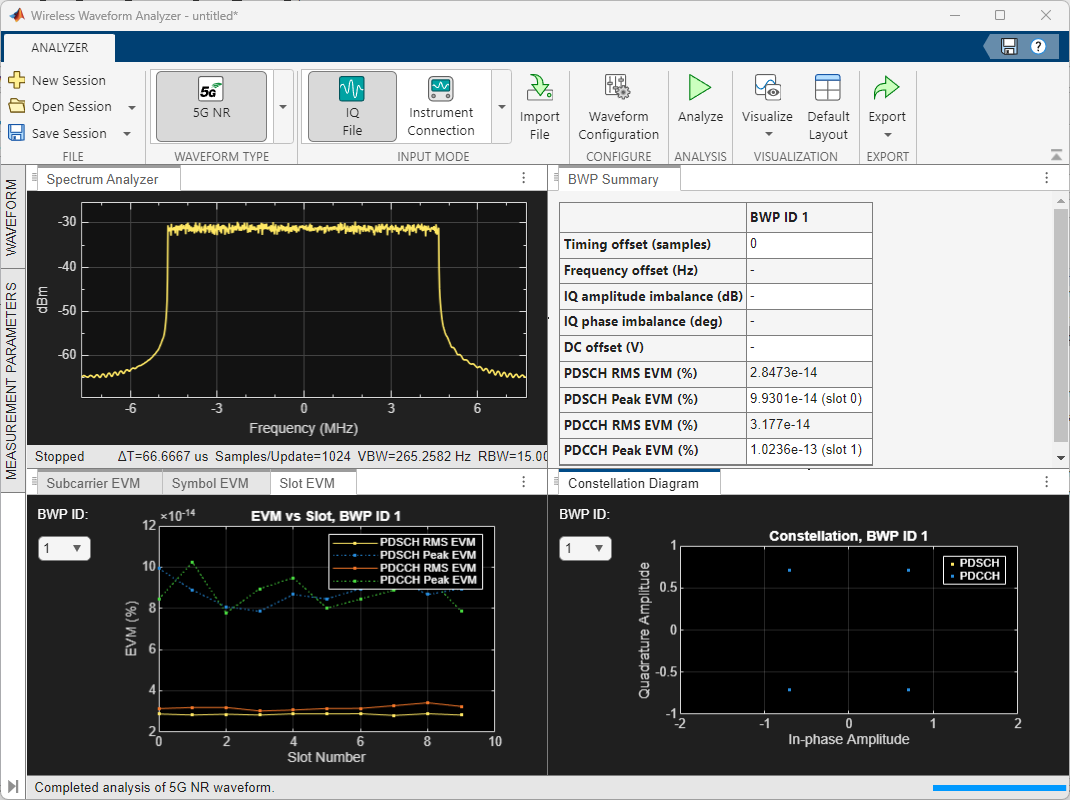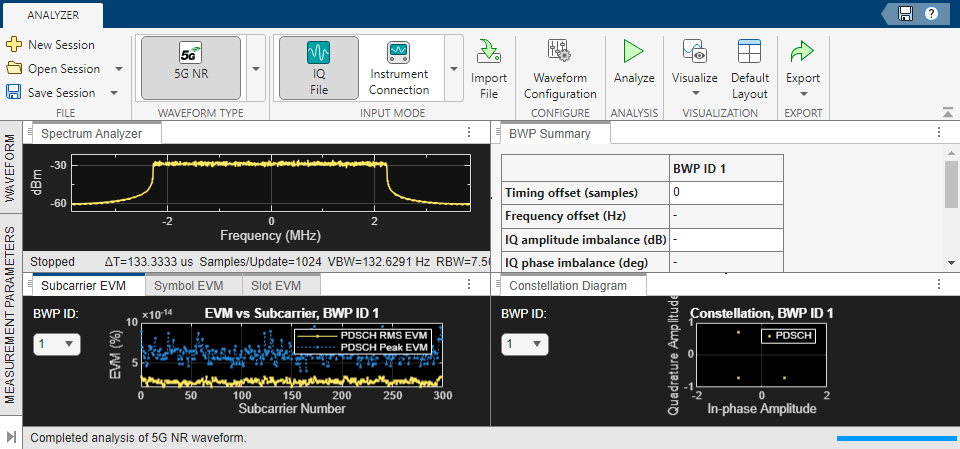This example shows how to analyze and visualize imported or captured 5G waveforms and export analysis results using the 5G Waveform Analyzer app.
Open the 5G Waveform Analyzer App
On the Apps tab of the MATLAB® toolstrip, under Signal Processing and Communications, click the 5G Waveform Analyzer app icon. This app opens the Wireless Waveform Analyzer app configured for 5G waveform analysis.
Import 5G Waveform
To import a waveform, click Import Waveform in the Waveform section, then select Import from File or Import from Workspace. You can use the 5G Waveform Generator app to create, and then export 5G waveforms to a .bb file, .mat file, .txt file, or a workspace variable.
If you import a .bb file that contains metadata, including nrDLCarrierConfig or nrULCarrierConfig, the app uses the metadata as the carrier configuration.
If you import a .mat file, use specific variable names such as waveform, fs, and configuration in the file. If these variable names are not present in the .mat file, the app selects the first variable that is a complex 2-D matrix as a waveform and nrDLCarrierConfig or nrULCarrierConfig as the configuration, respectively.
If you import a .txt file, the first column must contain the in-phase (I) samples and the second column must contain the quadrature (Q) phase samples.
If you import a structure from the workspace, use the form struct('waveform', waveform, 'fs', fs, 'configuration', config). If these field names are not present in the structure, the app selects the first field that is a complex 2-D matrix as a waveform and nrDLCarrierConfig or nrULCarrierConfig as the configuration, respectively.
Once you import the waveform, the app lists out the IQ samples source and sample rate in the Waveform Parameters pane. If the sample rate is not listed, you can enter the specified sample rate in Hz. If you select a file that does not contain sample rate information, update the Sample rate (Hz) field manually. If you select a file that does not contain configuration information, you can import waveform configuration or click Edit Waveform Configuration in the Configure section of the app toolstrip to add the carrier configuration.
Import Waveform Configuration
To import waveform configuration, click Import Waveform Configuration and select Import from File or Import from Workspace. You can import waveform configuration from a .mat file. To import waveform configuration from your workspace, the variable must be scalar nrDLCarrierConfig or nrULCarrierConfig. Click Edit Waveform Configuration in the Configure section of the app toolstrip to view and modify the waveform configuration.
Capture 5G Waveform
You can capture waveforms using a connected spectrum analyzer instrument that supports the virtual instrument software architecture (VISA) interface. The waveform capture capability requires:
To capture a waveform, click Capture with Hardware in the Waveform section. Set the instrument parameters such as center frequency, span, sample rate, capture time, and gain. Click Start Capture .
Analyze and Visualize Waveform
To start the waveform analysis, click Analyze in the Analysis section. You can select the impairment correction method from the Impairment Correction pane. You can choose from a range of visualization options such as a spectrum analyzer, constellation diagram, or various error vector magnitude (EVM) plots from the Visualize option drop-down menu. Additionally, you can view the BWP summary and channel summary of the waveform. You can select the required bandwidth parts (BWP) from the BWP ID drop-down list in the EVM plots and constellation diagram.
Export Analysis Results
When the analysis is complete, you can export the analysis results to your workspace or to a .mat file. To export the analysis results, click Export and select either Export Results to Workspace or Export Results to MAT File from the drop-down menu. To save the app session, click Save Session in the File section. The session saves the values provided in the dialog boxes, selected visualizations, and the waveform configuration. To open an app session, click Open Session in the File section, and select the saved session you want to open.
![]()