App-Based 5G Waveform Generation
This example shows how to generate standard-compliant NR uplink and downlink carrier waveforms, NR test models (NR-TM), and NR uplink and downlink fixed reference channel (FRC) waveforms by using the 5G Waveform Generator app. The example also discusses waveform exporting and transferring options available in the app.
Open 5G Waveform Generator App
On the Apps tab of the MATLAB® toolstrip, under Signal Processing and Communications, click the 5G Waveform Generator app icon. This app opens the Wireless Waveform Generator app configured for 5G waveform generation.
Select 5G NR Waveform
In the Waveform Type section on the app toolstrip, click the waveform you want to generate. Select one of these waveforms.
5G Downlink5G Uplink5G Test Models5G Downlink FRC5G Uplink FRC
Generate 5G NR Waveform
Depending on the selected waveform, the app presents specific tabs where you can set the parameters of the selected waveform. On the app toolstrip, in the Generation section, you can add impairments and set visualization tools applicable for the selected waveform. To visualize the waveform on the selected visualization tools, click Generate.
For example, this figure shows the visualization results of a 5G NR downlink waveform using default parameters.
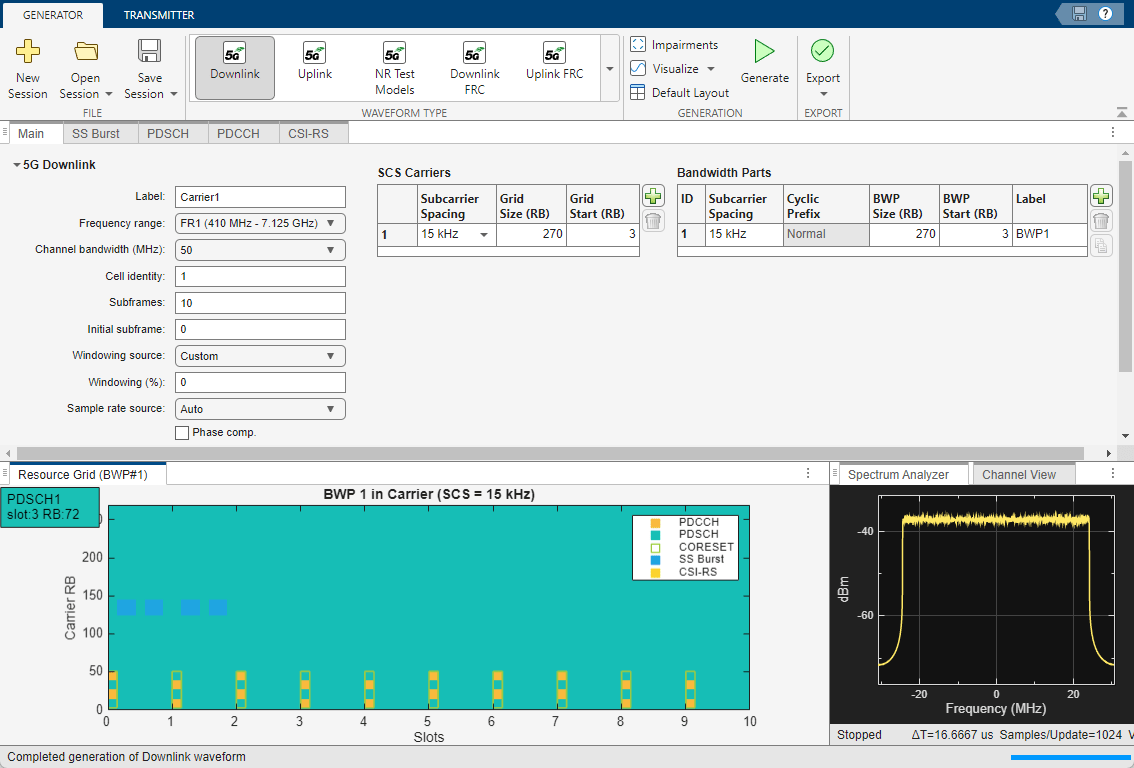
Export Generated Waveform to MATLAB Workspace or File
To export the generated waveform, on the app toolstrip, in the Export section, select Export to Workspace or Export to File. You can export the waveform as a structure to the MATLAB workspace or a MAT-file (.mat). You can also export the waveform to a baseband file (.bb).
Export Waveform Configuration Parameters to MATLAB Script
To export waveform configuration parameters as a MATLAB script, on the app toolstrip, in the Export section, select Export MATLAB Script. You can run the exported MATLAB script to generate the waveform without the app.
Export Waveform Configuration Parameters to Simulink
To export waveform configuration parameters as a Simulink block, on the app toolstrip, in the Export section, select Export to Simulink. You can use the exported block to generate the waveform in a Simulink model without the app.
Transmit 5G NR Waveform
To transmit the generated waveform using a connected radio or lab test instrument, on the app toolstrip, click on the Transmitter tab.
To transmit your waveforms over the air at full radio device rates, use the Wireless Testbench™ software and connect a supported radio to your computer. For a list of radios that support full device rates, see Supported Radio Devices (Wireless Testbench). This feature requires Wireless Testbench.
To transmit a waveform by using an SDR, connect one of the supported SDRs (ADALM-Pluto, USRP™, USRP embedded series, and Xilinx® Zynq-based radios) to your computer and have the associated add-on installed. For more information, see Transmit Using SDR.
To transmit a waveform by using a lab test instrument, connect one of the instruments supported by the
rfsiggen(Instrument Control Toolbox) function to your computer. For more information, see Quick-Control RF Signal Generator Requirements (Instrument Control Toolbox). This feature requires Instrument Control Toolbox.