Calibrate Mapped DC-to-DC Converters Using Data
If you have the Model-Based Calibration Toolbox™, the Virtual Vehicle Composer can use a data set to calibrate a mapped DC-to-DC converter in an electric vehicle (EV) or hybrid electric vehicle (HEV).
Open the Virtual Vehicle Composer app.
On the Setup tab:
Specify your virtual vehicle options, including Vehicle class, Model template, and Vehicle dynamics.
Set Powertrain architecture to a configuration that uses an EV or HEV, for example,
Hybrid Electric Vehicle P2.Click Confirm Setup.
On the Data and Calibration tab, navigate to Powertrain > Electrical System > DC-DC Converter.
Set DC-DC Converter to
DC-DC Converter for Motors.Select the Calibrate from Data tab.
Use Browse to specify the data file. By default, the app uses the file
MappedDCDCConverterDataset.xlsx, which contains the required data.The table summarizes the data file requirements for generating calibrations from measured DC-to-DC power loss data at steady-state operating conditions.
Calibration Type Required Data
Tabulated loss dataCurrent, A
Voltage, V
Power loss, W
Click Calibrate to generate response surface models in the Model-Based Calibration Toolbox and calibration in CAGE (CAlibration GEneration). To calibrate the data, Model-Based Calibration Toolbox uses templates.
When the process completes, the app updates the powertrain subsystem Bidirectional DC-DC block parameters with the calibrated data.
Review the DC-to-DC loss characteristics response surface model.
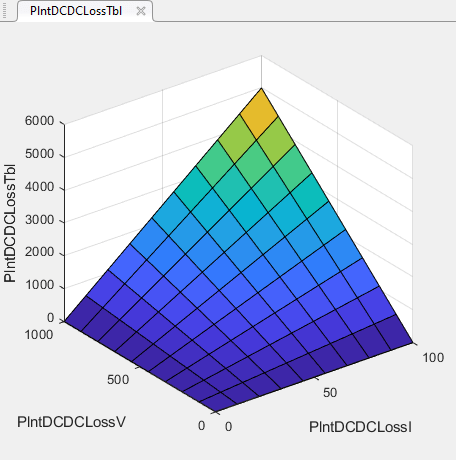
Optionally, to adjust the calibration, click Open Calibration Tool. The Model-Based Calibration Toolbox opens.
The Model Browser provides the response model fits for the data contained in the data file.
The CAGE Browser provides the calibrated data.
For information, see Model-Based Calibration Toolbox.
See Also
Topics
- What Is CAGE? (Model-Based Calibration Toolbox)
- Model Assessment (Model-Based Calibration Toolbox)
- Using Data (Model-Based Calibration Toolbox)