Generate Mapped Fuel Cell from Spreadsheet
If you have Model-Based Calibration Toolbox™ and Stateflow®, you can use the fuel cell electric vehicle reference application to generate lookup tables for the Mapped Fuel Cell block. The reference application uses fuel cell data to calibrate the fuel cell and generate the tables.
Use this dynamometer-based workflow to develop plant controls for engines and motors. To evaluate system-level performance, economy, and emissions, consider using the Virtual Vehicle Composer. For more information, see Calibrate and Resize Engines and Electric Motors.
If it is not opened, open the reference application.
Click Generate Mapped Fuel Cell from Spreadsheet.
Step 1: Generate Mapped Fuel Cell Calibration
Use the Spreadsheet file field to provide a data file. By default, the reference application has
FuelCellPerformanceData.xlsxcontaining the data. The tables summarize the data file requirements for generating calibrated tables.Data Description CurrentCmd Current command, in A
TempCmd Temperature command, in C
AuxPower Auxiliary power, in W
HeatFlow Heat flow, in W
Voltage Voltage, in V
H2Flow Hydrogen flow, in kg/s
Click Generate mapped fuel cell calibration to generate response surface models in the Model-Based Calibration Toolbox and calibration in CAGE (CAlibration GEneration). CAGE and the model browser open when the process completes. To calibrate the data, Model-Based Calibration Toolbox uses templates.
The Model Browser provides the response model fits for the data contained in the data file, for example:

The CAGE Browser provides the calibrated data, for example:
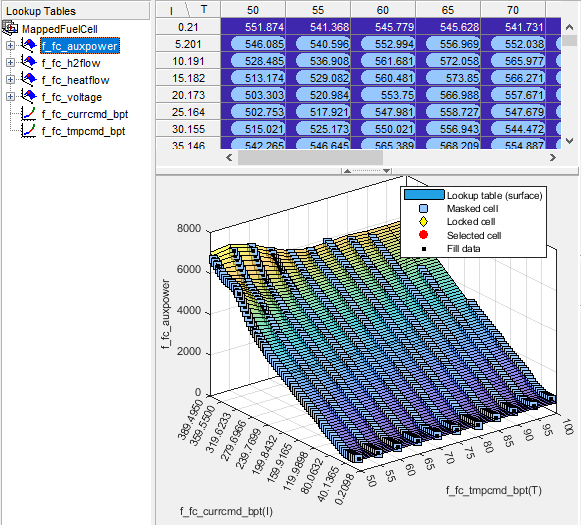
Step 2: Apply Calibration to Mapped Fuel Cell Model
When you click Apply calibration to mapped fuel cell model, Powertrain Blockset™:
Updates the Mapped Fuel Cell block parameters with the calibrated table and breakpoint data.
Sets the Mapped Fuel Cell as the active variant.
Executes the fuel cell mapping experiment.
When the reference application fuel cell mapping completes, use the Simulation Data Inspector to verify the results.
See Also
Datasheet Battery | Mapped Motor
Topics
- FCEV Reference Application
- Build Fuel Cell Electric Vehicle
- What Is CAGE? (Model-Based Calibration Toolbox)