Resize Engines and Mapped Motors
Use the Virtual Vehicle Composer app to:
Resize an engine based on desired maximum power or total displacement.
Resize an electric motor based on desired maximum power and torque.
You can also use the dynamometer reference applications to resize engines and motors. For more information, see:
Resize Engine
For a virtual vehicle configured with a conventional or hybrid electric vehicle (HEV) powertrain architecture, you can resize the engine based on a desired maximum engine power or engine displacement.
Suppose you have set up your virtual vehicle in the Virtual Vehicle
Composer app, and want to take its 1.5-liter 4-cylinder SI
Engine and resize it to a 1.0-liter 3-cylinder. Follow these steps:
In the Data and Calibration pane, select Engine, then click the Engine Resize tab, as shown.
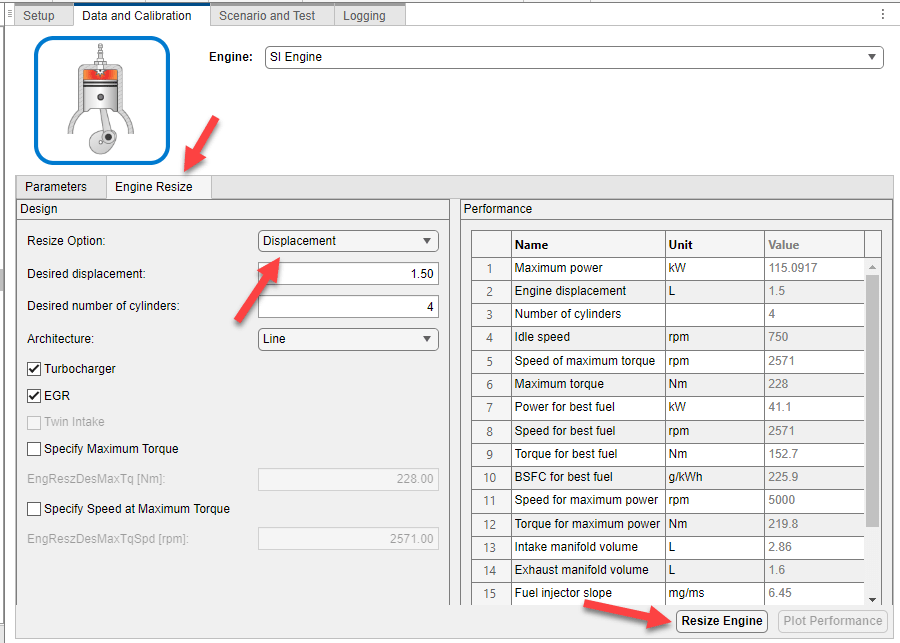
Select a Resize Option:
Power— Enter the Desired maximum powerDisplacement— Enter the Desired displacement
For either
PowerorDisplacement, set the Desired number of cylinders.For this example, set Resize Option to
Displacement, set Desired displacement to 1.00, and Desired number of cylinders to 3.Depending on your Engine, the resize options may enable additional architecture and performance parameters.
Select Resize Engine. The Virtual Vehicle Composer app resizes the engine and adjusts the calibration parameters. You can also click Plot Performance to see the performance characteristics of the resized engine.
Resize Mapped Motor
For vehicles configured with battery-electric or hybrid-electric powertrain architecture, you can resize its mapped motors based on desired maximum power and torque values.
Suppose you have set up an Electric Vehicle 1EM in
Virtual Vehicle Composer. Its motor currently has maximum power and
torque values of 80 kW and 160 N-m, and you want to resize it to 160 kW and 320 N-m.
Follow these steps:
In the Data and Calibration pane, select Electric Machine 1, then click the Motor Resize tab.
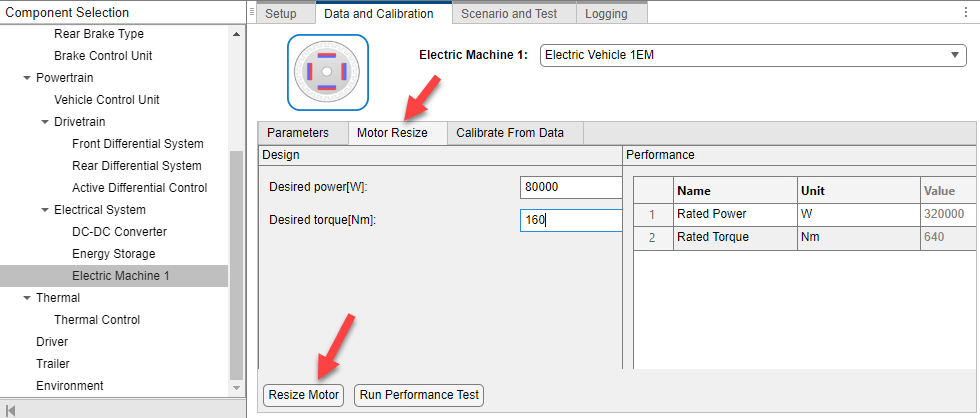
Specify the Desired power[W] and Desired torque[Nm] values. For this example, enter 160000 watts and 320 N-m.
Note
Keep the motor resize ratios for maximum power and torque to less than ten. For greater ratios, resize in steps. For example, to take a motor with 320 kW maximum power and 640 N-m maximum torque, and resize it to 20 kW and 40 N-m:
Resize from 320 kW and 640 N-m to 80 kW and 160 N-m
Resize from 80 kW and 160 N-m to 20 kW and 40 N-m
Click Resize Motor. The Virtual Vehicle Composer app resizes the motor. You can also click Run Performance Test to see the performance characteristics of the resized motor.
