调查结果列表为空的原因
本主题展示了如何解释 Polyspace 平台用户界面中的空结果列表。要了解如何解释 Polyspace 桌面端产品用户界面中的类似空列表,请参阅Investigate the Cause of Empty Results List。
当您查看 Polyspace® Bug Finder™ 分析的结果时,结果列表窗格可能为空,也可能显示以下消息:
当前所选过滤器没有可用结果, 或所选工程没有可用结果。
该消息可能表示您的代码没有缺陷或编码违规行为。但是,在得出此结论之前,请执行以下操作:
转至窗口 > 运行日志,打开运行日志窗格。
双击运行日志选项卡以最大化窗格,然后使用
CTRL-F检查以下各项。所有源文件是否均已编译?
搜索
Failed compilation如果文件未编译,Bug Finder 可能会返回部分结果,但只会全面分析没有编译错误的文件。
是否已将所有源文件都包含在工程中?
搜索
verifying sources ...确保您要分析的所有文件都已列在此消息下。
转至窗口 > 使用的配置,打开使用的配置窗格,然后执行以下操作:
验证是否激活了相应的选项,以检查编码标准违规行为并计算代码度量。
检查是否激活了
-fast-analysis选项。在快速分析模式下,Bug Finder 仅会检查一部分缺陷和编码规则。点击检查项以查看为此分析选择的所有缺陷和编码规则检查项的列表。
检查是否对结果应用了过滤器。
要了解对结果应用了哪些过滤器,请查看工具条的族别过滤器部分下方的过滤器栏。要清除所有应用的过滤器,请点击清除过滤器图标。
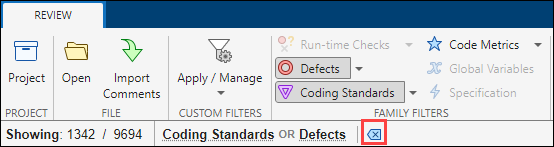
如果您查看未配置的分析的结果,请与工程负责人讨论结果列表为空的可能原因。如果在分析工作流中使用 polyspace-configure,运行日志和使用的配置窗格可能不会包含所有分析配置参数。有关分析选项和工程配置的详细信息,请参阅 Polyspace Bug Finder 文档。