Send Polyspace Analysis from Desktop to Remote Servers
You can perform a Polyspace® analysis locally on your desktop or offload the analysis to one or more dedicated servers. You offload a Polyspace analysis from a Polyspace desktop product such as Polyspace Bug Finder™ but the analysis runs on the server using a Polyspace server product such as Polyspace Bug Finder Server™.
This topic shows how to send a Polyspace analysis from the user interface of the Polyspace desktop products.
To offload an analysis with scripts, see Send Polyspace Analysis from Desktop to Remote Servers Using Scripts.
For a simple tutorial that walks through all the steps for offloading a Polyspace analysis, see Send Bug Finder Analysis from Desktop to Locally Hosted Server. In the tutorial, the same computer acts as the client and the server.
Client-Server Workflow for Running Analysis
After the initial setup, you can submit a Polyspace analysis from a client desktop to a server. The client-server workflow happens in three steps. All three steps can be performed on the same computer or three different computers.
Client node: You specify Polyspace analysis options and start the analysis on the client desktop. The initial phase of analysis up to compilation runs on the desktop. After compilation, the analysis job is submitted to the server.
You require the Polyspace desktop product, Polyspace Bug Finder on the computer that acts as the client node.
Head node: The server consists of a head node and several worker nodes. The head node uses a job scheduler to manage submissions from multiple client desktops. The jobs are then distributed to the worker nodes as they become available.
You require the product MATLAB® Parallel Server™ on the computer that acts as the head node.
Worker nodes: When a worker becomes available, the job scheduler assigns the analysis to the worker. The Polyspace analysis runs on the worker and the results are downloaded back to the client desktop for review.
You require the product MATLAB Parallel Server on the computers that act as worker nodes. You also require the Polyspace server products, Polyspace Bug Finder Server and/or Polyspace Code Prover™ Server, to run the analysis.
Note
The versions of Polyspace on the client and worker nodes must match.
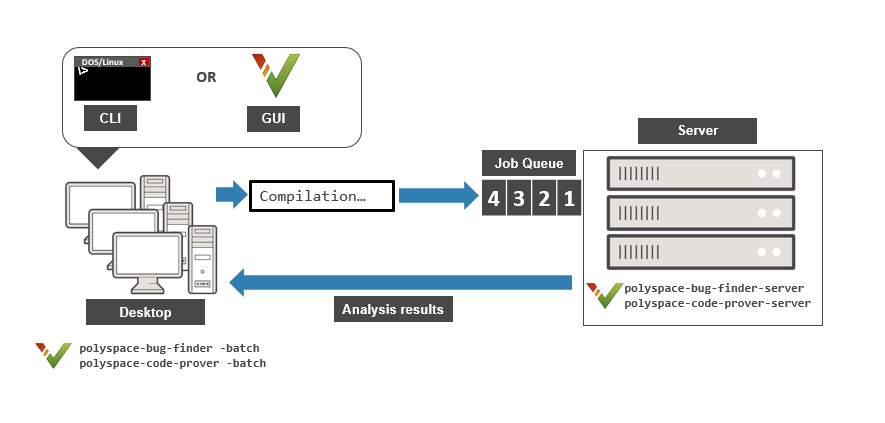
Prerequisites
Before offloading an analysis from the user interface of the Polyspace desktop products, you must set up your project’s source files, analysis options, and remote analysis settings. If you have not done so, for more information on:
How to add source files, see Add Source Files for Analysis in Polyspace User Interface.
How to set up communication between client and server, see Install Products for Submitting Polyspace Analysis from Desktops to Remote Server.
Once you have set up a Polyspace project and established communicated between a desktop and a remote server, you are ready to offload a Polyspace analysis.
Offload Analysis in Polyspace User Interface
To start a remote analysis:
Select a project to analyze.
On the Configuration pane, select Run Settings.
Select Run Bug Finder analysis on a remote cluster and/or Run Code Prover analysis on a remote cluster.
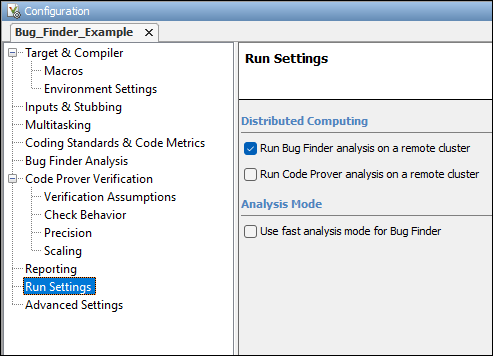
Start the analysis. For instance, to start a Bug Finder analysis, click the Run Bug Finder button.
The compilation part of the analysis takes place on the desktop product. After compilation, the analysis is offloaded to the server.
To monitor the analysis, select Tools > Open Job Monitor. In the Polyspace Job Monitor, follow your queued job to monitor progress.
Once the analysis is complete, the results are downloaded back to the user interface of the Polyspace desktop products. You can open the results directly in the user interface.
If the analysis stops after compilation and you have to restart the analysis, to avoid restarting from the compilation phase, use the option
-submit-job-from-previous-compilation-results.
See Also
Run Bug Finder or
Code Prover analysis on a remote cluster (-batch)