指定 Polyspace 分析选项
您可以更改与 Polyspace® 分析关联的默认选项。例如,您可以:
更改 Bug Finder 查找的缺陷集。
更改 Code Prover 中的运行时检查项的默认行为。
例如,请参阅
无符号整数的溢出模式 (-unsigned-integer-overflows)(Polyspace Code Prover)。
有关分析选项的完整列表,请参阅Polyspace Bug Finder 分析引擎选项的完整列表。
根据您运行 Polyspace 的方式,您可以相应地配置分析选项。
Polyspace 用户界面
在 Polyspace 用户界面中,您可创建要分析的工程。此工程可以有一个或多个模块。点击某个模块中的配置节点。在配置窗格上,根据需要更改选项。
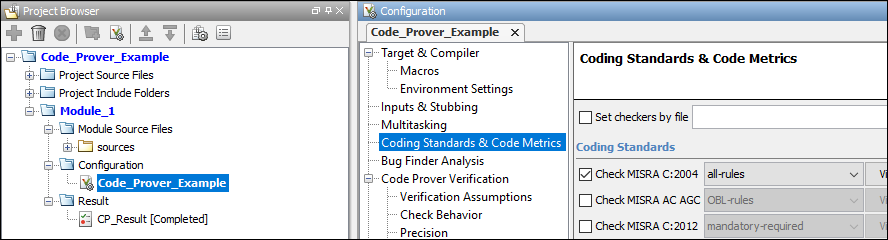
有关详细信息,请查看每个选项的工具提示。点击更多帮助链接可了解有关选项的快捷帮助。

有关详细信息,请参阅在 Polyspace 用户界面中运行静态分析。
Windows 或 Linux 脚本
提供 polyspace-bug-finder 或 polyspace-code-prover 命令的选项。另请参阅:
polyspace-code-prover(Polyspace Code Prover)
例如:
polyspace-code-prover -sources file_name -main-generator -main-generator-calls unused -main-generator-writes-variables all
您还可以在文本文件中提供选项。请参阅从命令行运行 Polyspace 分析。
MATLAB 脚本
创建一个 polyspace.Project 对象并通过该对象的 Configuration 属性设置选项。另请参阅:
例如:
proj = polyspace.Project; proj.Configuration.CodingRulesCodeMetrics.EnableMisraC3 = true; proj.Configuration.BugFinderAnalysis.EnableCheckers = false;
Simulink
在您的 Simulink® 模型中,通过 Simulink 的“配置参数”指定基本选项。在 App 选项卡上,选择 Polyspace,然后在 Polyspace 选项卡上选择设置。
要导航到与生成的代码相关的 Polyspace 分析选项,请在 Polyspace 选项卡上查看设置 > 工程设置。
请参阅:
MATLAB Coder
使用 MATLAB® Coder™ 生成 C/C++ 代码后,使用 MATLAB 脚本运行 Polyspace 分析。
请参阅: