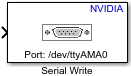Serial Write
Write data to serial port
Libraries:
NVIDIA Jetson and NVIDIA DRIVE /
Communication
Description
Use the Serial Write block to write data to a serial device connected to a NVIDIA® Jetson™ hardware. To open the serial pin map of the NVIDIA Jetson board, click the View pin map button. For more information, see Serial Port Mapping for NVIDIA Jetson Boards.
Examples
Ports
Input
Parameters
Version History
Introduced in R2020b