Compare Performance of Multiple Tuned Controllers
Control System Tuner lets you compare the performance of a control system tuned with two different sets of tuning goals. Such comparison is useful, for example, to see the effect on performance of changing a tuning goal from hard goal to soft goal. Comparing performance is also useful to see the effect of adding an additional tuning goal when an initial design fails to satisfy all your performance requirements either in the linearized system or when validated against a full nonlinear model.
This example compares tuning results for the sample model rct_linact.
For an example that shows how to tune a controller for this model, see Control of a Linear Electric Actuator Using Control System Tuner.
Store First Design
After tuning a control system with a first set of design requirements, store the design in Control System Tuner.
In the Control System tab, click ![]() Store. The stored design appears in the Data Browser in the
Designs area.
Store. The stored design appears in the Data Browser in the
Designs area.
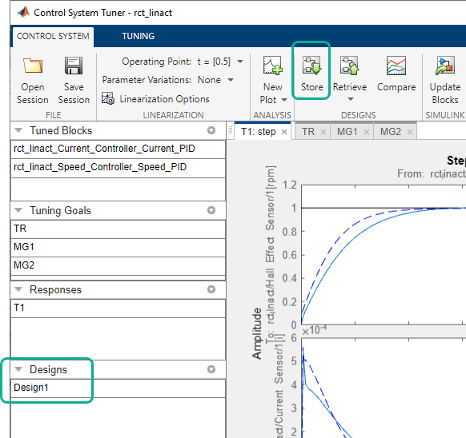
Change the name of the stored design, if desired, by right-clicking on the data browser entry.
Compute New Design
In the Tuning tab, make any desired changes to the tuning goals
for the second design. For example, add new tuning goals or edit existing tuning goals to
change specifications. Or, in ![]() Manage Goals, change which tuning goals are active and which are
designated hard constraints or soft requirements.
Manage Goals, change which tuning goals are active and which are
designated hard constraints or soft requirements.
When you are ready, retune the control system with the new set of tuning goals. Click ![]() Tune. Control System Tuner updates the current design (the
current set of controller parameters) with the new tuned design. All existing plots, which
by default show the current design, are updated to reflect the new current design.
Tune. Control System Tuner updates the current design (the
current set of controller parameters) with the new tuned design. All existing plots, which
by default show the current design, are updated to reflect the new current design.
Compare New Design with Stored Design
Update all plots to reflect both the new design and the stored design. In the
Control System tab, click ![]() Compare. The Compare Designs dialog box
opens.
Compare. The Compare Designs dialog box
opens.

In the Compare Designs dialog box, the current design is checked by default. Check the box for the design you want to compare to the current design. All response plots and tuning goal plots update to reflect the checked designs. The solid trace corresponds to the current design. Other designs are identified by name in the plot legend.

Use the same procedure save and compare as many designs as you need.
Restore Previously Saved Design
Under some conditions, it is useful to restore the tuned parameter values from a
previously saved design as the current design. For example, clicking
![]() Update Blocks writes the current parameter values to the Simulink® model. If you decide to test a stored controller design in your full
nonlinear model, you must first restore those stored values as the current design.
Update Blocks writes the current parameter values to the Simulink® model. If you decide to test a stored controller design in your full
nonlinear model, you must first restore those stored values as the current design.
To do so, click ![]() Retrieve. Select the stored design that you want to make the current
design.
Retrieve. Select the stored design that you want to make the current
design.
