filterDesigner
打开滤波器设计工具
语法
filterDesigner
说明
filterDesigner 打开滤波器设计工具。使用此工具可以:
设计滤波器
量化滤波器(需要安装 DSP System Toolbox™ 软件)
分析滤波器
修改现有滤波器设计
创建多速率滤波器(需要安装 DSP System Toolbox 软件)
实现量化的直接型 FIR 滤波器的 Simulink® 模型(需要安装 DSP System Toolbox 软件)
执行滤波器的数字频率变换(需要安装 DSP System Toolbox 软件)
有关使用滤波器设计工具的分析、设计和量化功能的详细信息,请参阅Use Filter Designer with DSP System Toolbox Software。有关使用滤波器设计工具的一般信息,请参阅使用滤波器设计工具。
当您打开滤波器设计工具且已安装 DSP System Toolbox 软件时,滤波器设计工具包含由 DSP System Toolbox 软件添加的功能。在安装 DSP System Toolbox 软件后,您可以使用滤波器设计工具设计和分析量化滤波器,以及将量化滤波器转换为各种滤波器结构、变换滤波器、设计多速率滤波器和实现滤波器模型。
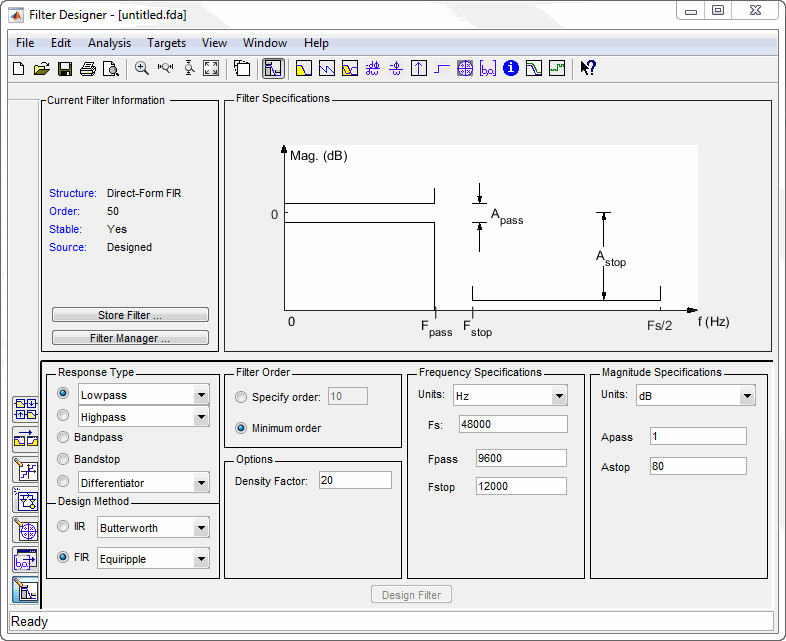
使用边栏上的按钮配置设计区域以使用滤波器设计工具中的各种工具。
设置量化参数 - 提供对组成量化滤波器的量化器属性的访问。当您点击设置量化参数时,您会看到滤波器设计工具在对话框底部(设计区域)显示量化选项,如图中所示。
滤波器变换 - 点击此按钮会打开频率变换窗格,以便您使用数字频率变换来更改滤波器的幅值响应。
创建多速率滤波器 - 点击此按钮会将滤波器设计工具切换到多速率滤波器设计模式,以便您设计插值器、抽取器和分数倍速率更改滤波器。
实现模型 - 从您的量化直接型 FIR 滤波器开始,点击此按钮会在新模型窗口中创建您的滤波器结构的 Simulink 模型。
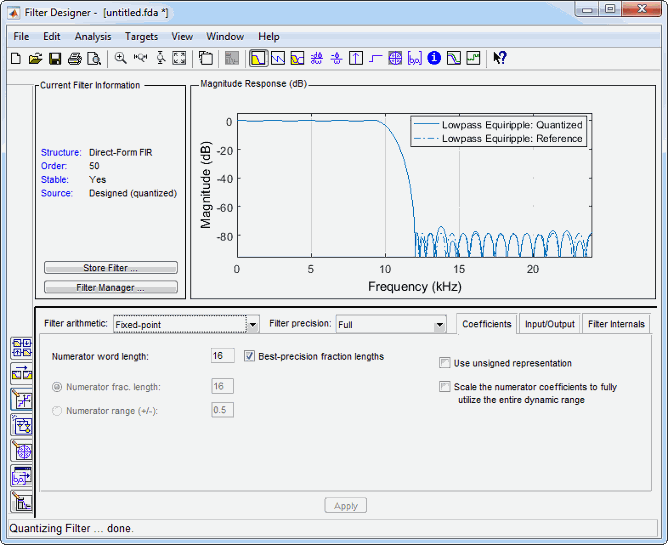
使用菜单栏中的其他选项,您可以将滤波器结构转换为新结构、更改滤波器中二阶节的顺序或更改应用于滤波器的定标等。
限制
filterDesigner的设置量化参数面板中的输入/输出部分仅支持有符号数据类型。在设置量化参数面板的输入/输出部分中,由输入字长和输出字长设置指定的字长值必须为 2 或更大的值以支持有符号数值类型。
示例
版本历史记录
在 R2011a 中推出