Build and Run Executable on BeagleBone Black Hardware
You can configure a Simulink® model to generate code, build an executable, and then run the executable on your BeagleBone® Black hardware. The executable runs in the Linux® environment on the ARM® Cortex®-A processor on the BeagleBone Black hardware.
Configure the Model to Use Ert.tlc
Save a copy of your model. Keep the original model as a backup copy.
With your model open in the Simulink Editor, select Simulation > Model Configuration Parameters.
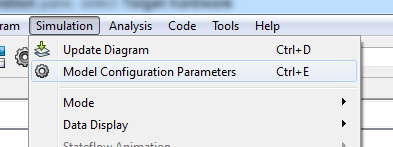
In the Configuration Parameter dialog box, click Hardware Implementation.
Set the Hardware board parameter to BeagleBone Black. The parameters in the Board Parameters, Build options, Clocking, and External mode panes are automatically assigned their default values for the BeagleBone Black board.
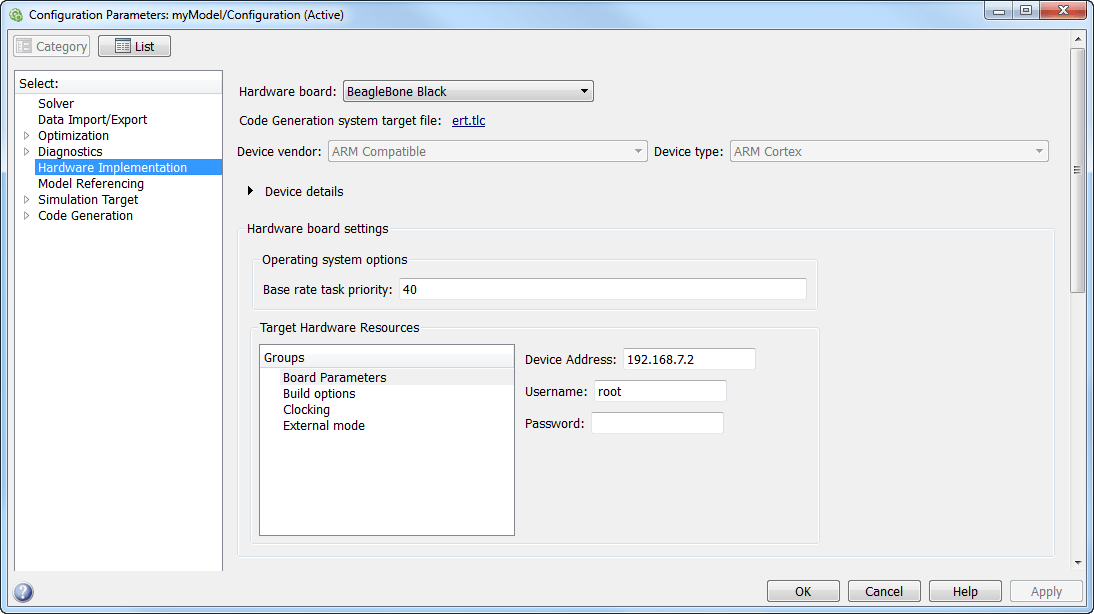
In the Configuration Parameters dialog box, select the Code Generation pane.
Selecting the BeagleBone Black in the previous step automatically set the System target file parameter to
ert.tlc. Theert.tlcupdates the model configuration parameters with the default values for the BeagleBone Black. For example, the Toolchain parameter now specifies theLinaro Toolchain v4.7as the toolchain for the build process.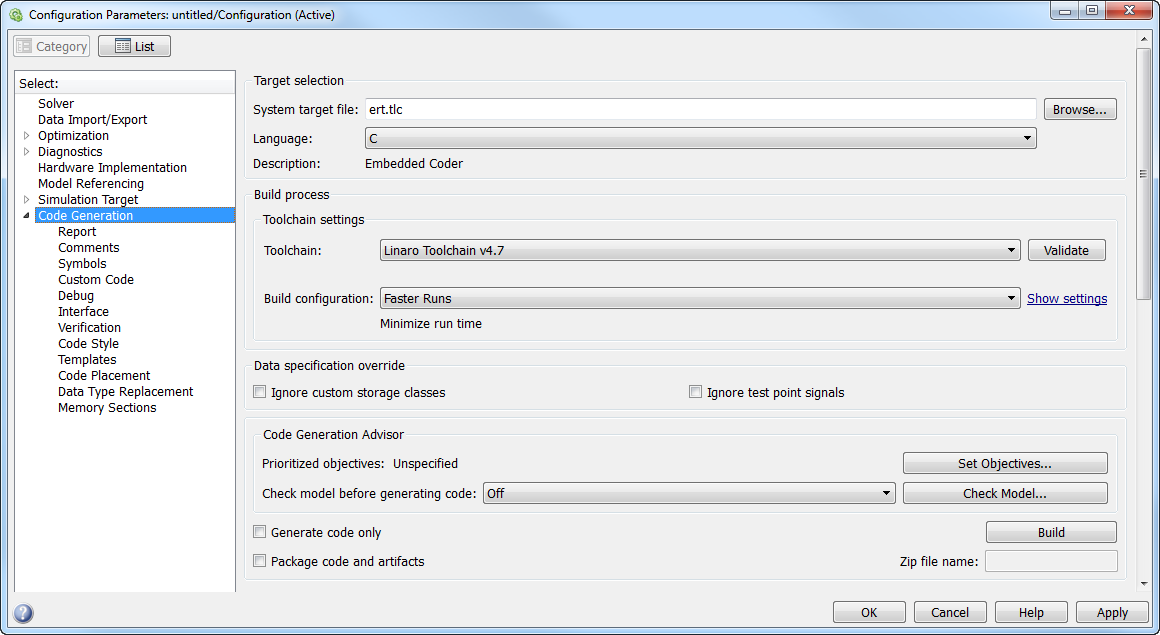
See also:
Build and Run the Executable
Save your changes to the model.
If your host computer connects to multiple BeagleBone Black boards, disconnect the boards that you are not using.
Click Build Model.
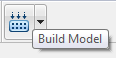
By default, this parameter is set to
Build, load, and run).The executable runs in the Linux environment on the single-core ARM Cortex-A8 processor on the BeagleBone Black hardware.
Tip
If a connection timeout error occurs during the build process, in the Command Window, enter:
h = beaglebone_black
If the SSH server on the BeagleBone Black hardware refuses the connection, SSH stopped. Restart the BeagleBone Black hardware.
Note
Embedded Coder® Support Package for BeagleBone Black Hardware supports Debian® version only up to 7.x.