使用 STM32CubeMX 和 Simulink 配置基于 STM32 处理器的板
您可以配置基于 STM32 处理器的板,以将 STM32CubeMX 工程与 Simulink® 结合使用来生成代码并将代码部署到硬件。
STM32CubeMX 是一个图形化工具,用于:
配置系统时钟和外设的其他时钟。
配置 STM32 处理器的外设。
为选定 STM32 处理器生成外设初始化代码。
如果您不熟悉 STM32CubeMX 工具,请参阅https://www.st.com/en/development-tools/stm32cubemx.html
完成安装支持包后,请执行硬件板设置过程,以注册生成代码并将其部署到连接的 STMicroelectronics STM32 硬件板上所需的 STMicroelectronics 软件工具。有关详细信息,请参阅安装 STMicroelectronics STM32 处理器的支持程序。
如果您已安装支持包,则可以使用 Add-On Manager 启动硬件设置。您也可以运行以下命令从 MATLAB® 命令行窗口启动该设置。
stm32cube.tools.launchHardwareSetup
在 Simulink 中有两个选项可为基于 STM32 处理器的板添加支持。您可以从 Simulink 创建新 STM32CubeMX 工程,或选择现有 STM32CubeMX 工程。本节介绍如何添加对基于 STM32F4xx 的板的支持。对于其他受支持的板,请遵循类似的方法。有关受支持硬件的列表,请参阅支持的基于 STM32 处理器的板
使用 Simulink 创建 STM32CubeMX 工程
您可以使用 Simulink 创建新 STM32CubeMX 工程或选择现有 STM32CubeMX 工程。您可以从您的 Simulink 模型启动工程。
按 CTRL+E 打开“配置参数”对话框。转至硬件实现 > 硬件板。
选择任一基于 STM32xx 的硬件板。
转至编译选项,并点击浏览以选择一个现有的 STM32CubeMX 工程文件。
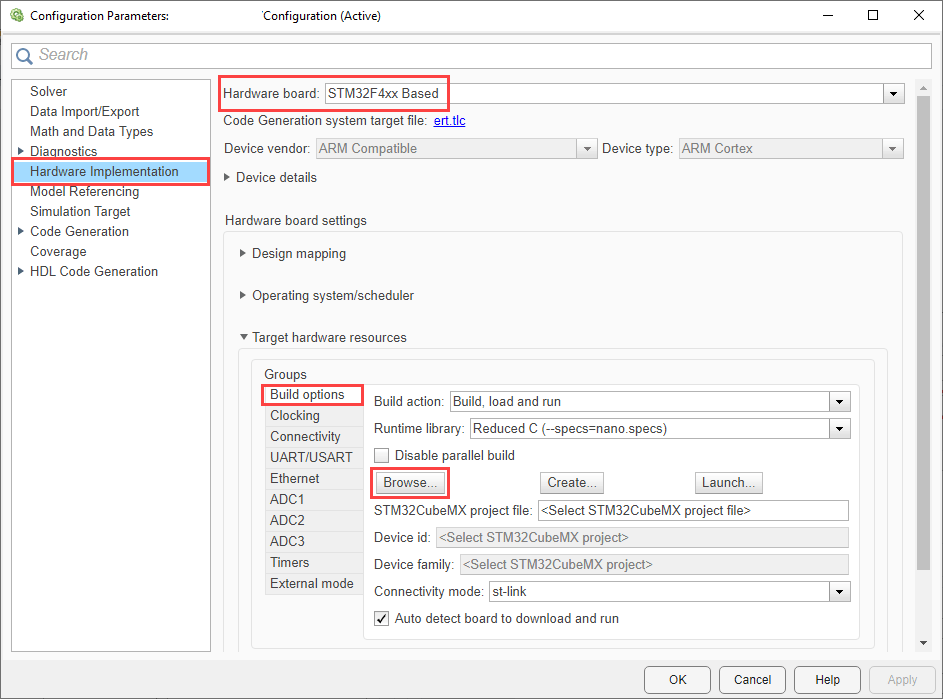
点击创建以创建一个新的 STM32CubeMX 工程文件。
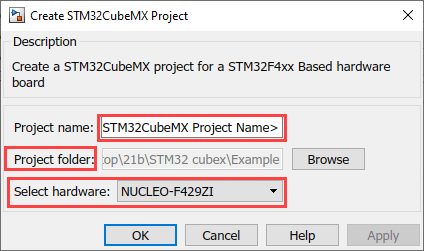
提供一个扩展名为
.ioc的工程名称。浏览到所需的文件夹位置并保存工程。
选择 STM32 硬件,并依次点击应用和确定。
您也可以通过选择基于 STM32F4xx 的自定义硬件来创建新工程。
点击启动以在 STM32CubeMX 工具中打开选定 STM32CubeMX 工程。
在 STM32CubeMX 工具中,您可以配置选定 STM32 处理器的外设。
生成和部署代码
您可以从您的 Simulink 模型中生成代码。编译生成的代码,并将代码部署到连接的基于 STM32F4xx 的板。
在您的 Simulink 模型中,按 CTRL+B 或转至硬件选项卡并选择编译、部署和启动或编译。
选择编译、部署和启动或编译后,它会使用 STM32CubeMX 工具为模型中的选定 STM32CubeMX 工程生成代码。

如果您选择编译、部署和启动,它会将生成的可执行文件下载到连接的基于 STM32F4xx 的硬件上。
另请参阅
基于 STM32 处理器的板的监视并调节及 PIL 的串行配置 | 支持的基于 STM32 处理器的板