从生成的代码追溯到模块
在生成的代码及其源模型之间进行导航和追溯以进行验证。
打开示例模型
打开示例模型 RollAxisAutopilot。
model='RollAxisAutopilot';
open_system(model)
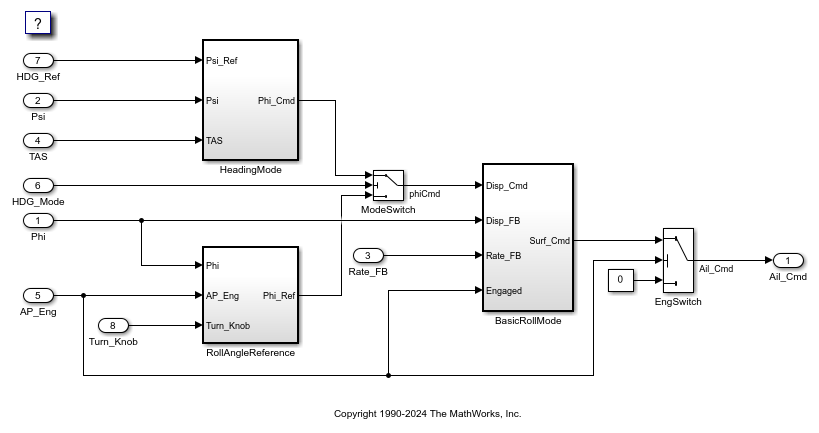
从代码到模型的导航
从生成的代码导航到模型。
在“配置参数”对话框中,打开代码生成 > 报告窗格。
确认已选择以下参数:创建代码生成报告、自动打开报告和代码到模型。
在模型编辑器窗口中,按 Ctrl+B 生成代码。在代码生成过程完成后,将出现代码生成报告。
在生成的报告中,点击
RollAxisAutopilot.c链接可以查看具有嵌入式超链接的代码。点击代码中的链接可以从生成的代码段追溯到模型中的相关元素并突出显示。例如,如果您点击超链接
<Root>/Sum,将突出显示模型中的 Sum 模块。
从模型到代码的导航
从模型导航到生成的代码。
在“配置参数”对话框中,打开代码生成 > 报告窗格。
确认已选择以下参数:创建代码生成报告、自动打开报告和代码到模型。
在模型编辑器窗口中,按 Ctrl+B 生成代码。在代码生成过程完成后,将出现代码生成报告。
在模型窗口中,右键点击任意模块,然后选择 C/C++ 代码 > 导航至C/C++ 代码。软件将在代码生成报告中突出显示该模块的生成代码。
检查代码生成报告中突出显示的行。突出显示的行的总数显示在报告右窗格的顶部。使用上一个和下一个按钮在突出显示的行之间导航。
注意:模型到代码导航也适用于 Stateflow® 对象和 MATLAB 函数。
注意:如果所选模块没有要突出显示的代码(例如,如果选择了虚拟模块),报告将显示一条诊断消息。
可追溯性报告
生成并检查可追溯性报告。
在“配置参数”对话框中,打开代码生成 > 报告窗格。
确认已选择以下参数:创建代码生成报告、自动打开报告
使用关键字
GenerateTraceReport搜索可追溯性报告参数。确认所有列出的参数均已选中。在模型编辑器窗口中,按 Ctrl+B 生成代码。在代码生成过程完成后,将出现代码生成报告。
要查看模型中不可追溯(不在生成的代码中)和可追溯模块的报告,请在生成的报告的左窗格中点击可追溯性报告。
在可追溯性报告中,检查已消除模块/虚拟模块和可追溯性模块列表。例如,Scope 模块是不可追溯的模块。它列在已消除模块/虚拟模块下,因为代码生成器不会为此模块生成代码。