具有外部模式仿真的主机-目标通信
您可以使用外部模式仿真进行快速原型。外部模式仿真会在开发计算机(主机)上的 Simulink® 与运行由代码生成和编译过程创建的可执行文件的目标硬件之间建立通信通道。
注意
对于 Embedded Coder® Support Package for AMD SoC Devices,请使用 XCP 协议进行仿真,如使用 XCP 通信进行外部模式仿真中所述。在未来版本中,将不再支持 使用 TCP/IP 的外部模式仿真。
通过该通信通道,您可以:
实时修改或调整模块参数。当您更改模型中的参数时,Simulink 会将新值下载到正在执行的目标应用程序。
监控并保存来自正在执行的目标应用程序的信号数据。
通道的低级传输层会处理消息的物理传输。Simulink 和生成的模型代码独立于此层。传输层及其接口代码隔离在用于格式化、传输和接收消息与数据包的单独模块中。
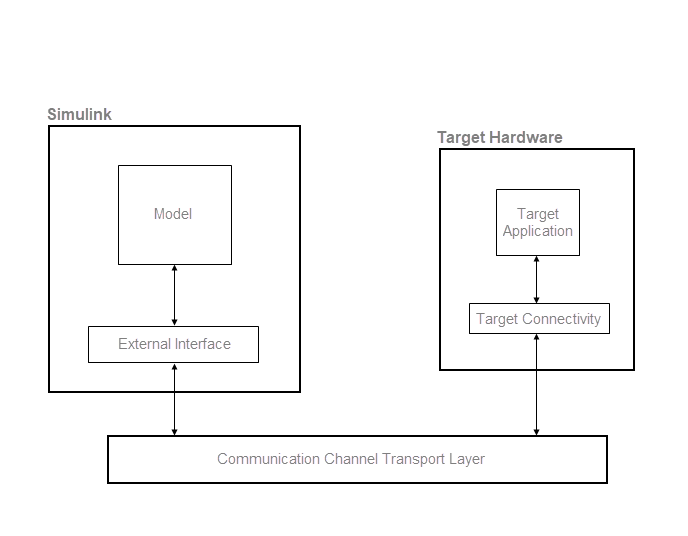
外部模式的通信机制
Simulink 支持两种外部模式仿真通信机制。要确定使用何种机制,请参阅下表中的信息。
| 通信机制 | 支持方 | 为什么选择 |
|---|---|---|
| XCP,通用测量标定协议 | ERT 和 GRT 系统目标文件。 | XCP 外部模式:
有关运行 XCP 外部模式仿真的信息,请参阅:
|
| TCP/IP 和串行 (RS-232) | ERT 和 GRT 系统目标文件。 Simulink 支持包。 | 您不使用仿真数据检查器来可视化、导出和保存数据。 您要使用信号触发。 有关运行 TCP/IP 和串行外部模式仿真的信息,请参阅:
|
Simulink 功能对外部模式的支持
下表总结了对这两种外部模式仿真形式的功能支持。
| 功能 | XCP 支持 | TCP/IP 和串行支持 | |
|---|---|---|---|
参数调整 | 具有 Dashboard 模块 | 是 | 是 |
属于可调模块参数 | 是 | 是 | |
仿真数据检查器 | 是。在引用模型中包含信号。 | 否 | |
Logic Analyzer | 是。在引用模型中包含信号。 | 否 | |
接收和显示来自目标应用程序的信号的模块 | 仪表板 | 是 | 否 |
Floating Scope,Scope | 是,前提是为模块输入启用信号记录。 | 是 | |
Spectrum Analyzer,Time Scope (DSP System Toolbox™) | 是,前提是为模块输入启用信号记录。 | 是 | |
Display | 是,前提是为模块输入启用信号记录。 | 是 | |
To Workspace | 是,前提是为模块输入启用信号记录。 | 是 | |
用户编写的 S-Function。 S-Function API 内置了一种方法,该方法使用户编写的模块能够支持外部模式。 请参阅 | 是,前提是为模块输入启用信号记录。 | 是 | |
XY 图 | 是 | 是 | |
是,前提是为子系统输入启用信号记录。 | 是 | ||
使用硬件板运行 App 的外部模式仿真
要在 MathWorks® 支持包支持的目标硬件上运行外部模式仿真,请使用硬件板运行 App。对于外部模式仿真,您可以:
在您的开发计算机上编译目标应用程序。
将目标应用程序部署到目标硬件。
将 Simulink 连接到在目标硬件上运行的目标应用程序。
开始在目标硬件上执行生成的代码。
使用该 App,您可以分步执行这些步骤,也可以一键执行所有步骤。下表显示该 App 为您的硬件板提供的工作流支持。
| 工作流功能或任务 | 目标硬件 | ||
|---|---|---|---|
| 开发计算机 | 硬件板 | ||
一键执行 | 是 | 是 | |
| 分步执行 | 连接 | 是 | 是 |
开始 | 是 | 是 | |
外部模式仿真的安全性
确保对您的开发计算机和目标硬件的访问是安全的。
通过应用下表中列出的安全措施,在您的开发计算机和目标应用程序之间提供安全的通信通道。
| 通信协议 | 安全措施 |
|---|---|
XCP on TCP/IP、TCP/IP | 在受信任的专用网络或虚拟专用网络中运行您的开发计算机和目标应用程序。 |
XCP on serial、serial | 在开发计算机和目标应用程序之间使用点对点链接,例如串行电缆。 |
在生成用于生产的代码之前,为了降低意外访问目标应用程序的风险,请禁用外部模式设置。