Generate Code Using the Command Line Interface
The easiest way to create CUDA® kernels is to place the coder.gpu.kernelfun pragma into your primary
MATLAB® function. The primary function is also known as the
top-level or entry-point function.
When the GPU Coder™ encounters kernelfun pragma, it attempts to parallelize
all the computation within this function and then maps it
to the GPU.
Learning Objectives
In this tutorial, you learn how to:
Prepare your MATLAB code for CUDA code generation by using the
kernelfunpragma.Create and set up a GPU Coder project.
Define function input properties.
Check for code generation readiness and run-time issues.
Specify code generation properties.
Generate CUDA code by using the
codegencommand.
Tutorial Prerequisites
This tutorial requires the following products:
MATLAB
MATLAB Coder™
GPU Coder
C compiler
NVIDIA® GPU enabled for CUDA
CUDA Toolkit and driver
Environment variables for the compilers and libraries. For more information, see Set Environment Variables
Example: The Mandelbrot Set
Description
The Mandelbrot set is the region in the complex plane consisting of the values z0 for which the trajectories defined by this equation remain bounded at k→∞.
The overall geometry of the Mandelbrot set is shown in the figure. This view does not have the resolution to show the richly detailed structure of the fringe just outside the boundary of the set. At increasing magnifications, the Mandelbrot set exhibits an elaborate boundary that reveals progressively finer recursive detail.
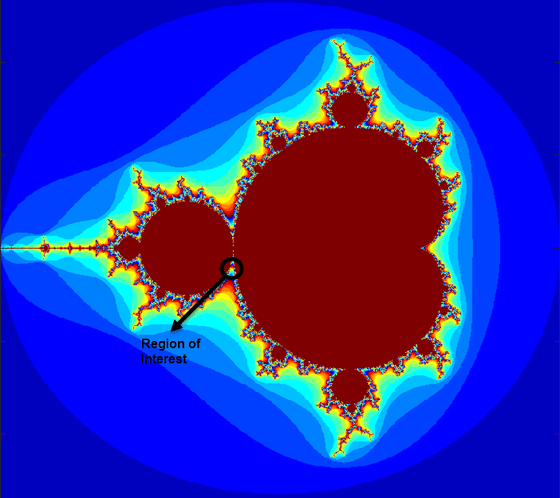
Algorithm
For this tutorial, pick a set of limits that specify a highly zoomed part of the Mandelbrot set in the valley between the main cardioid and the p/q bulb to its left. A 1000-by-1000 grid of real parts (x) and imaginary parts (y) is created between these two limits. The Mandelbrot algorithm is then iterated at each grid location. An iteration number of 500 renders the image in full resolution.
maxIterations = 500; gridSize = 1000; xlim = [-0.748766713922161,-0.748766707771757]; ylim = [0.123640844894862,0.123640851045266];
This tutorial uses an implementation of the Mandelbrot set by using standard MATLAB commands running on the CPU. This calculation is vectorized such that every location is updated simultaneously.
Tutorial Files
Create a MATLAB script called mandelbrot_count.m with the following
lines of code. This code is a baseline vectorized MATLAB implementation of the Mandelbrot set. Later in this tutorial, you
modify this file to make it suitable for code
generation.
function count = mandelbrot_count(maxIterations, xGrid, yGrid) % mandelbrot computation z0 = complex(xGrid,yGrid); count = ones(size(z0)); z = z0; for n = 0:maxIterations z = z.*z + z0; inside = abs(z)<=2; count = count + inside; end count = log(count);
Create a MATLAB script called mandelbrot_test.m with the following
lines of code. The script generates 1000-by-1000 grid of real parts
(x) and imaginary parts (y) between the
limits specified by xlim and ylim. It also
calls the mandelbrot_count function and plots the resulting
Mandelbrot set.
maxIterations = 500; gridSize = 1000; xlim = [-0.748766713922161, -0.748766707771757]; ylim = [ 0.123640844894862, 0.123640851045266]; x = linspace( xlim(1), xlim(2), gridSize ); y = linspace( ylim(1), ylim(2), gridSize ); [xGrid,yGrid] = meshgrid( x, y ); %% Mandelbrot computation in MATLAB count = mandelbrot_count(maxIterations, xGrid, yGrid); % Show figure(1) imagesc( x, y, count ); colormap([jet();flipud( jet() );0 0 0]); axis off title('Mandelbrot set with MATLAB');
Run the Original MATLAB Code
Run the Mandelbrot Example
Before making the MATLAB version of the Mandelbrot set algorithm suitable for code generation, you can test the functionality of the original code.
Change the current working folder of MATLAB to the location that contains the two files you created in the previous step. GPU Coder places generated code in this folder, change your current working folder if you do not have full access to this folder.
Open the
mandelbrot_testscript in the MATLAB Editor.Run the test script by clicking the run button
 or by entering
or by entering
mandelbrot_testin the MATLAB Command Window.The test script runs and shows the geometry of the Mandelbrot within the boundary set by the variables
xlimandylim.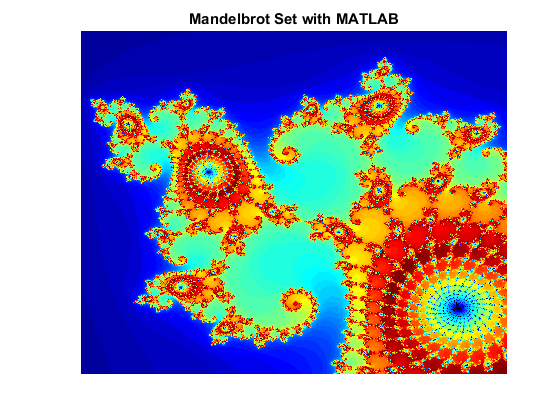
Make the MATLAB Code Suitable for Code Generation
To begin the process of making your MATLAB code suitable for code generation, use the file
mandelbrot_count.m.
Set your MATLAB current folder to the work folder that contains your files for this tutorial.
In the MATLAB Editor, open
mandelbrot_count.m. The file opens in the MATLAB Editor. The Code Analyzer message indicator in the top right corner of the MATLAB Editor is green. The analyzer did not detect errors, warnings, or opportunities for improvement in the code.Turn on MATLAB for code generation error checking. After the function declaration, add the
%#codegendirective.function count = mandelbrot_count(maxIterations, xGrid, yGrid) %#codegen
The Code Analyzer message indicator remains green, indicating that it has not detected code generation issues.
To map the
mandelbrot_countfunction to a CUDA kernel, modify the original MATLAB code by placing thecoder.gpu.kernelfunpragma outside thefor-loop body.function count = mandelbrot_count(maxIterations, xGrid, yGrid) %#codegen % mandelbrot computation z0 = complex(xGrid,yGrid); count = ones(size(z0)); % Add Kernelfun pragma to trigger kernel creation coder.gpu.kernelfun; z = z0; for n = 0:maxIterations z = z.*z + z0; inside = abs(z)<=2; count = count + inside; end count = log(count);
When using the
coder.gpu.kernelfunpragma, GPU Coder attempts to map the computations in the functionmandelbrot_countto the GPU.Save the file. You are now ready to compile your code by using the command-line interface.
Code Generation from the Command Line
You can use the codegen command to translate
MATLAB functions to a CUDA compatible static or dynamic library, executable, or MEX function,
instead of using the GPU Coder app.
Define Input Types
At compile time, GPU Coder must know the data types of all the
inputs to the entry-point function. Therefore, if your entry-point function has
inputs, you must specify its data type at the time that you compile the file
with the codegen function.
You can generate inputs and then use the -args option in
the codegen function to let GPU Coder determine the class, size, and complexity of the input parameters.
To generate inputs for mandelbrot_count function, use these
commands:
maxIterations = 500; gridSize = 1000; xlim = [-0.748766713922161, -0.748766707771757]; ylim = [ 0.123640844894862, 0.123640851045266]; x = linspace( xlim(1), xlim(2), gridSize ); y = linspace( ylim(1), ylim(2), gridSize ); [xGrid,yGrid] = meshgrid( x, y );
Alternatively, you can specify the size, type and complexity of the inputs to
the entry-point functions without generating input data by using the coder.typeof function.
ARGS = cell(1,1);
ARGS{1} = cell(3,1);
ARGS{1}{1} = coder.typeof(0);
ARGS{1}{2} = coder.typeof(0,[1000 1000]);
ARGS{1}{3} = coder.typeof(0,[1000 1000]);
Build Configuration
To configure build settings such as output file name, location, type, you have
to create coder configuration objects. To create the objects, use the coder.gpuConfig function. For example, to create a coder.MexCodeConfig code
generation object for use with codegen when generating a MEX
function, use:
cfg = coder.gpuConfig('mex');
Other available options are:
cfg = coder.gpuConfig('lib');, to create a code generation configuration object for use withcodegenwhen generating a CUDA static library.cfg = coder.gpuConfig('dll');, to create a code generation configuration object for use withcodegenwhen generating a CUDA dynamic library.cfg = coder.gpuConfig('exe');, to create a code generation configuration object for use withcodegenwhen generating a CUDA executable.
For more information, see coder.gpuConfig.
Each configuration object comes with a set of parameters, initialized to default values. You can use dot notation to modify the value of one configuration object parameter at a time. Use this syntax:
configuration_object.property = value
You can enable the same settings as in the Generate Code by Using the GPU Coder App by using the following command-line equivalents:
cfg = coder.gpuConfig('mex'); cfg.GpuConfig.CompilerFlags = '--fmad=false'; cfg.GenerateReport = true;
The cfg configuration object has configuration parameters
that are common to MATLAB
Coder and GPU Coder and parameters that are GPU Coder-specific. You can see all the
GPU-specific properties available in the cfg configuration
object by typing cfg.GpuConfig in the MATLAB Command
Window.
>> cfg.GpuConfig
ans =
GpuCodeConfig with properties:
Enabled: 1
MallocMode: 'discrete'
KernelNamePrefix: ''
EnableCUBLAS: 1
EnableCUSOLVER: 1
EnableCUFFT: 1
Benchmarking: 0
SafeBuild: 0
ComputeCapability: 'Auto'
CustomComputeCapability: ''
CompilerFlags: ''
StackLimitPerThread: 1024
MallocThreshold: 200
MaximumBlocksPerKernel: 0
EnableMemoryManager: 1
SelectCudaDevice: -1
The --fmad=false flag when passed to the
nvcc, instructs the compiler to disable Floating-Point
Multiply-Add (FMAD) optimization. This option is set to prevent numerical
mismatch in the generated code because of architectural differences in the CPU
and the GPU. For more information, see Numerical Differences Between CPU and GPU.
For more information on configuration parameters that are common to
MATLAB
Coder and GPU Coder, see coder.CodeConfig class.
Build Script
You can create a build script mandelbrot_codegen.m that
automates the series of commands mentioned
previously.
% GPU code generation for getting started example (mandelbrot_count.m) %% Create configuration object of class 'coder.MexCodeConfig'. cfg = coder.gpuConfig('mex'); cfg.GenerateReport = true; cfg.GpuConfig.CompilerFlags = '--fmad=false'; %% Define argument types for entry-point 'mandelbrot_count'. ARGS = cell(1,1); ARGS{1} = cell(3,1); ARGS{1}{1} = coder.typeof(0); ARGS{1}{2} = coder.typeof(0,[1000 1000]); ARGS{1}{3} = coder.typeof(0,[1000 1000]); %% Invoke GPU Coder. codegen -config cfg mandelbrot_count -args ARGS{1}
The codegen command opens the file
mandelbrot_count.m and translates the MATLAB code into CUDA code.
The
-reportoption instructscodegento generate a code generation report that you can use to debug your MATLAB code.The
-argsoption instructscodegento compile the filemandelbrot_count.mby using the class, size, and complexity of the input parameters maxIterations, xGrid, and yGrid.The
-configoption instructscodegento use the specified configuration object for code generation.
When code generation is successful, you can view the resulting code generation report by clicking View Report in the MATLAB Command Window.
>> mandelbrot_codegen Code generation successful: View report
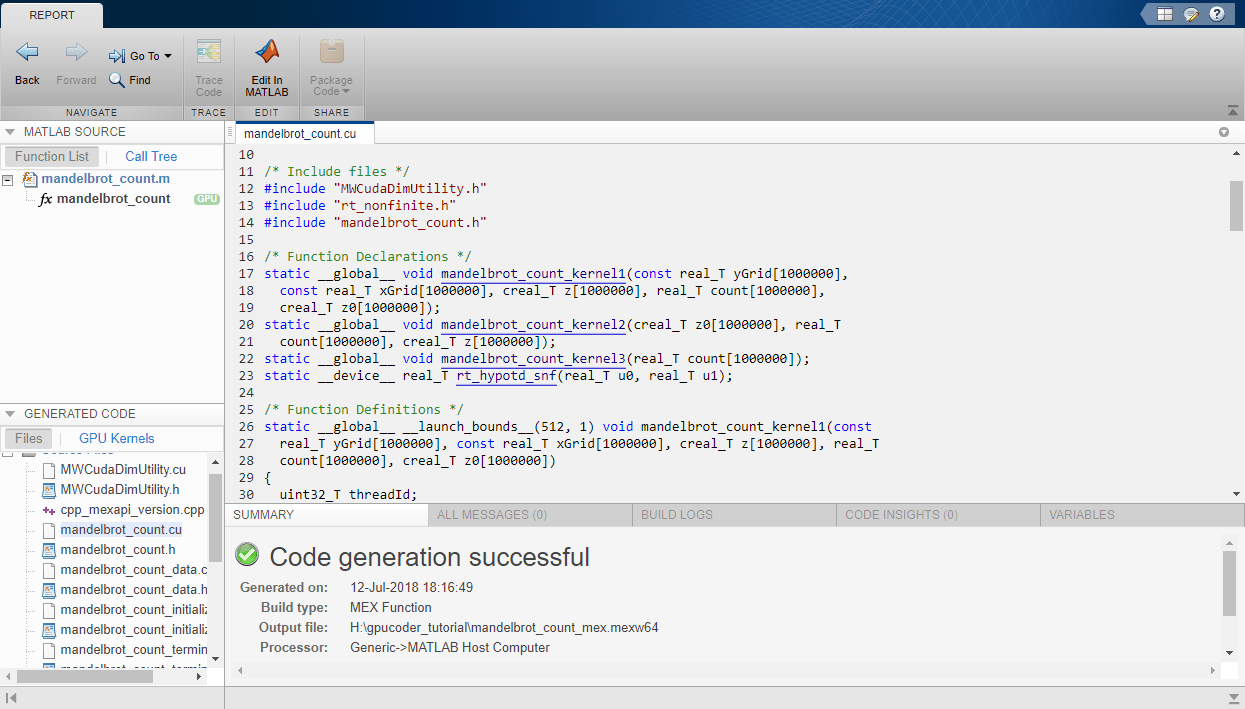
Verify Correctness of the Generated Code
To verify correctness of the generated MEX file, see Verify Correctness of the Generated Code.