Measure Distances in an Image
This example shows how to use line ROIs to measure distances in an image. You can also calibrate the measurements to real world values and specify the units. The example illustrates how you can seamlessly add, edit, and remove ROIs without needing to enter into any specific drawing mode.
Read Image into the Workspace and Display Image
Read image into the workspace.
im = imread('concordorthophoto.png');
Gather data about the image, such as its size, and store the data in a structure that you can pass to callback functions.
sz = size(im);
myData.Units = 'pixels';
myData.MaxValue = hypot(sz(1),sz(2));
myData.Colormap = hot;
myData.ScaleFactor = 1;
Display the image in an axes.
hIm = imshow(im);

Specify a callback function for the ButtonDownFcn callback on the image. Pass the myData structure to the callback function. This callback function creates the line objects and starts drawing the ROIs.
hIm.ButtonDownFcn = @(~,~) startDrawing(hIm.Parent,myData);
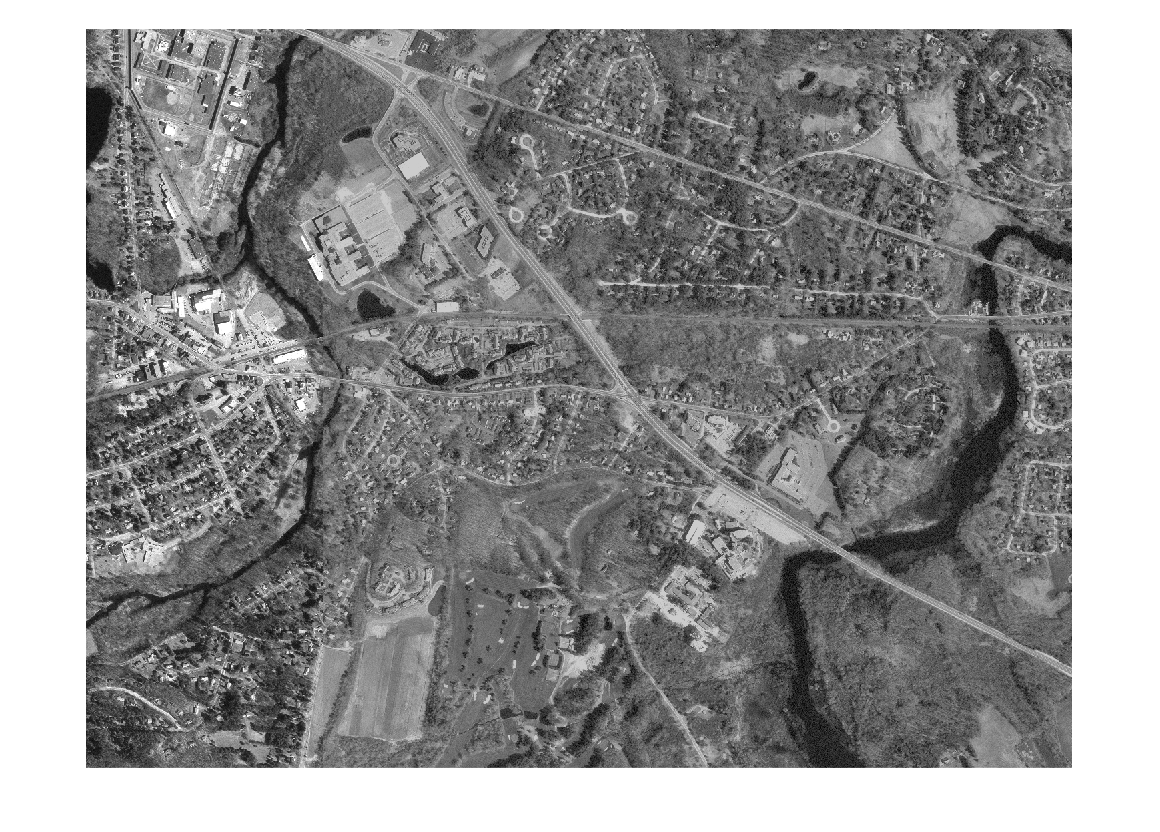
Create Callback Function to Start Drawing ROIs
Create the function used with the ButtonDownFcn callback to create line ROIs. This function:
1. Instantiates a line ROI object.
2. Sets up listeners to react to clicks and movement of the ROI.
3. Adds a custom context menu to the ROIs that includes a 'Delete All' option.
4. Begins drawing the ROI, using the point clicked in the image as the starting point.
function startDrawing(hAx,myData) % Create a line ROI object. Specify the initial color of the line and % store the |myData| structure in the |UserData| property of the ROI. h = images.roi.Line('Color',[0, 0, 0.5625],'UserData',myData); % Set up a listener for movement of the line ROI. When the line ROI moves, % the |updateLabel| callback updates the text in the line ROI label and % changes the color of the line, based on its length. addlistener(h,'MovingROI',@updateLabel); % Set up a listener for clicks on the line ROI. When you click on the line % ROI, the |updateUnits| callback opens a GUI that lets you specify the % known distance in real-world units, such as, meters or feet. addlistener(h,'ROIClicked',@updateUnits); % Get the current mouse location from the |CurrentPoint| property of the % axes and extract the _x_ and _y_ coordinates. cp = hAx.CurrentPoint; cp = [cp(1,1) cp(1,2)]; % Begin drawing the ROI from the current mouse location. Using the % |beginDrawingFromPoint| method, you can draw multiple ROIs. h.beginDrawingFromPoint(cp); % Add a custom option to the line ROI context menu to delete all existing % line ROIs. c = h.UIContextMenu; uimenu(c,'Label','Delete All','Callback',@deleteAll); end

Create Callback Function to Update ROI Label and Color
Create the function that is called whenever the line ROI is moving, that is, when the 'MovingROI' event occurs. This function updates the ROI label with the length of the line and changes the color of the line based on its length.
This function is called repeatedly when the ROI moves. If you want to update the ROI only when the movement has finished, listen for the 'ROIMoved' event instead.
function updateLabel(src,evt) % Get the current line position. pos = evt.Source.Position; % Determine the length of the line. diffPos = diff(pos); mag = hypot(diffPos(1),diffPos(2)); % Choose a color from the colormap based on the length of the line. The % line changes color as it gets longer or shorter. color = src.UserData.Colormap(ceil(64*(mag/src.UserData.MaxValue)),:); % Apply the scale factor to line length to calibrate the measurements. mag = mag*src.UserData.ScaleFactor; % Update the label. set(src,'Label',[num2str(mag,'%30.1f') ' ' src.UserData.Units],'Color',color); end
Create Callback Function to Update Measurement Units
Create the function that is called whenever you double-click the ROI label. This function opens a popup dialog box in which you can enter information about the real-world distance and units.
This function listens for the 'ROIClicked' event, using event data to check the type of click and the part of the ROI that was clicked.
The popup dialog box prompts you to enter the known distance and units for this measurement. With this information, you can calibrate all the ROI measurements to real world units.
function updateUnits(src,evt) % When you double-click the ROI label, the example opens a popup dialog box % to get information about the actual distance. Use this information to % scale all line ROI measurements. if strcmp(evt.SelectionType,'double') && strcmp(evt.SelectedPart,'label') % Display the popup dialog box. answer = inputdlg({'Known distance','Distance units'},... 'Specify known distance',[1 20],{'10','meters'}); % Determine the scale factor based on the inputs. num = str2double(answer{1}); % Get the length of the current line ROI. pos = src.Position; diffPos = diff(pos); mag = hypot(diffPos(1),diffPos(2)); % Calculate the scale factor by dividing the known length value by the % current length, measured in pixels. scale = num/mag; % Store the scale factor and the units information in the |myData| % structure. myData.Units = answer{2}; myData.MaxValue = src.UserData.MaxValue; myData.Colormap = src.UserData.Colormap; myData.ScaleFactor = scale; % Reset the data stored in the |UserData| property of all existing line % ROI objects. Use |findobj| to find all line ROI objects in the axes. hAx = src.Parent; hROIs = findobj(hAx,'Type','images.roi.Line'); set(hROIs,'UserData',myData); % Update the label in each line ROI object, based on the information % collected in the input dialog. for i = 1:numel(hROIs) pos = hROIs(i).Position; diffPos = diff(pos); mag = hypot(diffPos(1),diffPos(2)); set(hROIs(i),'Label',[num2str(mag*scale,'%30.1f') ' ' answer{2}]); end % Reset the |ButtonDownFcn| callback function with the current |myData| % value. hIm = findobj(hAx,'Type','image'); hIm.ButtonDownFcn = @(~,~) startDrawing(hAx,myData); end end

Create Callback Function to Delete All ROIs
Create the function to delete all ROIs. You added a custom context menu item to each line ROI in the startDrawing callback function. This is the callback associated with that custom context menu. This callback uses the findobj function to search for the ROI Type and deletes any found ROIs.
function deleteAll(src,~) hFig = ancestor(src,'figure'); hROIs = findobj(hFig,'Type','images.roi.Line'); delete(hROIs) end

See Also
addlistener | beginDrawingFromPoint | Line | drawline
