surfdist
(Removed) Distance, azimuth, and reckoning on
axesm-based map using mouse
The surfdist function has been removed. Use the distance function
instead.
Activation
surfdist
surfdist(h)
surfdist([])
Description
surfdist activates the Surface Distance dialog box for
the current axes only if the axes has a proper map definition. Otherwise,
the Surface Distance dialog box is activated, but is not associated with any
axes.
surfdist(h) activates the Surface Distance dialog box for
the axesm-based map specified by the handle
h.
surfdist([]) activates the Surface Distance dialog box
and does not associate it with any axes, regardless of whether the current
axes has a valid map definition.
Controls
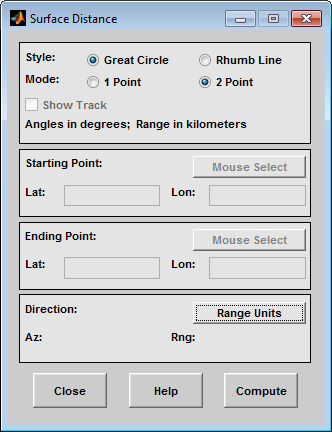
The Style selection buttons are used to specify whether a great circle or rhumb line is used to calculate the surface distance. When all other entries are provided, selecting a style updates the surface distance calculation.
The Mode selection buttons are used to specify whether one point or two points are to be used in defining the track distance. If one-point mode is selected, a starting point, azimuth, and range are the required inputs, and the ending point is computed. If two-point mode is selected, starting and ending points of the track are required, and the azimuth and distance along this track are then computed.
The Show Track check box is used to indicate whether the track is shown on the associated map display. The track is deleted when the Surface Distance dialog box is closed, or when the Show Track check box is unchecked and the surface distance calculations are recomputed.
The Starting Point controls are used for both one-point and two-point mode. The Lat and Lon edit boxes are used to enter the latitude and longitude of the starting point of the track. These values must be in degrees. Only one starting point can be entered. The Mouse Select button is used to select a starting point by clicking the displayed map. The coordinates of the selected point then appear in the Lat and Lon edit boxes and can be modified. The coordinates appear in degrees, regardless of the angle units defined for the current map projection.
The Ending Point controls are enabled only for two-point mode. The Lat and Lon edit boxes are used to enter the latitude and longitude of the ending point of the track. These values must be in degrees. Only one ending point can be entered. The Mouse Select button is used to select an ending point by clicking the displayed map. The coordinates of the selected point then appear in the Lat and Lon edit boxes and can be modified. The coordinates appear in degrees, regardless of the angle units defined for the current map projection. During one-point mode, the Ending Point controls are disabled, but the ending point that results from the surface distance calculation is displayed.
The Direction controls are enabled only for one-point mode. The Range Units button brings up a Define Range Units dialog box which allows for modification of the range units and the normalizing geoid. The Az edit box is used to enter the azimuth, which sets the initial direction of the track from the starting point. Azimuth is measured in degrees clockwise from due north. The Rng edit box is used to specify the reckoning range of the track, in the proper units. The azimuth and reckoning range, along with the starting point, are used to compute the ending point of the track in one-point mode. During two-point mode, the Direction controls are disabled, but the azimuth and range values resulting from the surface distance calculation are displayed.
Pressing the Close button disregards any input data, deletes any surface distance tracks that have been plotted, and closes the Surface Distance dialog box.
Pressing the Compute button accepts the input data and computes the specified distances.
Define Range Units Dialog Box
This dialog box, available only for one-point mode, allows for modification of the range units and the normalizing geoid.

The Range Units pull-down menu is used to select the units of the reckoning range. The unit selected is displayed near the top of the Surface Distance dialog box, and all latitude and longitude entries must be entered in these units. Users must also be sure to specify the normalizing geoid in the same units. If radians are selected, it is assumed the range entry is a multiple of the radius of the normalizing geoid. In this case, the normalizing geoid must be the same as the geoid used to display the current map.
The Normalizing Geoid edit box is
used modify the radius used to normalize range entries to radian
values, which is necessary for proper calculations and map display.
This entry must be in the same units as the range units. If the
range units are in radians, then the normalizing geoid must be the
same as the geoid used for the current
axesm-based map.
Pressing the Cancel button disregards any modifications and closes the Define Range Units dialog box.
Pressing the Apply button accepts any modifications and returns to the Surface Distance dialog box.