vmap0ui
(Removed) UI for selecting data from Vector Map Level 0
The vmap0ui function has been removed. Use the vmap0read function instead.
Description
vmap0ui(dirname) launches a graphical user interface for
interactively selecting and importing data from a Vector Map Level 0 (VMAP0) data base.
dirname is a character vector that specifies the folder containing the
data base. For more on using vmap0ui, click the Help
button after the interface appears.
vmap0ui(devicename) or vmap0ui
devicename uses the logical device (volume) name specified in the character vector
devicename to locate CD-ROM drive containing the VMAP0 CD-ROM. Under the
Windows® operating system it could be 'F:', 'G:',
or some other letter. Under Macintosh OS X it should be '/Volumes/VMAP'. Under other UNIX® systems it could be '/cdrom/'.
vmap0ui can be used on Windows without any arguments. In this case it attempts to automatically detect a drive
containing a VMAP0 CD-ROM. If vmap0ui fails to locate the CD-ROM device,
then specify it explicitly.
Controls
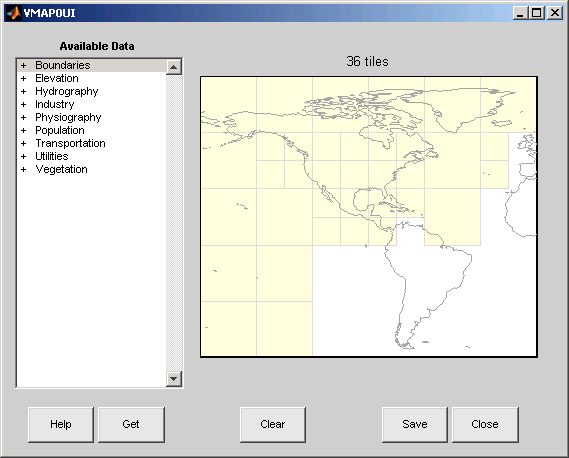
The vmap0ui screen lets you read data from the Vector Map Level 0
(VMAP0). The VMAP0 is the most detailed world map database available to the public.
You use the list to select the type of data and the map to select the region of interest. When you click the Get button, data is extracted and displayed on the map. Use the Save button to save the data in a MAT-file or to the base workspace for later display. The Close button closes the window.
The Map
The Map controls the geographic extent of the data to
be extracted. vmap0ui extracts data for areas currently visible on the
map. Use the mouse to zoom in or out to the area of interest. Type help
zoom for more on zooming.
The VMAP0 divides the world into tiles of about 5–by–5 degrees. When extracting, data is returned for all visible tiles, including those parts of the tile that are outside the current view. The map shows the VMAP0 tiles in light yellow with light gray edges. The data density is high, so extracting data for a large number of tiles can take much time and memory. A count of the number of visible tiles is above the map.
The List
The List controls the type of data to be extracted. The
tree structure of the list reflects the structure of the VMAP0 database. Upon starting
vmap0ui, the list shows the major categories of VMAP data, called
themes. Themes are subdivided into features, which consist of data of common graphic types
(patch, line, point, or text) or cultural types (airport, roads, railroads). Double-click a
theme to see the associated features. Features can have properties and values, for example,
a railroad tracks property, with values single or multiple. Double-click a feature to see
the associated properties and values. Double-clicking an open theme or feature closes it.
When a theme is selected, vmap0ui gets all the associated features. When
a feature is selected, vmap0ui gets all of that feature's data. When
properties and values are selected, vmap0ui gets the data for any of the
properties and values that match (that is, the union operation).
The Get Button
The Get button reads the currently selected VMAP0 data and displays it on the map. Use the Cancel button on the progress bar to interrupt the process. For a quicker response, press the standard interrupt key combination for your platform.
The Clear Button
The Clear button removes any previously read data from the map.
The Save Button
The Save button saves the currently displayed VMAP0 data to a MAT-file or the base workspace. If you choose to save to a file, you are prompted for a file name and location. If you choose to save to the base workspace, you are notified of the variable names that will be overwritten.
Data are returned as Mapping Toolbox™ display structures with variable names based on theme and feature names. You
can update vector display structures to geographic data structures. For information about
display structure format, see Version 1 Display Structures in the reference page
for displaym. The updategeostruct function performs such conversions.
Use load and displaym to redisplay the data from a
file on an axesm-based map. To display the data in the base workspace,
use displaym.
The Close Button
The Close button closes the vmap0ui panel.
Examples
Launch
vmap0uiand automatically detect a CD-ROM on Microsoft® Windows:vmap0ui
Launch
vmap0uion Macintosh OS X (need to specify volume name):vmap0ui('Volumes/VMAP')