在键入时检查语法和自动补全代码
您可以使用语法高亮和分隔符匹配来避免语法错误。您也可以使用代码建议更快地编写命令和自动补全代码。
语法高亮
为帮助您标识 MATLAB® 元素,某些条目在命令行窗口、编辑器和实时编辑器中以不同颜色显示。这种彩色显示称为语法高亮。默认情况下:
关键字为蓝色。
字符向量和字符串为紫色。
未结束的字符向量为褐红色。
注释为绿色。
% check to see if A is greater than B if A > B "greater" elseif A < B "less" end
除错误外,命令行窗口中的任何输出都不 以语法高亮显示方式出现。
MATLAB 软件将所选内容以 RTF 格式复制到剪贴板,许多 Microsoft® Windows® 和 macOS 应用程序支持此功能。当您将选定内容从编辑器和实时编辑器粘贴或拖动到另一应用程序(例如 Microsoft Word)时,所粘贴的文本将保持编辑器和实时编辑器中的语法高亮颜色和字体特征。
要更改语法高亮设置,请在主页选项卡的环境部分中,点击 设置。然后,选择编辑器/调试器 > MATLAB 语言或编辑器/调试器 > 其他语言。
在 R2025a 之前的版本中: 选择 MATLAB > 编辑器/调试器 > 语言,并从语言下拉列表中选择一种语言。
分隔符匹配
MATLAB 指示匹配和不匹配的分隔符(例如圆括号、方括号和花括号)来帮助您避免语法错误。MATLAB 还指示成对出现的语言关键字,例如 for、if、while、else 和 end 语句。
MATLAB 通过在编辑器、实时编辑器和命令行窗口中短暂地为成对的两个分隔符加下划线来指示匹配的分隔符。
MATLAB 通过短暂地对不匹配的分隔符加删除线,指示编辑器、实时编辑器和命令行窗口中的不匹配分隔符。
如果存在匹配的分隔符,但屏幕上却看不到该分隔符,则会打开一个窗口并显示包含匹配分隔符的行。在窗口中点击可转到该行。

您可以更改 MATLAB 是否以及何时针对匹配和不匹配的分隔符向您发出警报。在主页选项卡的环境部分中,点击 设置。选择 MATLAB > 键盘,并在分隔符匹配部分,从可用选项中进行选择。
代码建议
当您在命令行窗口、编辑器、实时编辑器和 App 设计工具中编写代码时,MATLAB 会在您键入时提供实时建议。这些建议包括函数、模型、MATLAB 对象、文件、文件夹、变量、结构体、图形属性、实时编辑器任务和代码片段的名称。此外,当您键入函数名称时,MATLAB 会显示该函数的基本语法信息,并提供参数和选项的建议。
名称建议
在您键入时,MATLAB 会根据您输入的文本显示最相关的名称建议。要显示新的更精确的建议,请继续键入。如果建议列表没有出现,请按 Ctrl+Space 或 Tab 键以显示列表。如果没有建议,MATLAB 会显示无建议。
要在代码中插入建议,请使用箭头键选择建议,然后使用向右箭头键、Tab 键或 Enter 键接受它。要关闭建议列表而不选择任何内容,请按 Esc 键。

名称建议有助于补全图形属性。例如,键入 plot(x,y,"LineStyle", 并使用建议来补全 LineStyle 参量的值。
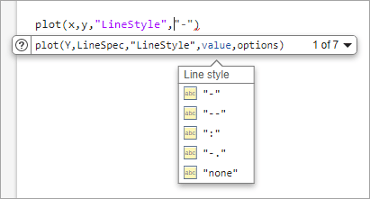
名称建议还有助于补全函数参量和选项。例如,键入 format( 并使用建议来补全要应用的格式。
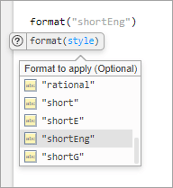
MATLAB 基于以下内容显示建议:
当前工作区变量。
搜索路径上或当前文件夹中的文件和文件夹
在活动文档中定义并在当前光标位置可用的变量、函数、类属性和类方法。在活动文档中定义的结构体数组的字段名称不包含在内。
函数语法建议
当您键入函数名称后跟 ( 时,MATLAB 会显示该函数的基本语法信息。如果一个函数有多个语法,请使用语法右侧的下拉箭头或 Ctrl+向下箭头键来显示所有可用的语法。在 macOS 系统上,请改用 Command+向下箭头键。
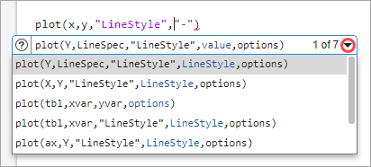
蓝色部分表示待输入的参量。输入您自己的输入变量或值,而不是在建议中显示的参量名称。显示的语法选项会根据您输入的参量而变化。
对于每个参量,MATLAB 会显示描述并指示该参量是否为可选参量。如果 MATLAB 建议多个参量,请点击参量描述右侧的箭头,或使用 Ctrl+Alt+向右箭头键和 Ctrl+Alt+向左箭头键来查看其他参量。要打开该函数的文档页,请点击函数语法建议左侧的“帮助”按钮。
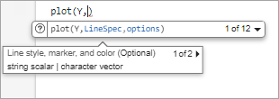
自定义函数
您创建的函数的建议来自函数定义,并要求文件位于搜索路径上或当前文件夹中。有关自定义这些建议的详细信息,请参阅自定义代码建议和自动填充。
插入制表符
要插入制表符,请在按 Tab 键之前添加一个空格。或者,要禁用按 Tab 键时显示建议,请转至主页选项卡,然后在环境部分中,点击 设置。要在命令行窗口中禁用按 Tab 键时显示建议,请选择 MATLAB > 命令行窗口 > 建议。要在编辑器、实时编辑器和 App 设计工具中禁用按 Tab 键时显示建议,请选择 MATLAB > 编辑器/调试器 > 建议和自动补全。然后,在建议部分中,清除使用 Tab 键显示建议(仍支持 Ctrl+空格键) 设置。
如果没有可用的填充,则 MATLAB 会插入一个制表符。
更改默认建议行为
要更改在命令行窗口、编辑器、实时编辑器和 App 设计工具中建议的默认行为,请转至主页选项卡,然后在环境部分中,点击 设置。要更改在命令行窗口中建议的默认行为,请选择 MATLAB > 命令行窗口 > 建议。要更改在编辑器、实时编辑器和 App 设计工具中建议的默认行为,请选择 MATLAB > 编辑器/调试器 > 建议和自动补全。然后,在建议部分中,根据您的预设项配置不同设置。
禁用自动显示建议 - 清除自动显示建议设置。
禁用按 Tab 键时显示建议 - 清除使用 Tab 键显示建议(也可用 Ctrl+空格键) 设置。清除此设置后,您仍可以通过按 Ctrl+空格键来显示建议。
禁用按向右箭头键键时接受建议 - 清除使用右箭头接受建议(仍支持 Tab 和 Enter 键) 设置。清除此设置后,您仍可以使用 Tab 键和 Enter 键接受建议。
仅当只有一个建议时支持按 Tab 键接受建议 - 选择仅当只有单条建议时可使用 Tab 键接受建议设置。
减小建议窗口大小 - 清除显示建议提示设置。
要将显示建议列表的窗口重置为其原始大小,请点击重置默认建议大小按钮。