翻译文档
许多 MathWorks® 产品都有日语翻译文档。此外,MATLAB® 的某些功能具有韩语、简体中文、西班牙语、法语、意大利语和德语的翻译文档。如果您在本地安装文档,则具有翻译文档的产品通常会安装上一版本的翻译文档和当前版本的英文文档。
有关其他语言的文档的信息,请联系 MathWorks 销售和服务办事处。
更改系统 Web 浏览器中文档的语言
默认情况下,文档在系统 Web 浏览器中打开。要更改在系统 Web 浏览器中打开的文档的语言,请执行以下操作:
在 MATLAB 中,转至主页选项卡,点击“帮助”按钮 以在您的系统 Web 浏览器中打开文档。或者,在您的系统 Web 浏览器中,导航到 MathWorks 帮助中心网站。
点击网页底部的国家/地区选择按钮,并根据您要查看文档的语言选择国家/地区。
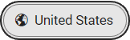
在 R2024b 之前的版本中: 使用 MATLAB 帮助设置中的语言选项来更改帮助浏览器中的文档语言。支持的语言包括英语、日语、韩语、中文、西班牙语、法语、意大利语或德语。有关详细信息,请参阅帮助设置。
更改帮助窗口和已安装文档的语言
对于日语、韩语和中文系统,您可以在 MATLAB 中以您的系统语言查看在帮助窗口中显示的文档。如果您已安装文档,还可以以您的系统语言查看该文档。对于西班牙语、法语、意大利语和德语系统,帮助窗口中的文档和已安装文档仅以英语显示。
有关安装文档的详细信息,请参阅安装文档。
要更改帮助窗口和已安装文档的语言,请执行以下操作:
确保系统上的区域设置或显示语言设置为日语、韩语或中文。在某些情况下,您可能需要为要选择的语言安装语言包或字体。每个平台使用不同的设置和选项来指定区域设置和显示语言。有关详细信息,请参阅设置区域设置和显示语言。
转到主页选项卡,然后在环境部分点击 设置并选择 MATLAB > 帮助。
选择一个语言选项。
注意
语言设置更改已安装文档和其他帮助窗口中的文档语言。要更改 MATLAB 桌面中文本的语言,请参阅更改 MATLAB 桌面语言。