将方程插入实时编辑器中
要描述代码中使用的数学过程或方法,请将方程插入实时脚本或函数中。只有文本行才能包含方程。如果您向代码行中插入方程,则 MATLAB® 会将该方程置于选定代码行正下方的新文本行中。

将方程插入实时脚本或函数中有两种方法。
以交互方式插入方程 - 您可以通过从符号和结构体的图形显示中进行选择,从而以交互方式构建方程。
插入 LaTeX 方程 - 您可以输入 LaTeX 命令,实时编辑器就会插入对应的方程。
以交互方式插入方程
要以交互方式插入方程,请执行以下操作:
转到插入选项卡,然后点击 方程。
此时将会出现一个空白方程。
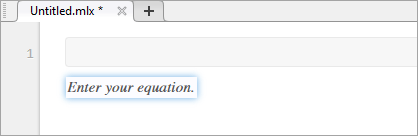
从方程选项卡显示的选项中选择符号、结构体和矩阵以构建方程。点击各部分右侧的下拉箭头
 以查看其他选项。
以查看其他选项。添加或编辑矩阵时,将会显示一个上下文菜单,您可以使用该菜单来删除和插入行与列。您也可以使用上下文菜单来更改或删除矩阵分隔符。
使用文本部分中提供的选项来设置方程格式。格式设置仅适用于方程中的文本。无法设置数值和符号的格式。除非将光标放在可设置格式的文本中,否则格式设置选项将处于禁用状态。
用于方程编辑的键盘快捷方式
方程编辑器提供了一些用于将元素添加到方程中的快捷方式:
要插入符号、结构体和矩阵,请键入一个反斜杠,后跟符号的名称。例如,键入
\pi以在方程中插入 π 符号。要发现符号或结构体的名称,请悬停在方程选项卡中的对应按钮的上方。您也可以在方程编辑器中键入反斜杠,以显示所有支持名称的自动填充菜单。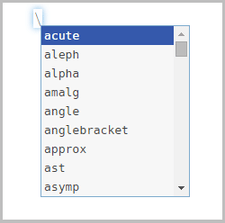
注意
尽管
\语法与 LaTeX 命令语法非常相似,但在以交互方式插入方程时不支持输入完整的 LaTeX 表达式。name要插入下标、上标和分数,请使用符号 ‘
_’、‘^’ 或 ‘/’。例如:键入
x_2可将 插入到方程中。键入
x^2可将 插入到方程中。键入
x/2可将 插入到方程中。
要将新列插入矩阵,请在矩阵行中的最后一个元胞的末尾键入 ‘,’。要插入新行,请在矩阵列中的最后一个元胞的末尾键入分号 ‘;’。
要插入下表中列出的常用符号,请键入其他符号的组合。
键盘输入 符号 键盘输入 符号 键盘输入 符号 | | ∥ => ⇒ != ≠ |= ⊧ <--> ⟷ !< ≮ |– ⊢ <-> ↔ !> ≯ –| ⊣ <= ≤ !<= ≰ -> → >= ≥ !>= ≱ <- ← <> ≠ <-- ⟵ ~= ≠
插入 LaTeX 方程
要插入 LaTeX 方程,请执行以下操作:
转至插入选项卡,点击方程
 并选择 LaTeX 方程。
并选择 LaTeX 方程。在显示的对话框中输入 LaTeX 表达式。例如,您可以输入
\sin(x) = \sum_{n=0}^{\infty}{\frac{(-1)^n x^{2n+1}}{(2n+1)!}}。预览窗格显示实时脚本中显示的方程预览。
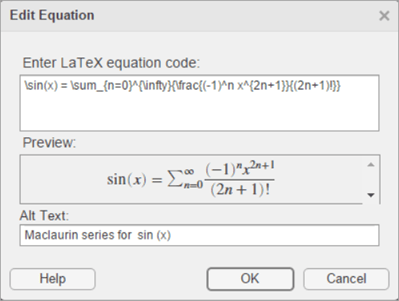
要在将实时脚本导出到 HTML 时包含 LaTeX 方程的说明,请将文本添加到替换文本字段中。例如,您可以输入文本
Maclaurin series for sin(x)。该说明为方程指定替换文本,并作为
alt属性保存在 HTML 文档中。例如,在用户使用屏幕阅读器时,它可以提供有关方程的附加信息。按确定将方程插入实时脚本中。
LaTeX 表达式描述了各种方程。下表显示了多个 LaTeX 表达式示例及其在插入实时脚本中以后的外观。
| LaTeX 表达式 | 实时脚本中的方程 |
|---|---|
a^2 + b^2 = c^2 | |
\int_{0}^{2} x^2\sin(x) dx | |
\sin(x) = \sum_{n=0}^{\infty}{\frac{(-1)^n x^{2n+1}}{(2n+1)!}} | |
{a,b,c} \neq \{a,b,c\} | |
x^{2} \geq 0\qquad \text{for all}x\in\mathbf{R} | |
\matrix{a & b \cr c & d} |
支持的 LaTeX 命令
MATLAB 支持大多数标准 LaTeX 数学模式命令。这些表显示了支持的 LaTeX 命令列表。
非 ASCII 字母
| 符号 | LaTeX 命令 | 符号 | LaTeX 命令 | 符号 | LaTeX 命令 |
|---|---|---|---|---|---|
| ø | o | œ | oe | å | aa |
| Ø | O | Œ | OE | Å | AA |
| ł | l | æ | ae | ß | ss |
| Ł | L | Æ | AE |
希腊/希伯来字母
| 符号 | LaTeX 命令 | 符号 | LaTeX 命令 | 符号 | LaTeX 命令 |
|---|---|---|---|---|---|
| α | alpha | ν | nu | ξ | xi |
| β | beta | ω | omega | ζ | zeta |
| χ | chi | о | omicron | ɛ | varepsilon |
| δ | delta | ϕ | phi | φ | varphi |
| ε | epsilon | π | pi | ϖ | varpi |
| η | eta | ψ | psi | ϱ | varrho |
| v | gamma | ρ | rho | ς | varsigma |
| ι | iota | σ | sigma | vartheta | |
| κ | kappa | τ | tau | א | aleph |
| λ | lambda | θ | theta | ||
| μ | mu | υ | upsilon | ||
| Δ | Delta | Φ | Phi | Θ | Theta |
| Γ | Gamma | Π | Pi | ϒ | Upsilon |
| Λ | Lambda | Ψ | Psi | Ξ | Xi |
| Ω | Omega | Σ | Sigma |
运算符符号
| 符号 | LaTeX 命令 | 符号 | LaTeX 命令 | 符号 | LaTeX 命令 |
|---|---|---|---|---|---|
| * | ast | ± | pm | ≀ | wr |
| ★ | star | ∓ | mp | ∩ | cap |
cdot | ⨿ | amalg | ∪ | cup | |
| ◦ | circ | ⊙ | odot | ⊎ | uplus |
| • | bullet | ⊖ | ominus | ⊓ | sqcap |
| ◇ | diamond | ⊕ | oplus | ⊔ | sqcup |
| ∖ | setminus | ⊘ | oslash | ∧ | wedge, land |
| × | times | ⊗ | otimes | ∨ | vee, lor |
| ÷ | div | ⨁ | bigoplus | ◁ | triangleleft |
| ⊥ | bot, perp | ⨂ | bigotimes | ▷ | triangleright |
| ⊤ | top | ⨀ | bigodot | bigtriangleup | |
| ∏ | prod | ⨄ | biguplus | bigtriangledown | |
| ∐ | coprod | ⋂ | bigcap | ⋁ | bigvee |
| ∑ | sum | ⋃ | bigcup | ⋀ | bigwedge |
| ∫ | int, intop | ∮ | oint | ⨆ | bigsqcup |
| ⨍ | intbar |
关系符号
| 符号 | LaTeX 命令 | 符号 | LaTeX 命令 | 符号 | LaTeX 命令 |
|---|---|---|---|---|---|
| ≡ | equiv | < | lt | > | gt |
| ≅ | cong | ≤ | le, leq | ≥ | ge, geq |
| ≠ | neq, ne, not= | ≮ | not< | ≯ | not> |
| ∼ | sim | ≺ | prec | ≻ | succ |
| ≃ | simeq | ≼ | preceq | ≽ | succeq |
| ≈ | approx | ≪ | ll | ≫ | gg |
| ≍ | asymp | ⊂ | subset | ⊃ | supset |
| ≐ | doteq | ⊆ | subseteq | ⊇ | supseteq |
| ∝ | propto | ⊑ | sqsubseteq | ⊒ | sqsupseteq |
| ⊧ | models | ∣ | mid | ∊ | in |
| ⋈ | bowtie | ∥ | parallel | ∉ | notin |
| ⊢ | vdash | ⇔ | iff | ∍ | ni, owns |
| ⊣ | dashv |
注意
某些命令可以与 not 命令组合使用,以创建符号的否定版本。例如,\not\leq 可创建符号 ≰。可以组合的命令包括 leq、geq、equiv、cong、approx、sim、simeq、models、ni、parallel、succ、succeq、prec、preceq、subset、supset、subseteq、supseteq、sqsubseteq 和 sqsupseteq。
箭头
| 符号 | LaTeX 命令 | 符号 | LaTeX 命令 | 符号 | LaTeX 命令 |
|---|---|---|---|---|---|
| ← | leftarrow | → | rightarrow | ↑ | uparrow |
| ⇐ | Leftarrow | ⇒ | Rightarrow | ⇑ | Uparrow |
| ⟵ | longleftarrow | ⟶ | longrightarrow | ↓ | downarrow |
| ⟸ | Longleftarrow | ⟹ | Longrightarrow | ⇓ | Downarrow |
| ↩ | hookleftarrow | ↪ | hookrightarrow | ↕ | updownarrow |
| ↽ | leftharpoondown | ⇁ | rightharpoondown | ⇕ | Updownarrow |
| ↼ | leftharpoonup | ⇀ | rightharpoonup | ↔ | leftrightarrow |
| ↙ | swarrow | ↗ | nearrow | ⇔ | Leftrightarrow |
| ↖ | nwarrow | ↘ | searrow | ⟷ | longleftrightarrow |
| ↦ | mapsto | ⟼ | longmapsto | ⟺ | Longleftrightarrow |
括号
| 符号 | LaTeX 命令 | 符号 | LaTeX 命令 | 符号 | LaTeX 命令 |
|---|---|---|---|---|---|
| { | lbrace | } | rbrace | | | vert |
| [ | lbrack | ] | rbrack | ‖ | Vert |
| 〈 | langle | 〉 | rangle | \ | backslash |
| ⌈ | lceil | ⌉ | rceil | ||
| ⌊ | lfloor | ⌋ | rfloor | ||
| ⟦ | llbracket | ⟧ | rrbracket |
| 样本 | LaTeX 命令 | 样本 | LaTeX 命令 | 样本 | LaTeX 命令 |
|---|---|---|---|---|---|
 | big, bigl, bigr, bigm |  | bigg, biggl, biggr, biggm | brace | |
 | Big, Bigl, Bigr, Bigm |  | Bigg, Biggl, Biggr, Biggm | brack |
杂项符号
| 符号 | LaTeX 命令 | 符号 | LaTeX 命令 | 符号 | LaTeX 命令 |
|---|---|---|---|---|---|
| ∞ | infty | ∀ | forall | ℘ | wp |
| ∇ | nabla | ∃ | exists | ∠ | angle |
| ∂ | partial | ∅ | emptyset | △ | triangle |
| ℑ | Im | ı | i | ◊ | lozenge |
| ℜ | Re | ȷ | j | ℏ | hbar |
| ℓ | ell | ı | imath | ′ | prime |
| … | dots, ldots, hellip | ȷ | jmath | ¬ | lnot, neg |
cdots | : | colon | surd | ||
ddots | cdotp | ← | gets | ||
| ⋮ | vdots | ldotp | → | to | |
| ∵ | because | ∴ | therefore | ∝ | varpropto |
| ° | degree | ♧ | clubsuit | ♣ | varclubsuit |
| † | dag, dagger | ♡ | heartsuit | ♥ | varheartsuit |
| ‡ | ddag, ddagger | ♢ | diamondsuit | ♦ | vardiamondsuit |
| ↲ | ldsh | ♤ | spadesuit | ♠ | varspadesuit |
| § | mathsection |
注意
exists 命令可以与 not 命令组合使用,以创建符号的否定版本。例如,\not\exists 可创建符号 ∄。
文本符号
| 样本 | LaTeX 命令 | 样本 | LaTeX 命令 | 样本 | LaTeX 命令 |
|---|---|---|---|---|---|
| £ | pounds, textsterling | ¿ | textquestiondown | ❠ | quotedblbase |
| ¢ | textcent | ¡ | textexclamdown | ‵ | backprime |
| € | texteuro | « | flqq, guillemotleft | space | |
| ¥ | yen | » | frqq, guillemotright | ‰ | permil |
| ® | textregistered | § | S | \ | backslash |
| ™ | trademark, texttrademark | ¶ | P | ¦ | brokenvert |
| © | copyright |
变音
| 符号 | LaTeX 命令 | 符号 | LaTeX 命令 | 符号 | LaTeX 命令 |
|---|---|---|---|---|---|
| á | acute | dot | tilde | ||
bar | ddot | vec | |||
breve | dddot | à | grave | ||
check | ddddot | hat |
函数
| 样本 | LaTeX 命令 | 样本 | LaTeX 命令 | 样本 | LaTeX 命令 |
|---|---|---|---|---|---|
arccos | det | ln | |||
arcsin | dim | log | |||
arctan | exp | max | |||
arg | gcd | min | |||
cos | hom | Pr | |||
cosh | ker | sec | |||
cot | lg | sin | |||
coth | lim | sinh | |||
csc | liminf | sup | |||
deg | limsup | tan |
数学构造
| 样本 | LaTeX 命令 | 样本 | LaTeX 命令 | 样本 | LaTeX 命令 |
|---|---|---|---|---|---|
frac | stackrel, overset | over | |||
sqrt | underset | overwithdelims | |||
bmod | binom, choose | overleftarrow | |||
pmod | pmatrix | overrightarrow | |||
widehat | matrix | overleftrightarrow | |||
widetilde | begin{array} | hline | |||
bra | begin{cases} | limits | |||
ket | left, middle, right | nolimits | |||
braket |
注意
要通过 matrix 和 pmatrix 命令创建矩阵,请使用 & 符号来分隔列,使用 \cr 来分隔行。例如,要创建一个 2×2 矩阵,请使用表达式 \matrix{a & b \cr c & d}。
对于比较大的运算符,MATLAB 会根据方程同一行是否有文本来自动调整限值的位置。要强制限值显示在运算符的上方和下方,请使用 limits 命令。要强制限值显示在运算符紧邻位置,请使用 \nolimits 命令。例如,表达式 \sum\limits_{i=0}^{10} 在求和运算符的上方和下方显示该运算符的限值。表达式 \sum\nolimits_{i=0}^{10} 在求和运算符的紧邻位置显示该运算符的限值。
空白
| 样本 | LaTeX 命令 | 样本 | LaTeX 命令 | 样本 | LaTeX 命令 |
|---|---|---|---|---|---|
negthinspace | mathord | mathopen | |||
thinspace | mathop | mathclose | |||
enspace | mathbin | mathinner | |||
hspace | mathrel | quad | |||
kern, mkern | mathpunct | qquad |
文本样式
| 样本 | LaTeX 命令 | 样本 | LaTeX 命令 | 样本 | LaTeX 命令 |
|---|---|---|---|---|---|
| displaystyle | text, textnormal, textup | texttt | ||
| textstyle | bf, textbf, mathbf | textsf | ||
| scriptstyle | it, textit, mathit | cal, mathcal | ||
| scriptscriptstyle | rm, textrm, mathrm | mathbb | ||
hbox, mbox | mathfrak |



