发布和共享 MATLAB 代码
MATLAB® 提供向他人展示代码的选项。您可以发布纯文本 MATLAB 代码文件 (.m) 以创建格式化文档,将文件显示为全屏演示,或在实时编辑器中创建和共享实时脚本和实时函数。
在实时编辑器中创建和共享实时脚本
要创建包含可执行 MATLAB 代码、嵌入式输出和格式化文本的可共享综合文档,最简单的方法是使用实时编辑器。支持的输出格式包括:实时代码文件格式(.m 和 .mlx)、PDF、Microsoft® Word、HTML 和 LaTeX。有关详细信息,请参阅在实时编辑器中创建实时脚本。
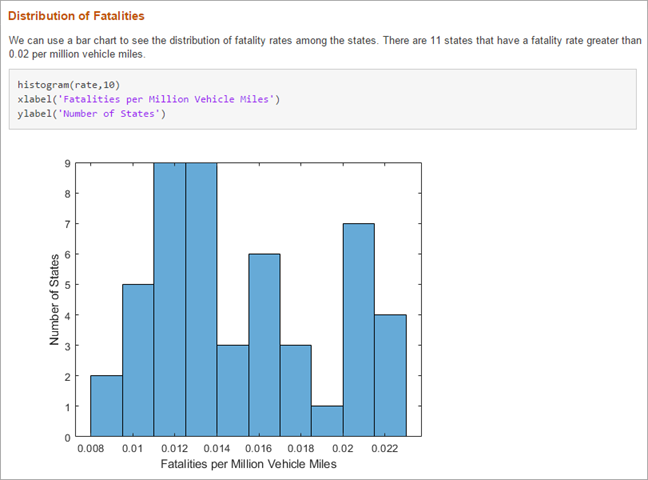
发布 MATLAB 代码文件 (.m)
要使用您的 MATLAB 代码文件 (.m) 创建可共享文档,您可以发布这些文件。发布 MATLAB 代码文件会创建包括您的代码、注释和输出的格式化文档。发布代码的常见原因是与其他人共享文档以用于教学或演示,或者生成您代码的可读外部文档。
此代码演示了方波的傅里叶级数展开式。
包含标记的 MATLAB 代码 | 发布的文档 |
|---|---|
|
|
要发布您的代码,请执行以下操作:
创建一个 MATLAB 脚本或函数。通过在每个部分的开头插入两个百分比符号 (
%%) 来将代码划分为多个步骤或节。通过在文件开头及每节中添加说明性注释来记录代码。
在各节顶部的注释中,您可以添加标记来增强输出的可读性。例如,上表中的代码包括以下标记。
标题
%% Square Waves from Sine Waves%% Add an Odd Harmonic and Plot It%% Note About Gibbs Phenomenon斜体格式的变量名称
% As _k_ increases, ...LaTeX 方程
% $$ y = y + \frac{sin(k*t)}{k} $$注意
如果您文件中的文本所包含的字符编码与您的平台编码不同,那么在您保存或发布文件时,MATLAB 会将这些字符显示为乱码。
发布代码。在发布选项卡上,点击发布。
默认情况下,MATLAB 为您的代码创建的每个图形创建一个名为
html的子文件夹,其中包含一个或多个 HTML 文件。HTML 文件包括代码、格式化注释和输出。您也可以发布为其他格式,例如 PDF 文件或 Microsoft PowerPoint® 演示文稿。有关发布为其他格式的详细信息,请参阅指定输出文件。在 MATLAB Online™ 中,要允许 MATLAB 在发布时自动打开输出窗口,请在您的 Web 浏览器中启用弹出窗口。
发布代码后,您可以共享包含已发布文件的文件夹。有关详细信息,请参阅Share Folders Using MATLAB Drive。
将文件显示为全屏演示
您可以通过将 MATLAB 中的文件显示为全屏演示来共享它们。在编辑器中打开文件后,转至视图选项卡并点击全屏按钮将其打开。编辑器以全屏模式显示文件。您也可以使用 Ctrl+F11 键盘快捷方式。在 macOS 上,则改用 Command+F11 键盘快捷方式。
要退出全屏模式,请将鼠标移至屏幕顶部以显示视图选项卡,然后点击全屏按钮关闭将其关闭。您还可以使用屏幕右上角的“退出全屏”按钮 。
添加帮助和创建文档
您可以通过在 MATLAB 代码文件的开头插入注释来为代码添加帮助。当您在命令行窗口中键入 help file_name 时,MATLAB 会显示帮助注释。有关详细信息,请参阅为程序添加帮助。
您还可以创建自己的文档主题,以便在系统 Web 浏览器中与 MathWorks® 文档一起查看。有关详细信息,请参阅显示自定义文档

