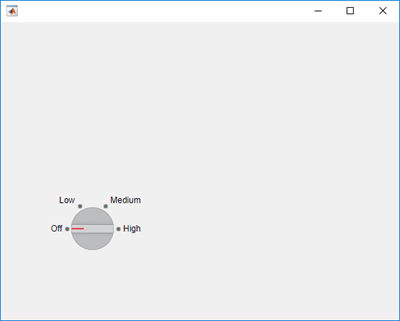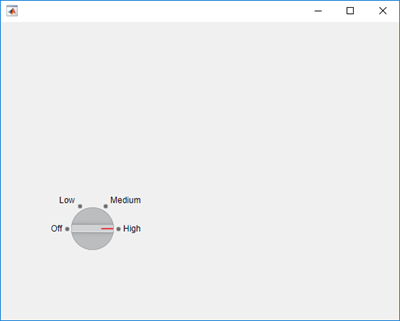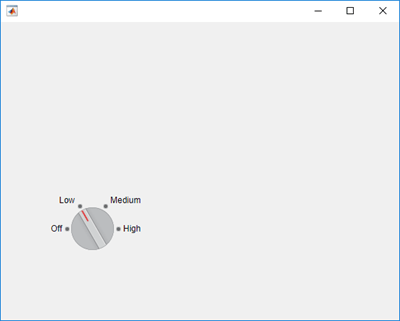matlab.uitest.TestCase 类
命名空间: matlab.uitest
超类: matlab.unittest.TestCase
用于使用 App 测试框架编写测试的类
描述
matlab.uitest.TestCase 类允许您编写使用 App 测试框架的测试。由于 matlab.uitest.TestCase 类是从 matlab.unittest.TestCase 类派生的,因此您的测试可以使用单元测试框架的功能,例如鉴定、脚手架和插件。有关 App 测试的详细信息,请参阅 App 测试框架概述。
matlab.uitest.TestCase 类是一个 handle 类。
创建对象
在大多数情况下,您不需要直接创建 matlab.uitest.TestCase 类的实例。在运行测试时,App 测试框架会自动创建 matlab.uitest.TestCase 实例。
要为交互式命令行测试创建 matlab.uitest.TestCase 实例,请使用 forInteractiveUse 静态方法。