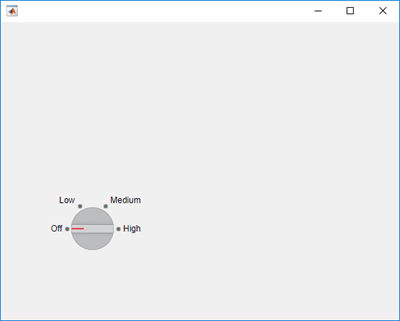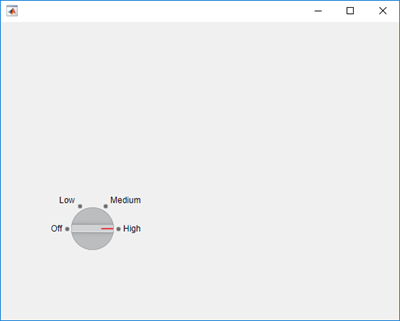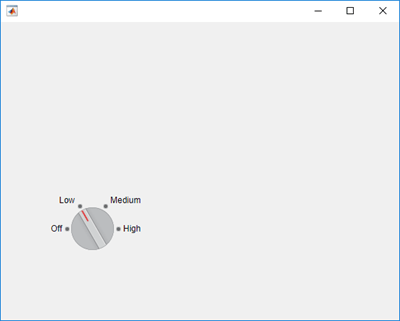matlab.uitest.TestCase Class
Namespace: matlab.uitest
Superclasses: matlab.unittest.TestCase
Class for writing tests with app testing framework
Description
The matlab.uitest.TestCase class lets you write tests that use the app
testing framework. Because the matlab.uitest.TestCase class derives from the
matlab.unittest.TestCase class, your tests have access to the features of the
unit testing framework, such as qualifications, fixtures, and plugins. For more information
about app testing, see Overview of App Testing Framework.
The matlab.uitest.TestCase class is a handle class.
Creation
In most cases, you are not required to create an instance of the
matlab.uitest.TestCase class directly. The app testing framework
automatically creates matlab.uitest.TestCase instances when running the
tests.
To create a matlab.uitest.TestCase instance for interactive, command-line
testing, use the forInteractiveUse
static method.