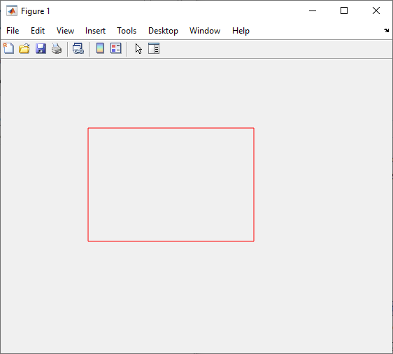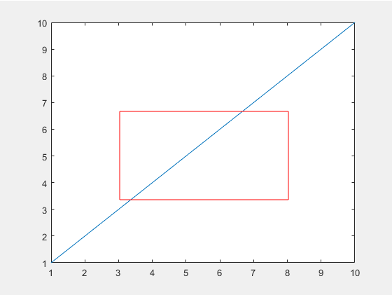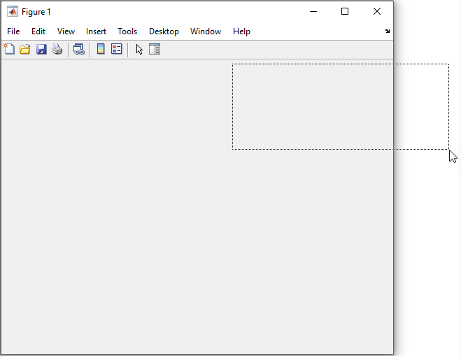rbbox
为区域选择创建橡皮筋框
语法
rbbox
rbbox(initialRect)
rbbox(initialRect,fixedPoint)
rbbox(initialRect,fixedPoint,stepSize)
finalRect = rbbox(...)
说明
rbbox 在当前图窗中初始化并跟踪橡皮筋框。它将初始框设置为 0×0 像素的矩形,将其定位在图窗的 CurrentPoint 处并从该点开始跟踪。
rbbox(initialRect) 将橡皮筋框的初始位置和大小指定为 [x y width height],其中 x 和 y 定义左下角,width 和 height 定义大小。initialRect 使用由当前图窗的 Units 属性指定的单位,并从图窗窗口的左下角开始测量。在 rbbox 收到按钮事件之前,橡皮筋框最接近指针位置的角将随着指针移动。
rbbox(initialRect,fixedPoint) 指定橡皮筋框中保持固定的角。所有参量都使用由当前图窗的 Units 属性指定的单位,并从图窗窗口的左下角开始测量。fixedPoint 是二元素向量 [x y]。跟踪点是与 fixedPoint 定义的定位角呈斜对角关系的角。
rbbox(initialRect,fixedPoint,stepSize) 指定橡皮筋框的更新频率。跟踪点超过 stepSize 图窗单位时,rbbox 会重新绘制橡皮筋框。默认 stepsize 为 1。
finalRect = rbbox(...) 返回一个四元素向量 [x y width height],其中 x 和 y 是框左下角的 x 和 y 分量,width 和 height 是框的大小。
示例
提示
rbbox 可用于定义矩形区域和调整其大小:
对于框定义,
initialRect是[x y 0 0],其中(x,y)是图窗的CurrentPoint。要调整框的大小,
initialRect定义您调整大小的矩形区域(例如图例)。fixedPoint是与跟踪点呈斜对角关系的角。
如果当前未按按钮,rbbox 立即返回结果。因此将 rbbox 和 waitforbuttonpress 结合使用,这样在调用 rbbox 时按下鼠标按键。释放鼠标按键时 rbbox 返回结果。