Control Four-Digit Seven-Segment Display Using Serial Port
This example shows you how to use the serial UART on BeagleBone Black hardware to control a four-digit seven-segment display.
Introduction
BeagleBone Black hardware includes a hardware serial UART port. The serial port enables you to connect devices supporting serial communications directly to BeagleBone Black hardware. There is a wide variety of sensors, displays, ADC's, DAC's, etc. supporting serial communications. By using these devices you can add new capabilities to your BeagleBone Black projects.
In this example, we will concentrate on controlling a four-digit seven-segment display via serial port. We will start by providing an overview of serial communications in general and then focus on the display and specifics of serial communications interface it supports. We will learn about MATLAB command interface for serial communication devices and finally finish the example by displaying numbers and simple characters.
Prerequisites
We recommend completing Getting Started with MATLAB Support Package for BeagleBone Black Hardware example.
Required Hardware
To run this example you will need the following hardware:
BeagleBone Black hardware
Breadboard and jumper cables
A four-digit seven-segment display with serial interface from SparkFun
Overview of Serial Communications
The serial port on BeagleBone Black implements a version of the RS-232 communications where 0/+3.3V TTL logic levels are used instead of +/-12V. RS-232 is a series of standards for serial binary single-ended data and control signals connecting between data terminal equipment (DTE) and DCE data circuit-terminating equipment (DCE). RS-232 was once a common peripheral found in personal computers. It has been largely replaced by USB. Today, TTL logic level implementation of RS-232 is commonly used for attaching low-speed peripherals to an embedded system.
BeagleBone Black hardware has a serial port exposed on the expansion header. The serial port has two signals. A transmit signal line, TXD, and a receive signal line, RXD. Peripheral devices supporting serial communications are attached to these pins. There are other signal lines such as RTS/CTS but these are rarely used.
The RS-232 communications does not have a clock signal. The clock is derived from the incoming waveform. The transmission starts with a start bit followed by a number of data bits (usually 8) and ends with a stop bit. The data rate is called baud rate and specifies signaling rate in bits per second.
Overview of Four-Digit Seven-Segment Display
The four-digit seven-segment display from SparkFun is a four-digit alpha-numeric display with TTL serial, SPI and I2C interfaces.

This device can display numbers, most letters and a few special characters. Decimal points, apostrophes and colons are supported. Brightness of the display can be adjusted. The display has a simple control interface where the controller device, BeagleBone Black hardware in this case, issues commands with parameters to the display device over I2C bus. For example, to clear the display controller sends a command byte of '0x76'. To set the cursor to a particular position, controller sends a command byte of '0x79' followed by a byte indicating cursor position (0 to 3). A comprehensive list of commands is shown in the table below.
Connect Display
To interface the display to BeagleBone Black hardware you need to do some light soldering. Since we are using the serial interface of the display in this example, solder jumper wires to the RX, GND and VCC pins of the display. You may also choose to solder some straight male headers to be able to mount the display on a breadboard for prototyping. Before going any further, you may also want to follow manufacturer's hardware assembly guide.
Follow the circuit diagram shown below to connect the display to BeagleBone Black hardware.
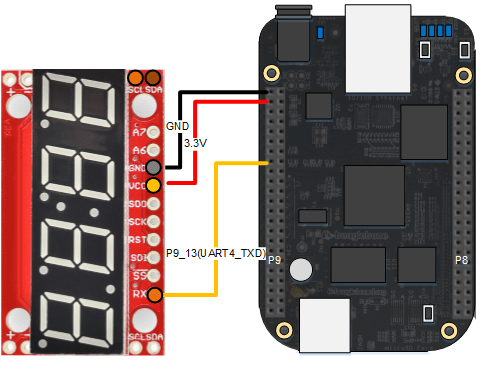
Display Number
Let's start by enabling serial port 4.
bbb = beaglebone; enableSerialPort(bbb, 4)
Note that the AvailableSerialPorts property of beaglebone object gets set to '/dev/ttyO4'. Next, we create a serialdev object:
segmentDisp = serialdev(bbb, '/dev/ttyO4', 9600);
The second argument, '/dev/ttyO4', is the name of the serial port. We open this serial port with a baud rate of 9600 which is the default baud rate supported by the display. According to the command table for the display, sending a byte in the range 0 - 0xf results in a hexadecimal number represented by the byte to be displayed. The cursor is initially at position 0, which is the left most digit, and advances one position each time a character is displayed.
write(segmentDisp, 0);
This should display a '0' on the left most digit of the display. Let's display a couple of more characters.
write(segmentDisp, 7);
write(segmentDisp, hex2dec('a'));
write(segmentDisp, hex2dec('b'));After executing the commands above, you should see '07ab' displayed on the segmented display.
Clear Display Screen
To clear the display screen we will follow the datasheet and send '0x76' to the display.
write(segmentDisp, hex2dec('76'));Set Cursor Position
To display a particular character at a particular cursor position, you may want to set the cursor position.
write(segmentDisp, [hex2dec('79'), 3]);
write(segmentDisp, 9);The commands above will display a '9' at the right most digit position of the display.
Advanced: Create a MATLAB class for segment display
You can put all the things we learned about the segment display together and create a MATLAB class for it. This MATLAB class has methods for setting the cursor position, clearing the display screen, printing numbers, etc. As an example, we created such a class. Here is an example of how you would use this class.
clear segmentDisp sd = serialsegmentdisplay(bbb, '/dev/ttyO4'); clr(sd); % Clear screen print(sd, '112'); print(sd, 'dead'); print(sd, 'beef');
Note that before creating the class, we cleared the original serialdev object called segmentDisp. You are allowed to create a single object per serial device. The segmentdisplay class internally creates a serialdev object. Hence you need to clear any serialdev object connected to the display from MATLAB workspace before instantiating the segmentdisplay.
The segmentdisplay class tries to reduce flickering caused by clearing / re-displaying numbers. It does so by caching the displayed characters and updating only those that are different. Not all features supported by the segmented display are implemented. You can use the MATLAB class we created as a starting point for your own implementation. Here is a MATLAB code snippet implementing an up counter:
N = 1000;
delay = 0.01;
clr(sd);
for i = 1:N
print(sd,num2str(i));
pause(delay);
endSummary
This example introduced the workflow for working with serial communications interface. You learned how to control a four-digit seven-segment display to display hexadecimal numbers.