Find ESP32 Port on Windows, Mac, and Linux
Before you use arduino object to establish a connection
to your ESP32 board, it is required that you identify the port to which the ESP32 board
is connected.
Note
If you are not able to find the port name after connecting an ESP32 board and following the steps mentioned in the below sections, refer to ESP32 Board Setup Tips.
Find Port Number on Windows
Connect the ESP32 board to one of the USB ports on your computer running MATLAB® Support Package for Arduino® Hardware.
If you are connecting the board for the first time, ensure that the driver installation is also complete.
Open Device Manager (In the search box on the Windows Taskbar, type
Device Manager).In the Device Manager window, expand the
Ports (COM & LPT)list.Note the port name (
COM#) corresponding to Silicon Labs CP210x USB to UART Bridge.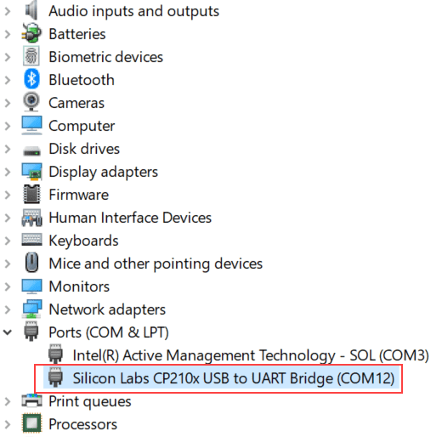
You will be using this name (for example,
COM12) as the value ofPortinput argument while creating thearduinoobject to establish connection to ESP32 board.
Find Port Number on Macintosh and Linux
Connect the board to one of the USB ports on your computer and use serialportlist to get the list of all the serial ports.