更改曲面属性
以下示例演示如何在 MATLAB® 中获取曲面图的属性,以及如何更改属性值以自定义绘图。
曲面对象
在 MATLAB 中有多种方式可以创建曲面对象。一种方式是使用 surf。
[X,Y,Z] = peaks(50); figure surf(X,Y,Z)
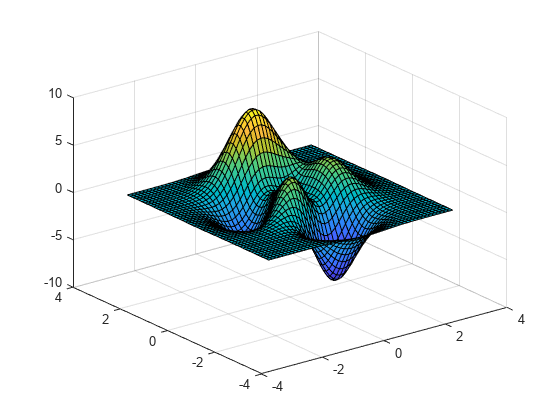
与所有图形对象一样,曲面有您可以查看和修改的属性。这些属性具有默认值。下面所示的曲面对象 s 显示了最常用的曲面属性,如 EdgeColor、LineStyleFaceColor 和 FaceLighting。
s = surf(X,Y,Z)
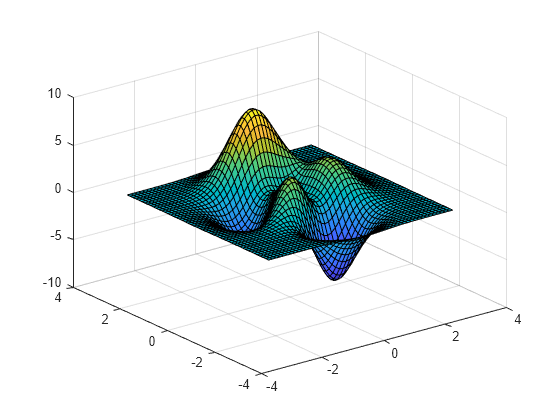
s =
Surface with properties:
EdgeColor: [0.1294 0.1294 0.1294]
LineStyle: '-'
FaceColor: 'flat'
FaceLighting: 'flat'
FaceAlpha: 1
XData: [50×50 double]
YData: [50×50 double]
ZData: [50×50 double]
CData: [50×50 double]
Show all properties
获取个别曲面属性
若要访问个别属性,请使用圆点表示法语法 object.PropertyName。例如,返回曲面的 FaceColor 属性。
s.FaceColor
ans = 'flat'
更改常用的曲面属性
有些函数可用于更改曲面属性。例如,使用 shading 函数控制曲面着色。
shading interp % interpolate the colormap across the surface face
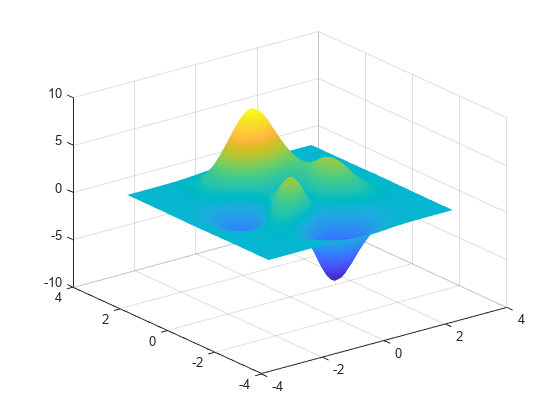
使用 lighting 函数调整曲面的光照特性。要使 lighting 产生效果,您必须创建一个光源对象来照亮曲面。
light % create a light lighting gouraud % preferred method for lighting curved surfaces
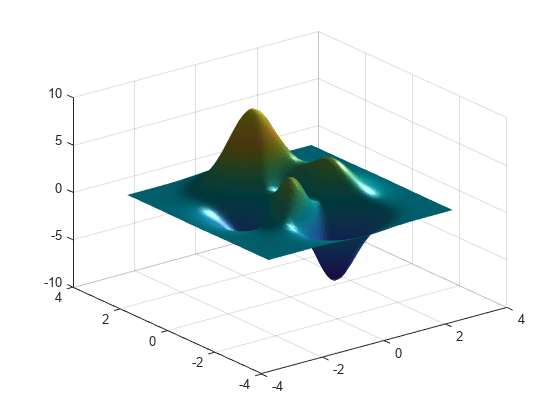
若要更改曲面的反射属性,请使用 material 函数。
material dull % set material to be dull, no specular highlights
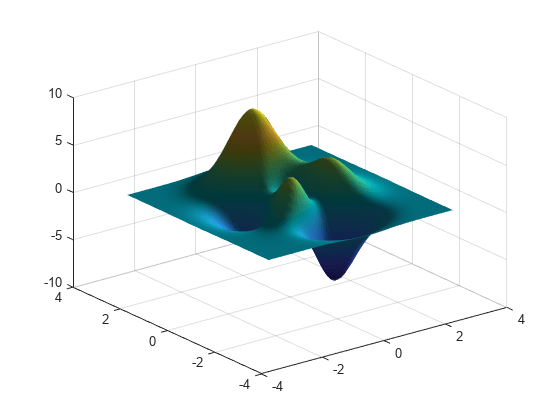
若要为当前坐标区中的所有对象设置透明度,请使用 alpha 函数。此函数将透明度设置为介于 1 和 0 之间的任意值,其中 1 表示完全不透明,0 表示完全透明。
alpha(0.8) % set transparency to 0.8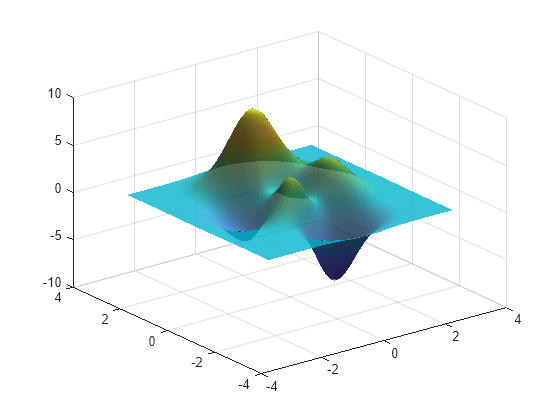
更改其他曲面属性
若要自定义曲面的外观,请使用圆点表示法更改属性值。
CData 定义曲面顶点的颜色。FaceColor 属性指示如何从顶点颜色确定曲面颜色。
s.CData = hypot(X,Y); % set color data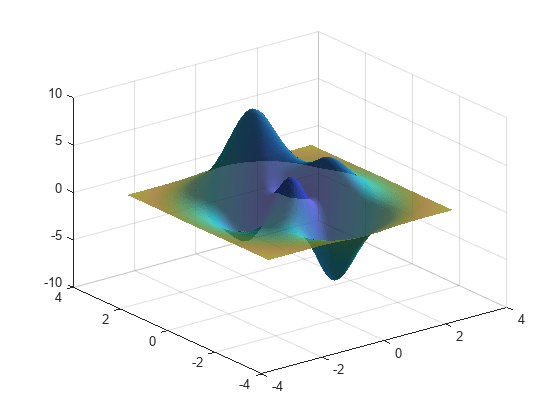
s.FaceColor = 'interp'; % interpolate to get face colors
AlphaData 定义曲面每个顶点的透明度。FaceAlpha 属性指示如何从顶点透明度确定曲面透明度。
s.AlphaData = gradient(Z); % set vertex transparencies s.FaceAlpha = 'interp'; % interpolate to get face transparencies
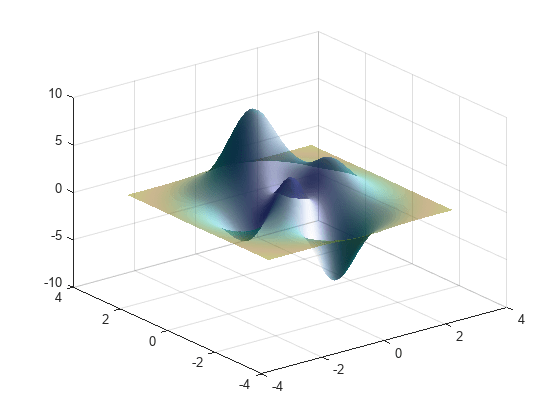
获取所有曲面属性
MATLAB 中的图形对象有许多属性。若要查看曲面的所有属性,请使用 get 命令。
get(s)
AlignVertexCenters: off
AlphaData: [50×50 double]
AlphaDataMapping: 'scaled'
AmbientStrength: 0.3000
Annotation: [1×1 matlab.graphics.eventdata.Annotation]
BackFaceLighting: 'reverselit'
BeingDeleted: off
BusyAction: 'queue'
ButtonDownFcn: ''
CData: [50×50 double]
CDataMapping: 'scaled'
CDataMode: 'manual'
CDataSource: ''
Children: [0×0 GraphicsPlaceholder]
Clipping: on
ContextMenu: [0×0 GraphicsPlaceholder]
CreateFcn: ''
DataTipTemplate: [1×1 matlab.graphics.datatip.DataTipTemplate]
DeleteFcn: ''
DiffuseStrength: 0.8000
DisplayName: ''
EdgeAlpha: 1
EdgeColor: 'none'
EdgeLighting: 'none'
FaceAlpha: 'interp'
FaceColor: 'interp'
FaceLighting: 'gouraud'
FaceNormals: [49×49×3 double]
FaceNormalsMode: 'auto'
HandleVisibility: 'on'
HitTest: on
Interruptible: on
LineStyle: '-'
LineWidth: 0.5000
Marker: 'none'
MarkerEdgeColor: 'auto'
MarkerFaceColor: 'none'
MarkerSize: 6
MeshStyle: 'both'
Parent: [1×1 Axes]
PickableParts: 'visible'
Selected: off
SelectionHighlight: on
SpecularColorReflectance: 1
SpecularExponent: 10
SpecularStrength: 0
Tag: ''
Type: 'surface'
UserData: []
VertexNormals: [50×50×3 double]
VertexNormalsMode: 'auto'
Visible: on
XData: [50×50 double]
XDataMode: 'manual'
XDataSource: ''
YData: [50×50 double]
YDataMode: 'manual'
YDataSource: ''
ZData: [50×50 double]
ZDataSource: ''