显示地貌数据
下面的示例说明了多种表示地球地貌的方法。此示例中的数据取自美国商务部海洋及大气管理局 (NOAA) 国家地理数据中心,数据通告编号为 88-MGG-02。
关于地貌数据
数据文件 topo.mat 包含地貌数据。topo 是海拔数据,topomap1 是海拔的颜色图。
load topo topo topomap1 % load data whos('topo','topomap1')
Name Size Bytes Class Attributes topo 180x360 518400 double topomap1 64x3 1536 double
创建等高线图
以可视化形式呈现地貌数据的一种方法是创建等高线图。若要显示地球上各大洲的轮廓,请绘制海拔为零的点。contour 中的前三个输入参量指定等高线图上的 X、Y 和 Z 值。第四个参量指定要绘制的等高线层级。
x = 0:359; % longitude y = -89:90; % latitude figure contour(x,y,topo,[0 0]) axis equal % set axis units to be the same size box on % display bounding box ax = gca; % get current axis ax.XLim = [0 360]; % set x limits ax.YLim = [-90 90]; % set y limits ax.XTick = [0 60 120 180 240 300 360]; % define x ticks ax.YTick = [-90 -60 -30 0 30 60 90]; % define y ticks
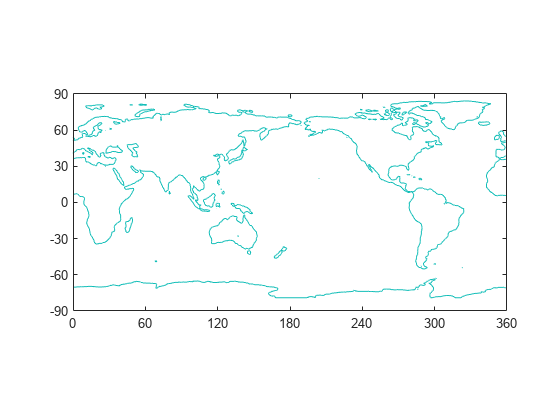
以图像形式查看数据
您可以使用高程数据和自定义颜色图创建地貌图像。地貌数据被视为自定义颜色图的索引。将图像的 CDataMapping 设置为 'scaled' 以将数据值线性缩放至颜色图的范围。在颜色图上,不同深浅的绿色表示海拔数据,不同深浅的蓝色表示海平面下的深度。
image([0 360],[-90 90], flip(topo), 'CDataMapping', 'scaled') colormap(topomap1) axis equal % set axis units to be the same size ax = gca; % get current axis ax.XLim = [0 360]; % set x limits ax.YLim = [-90 90]; % set y limits ax.XTick = [0 60 120 180 240 300 360]; % define x ticks ax.YTick = [-90 -60 -30 0 30 60 90]; % define y ticks
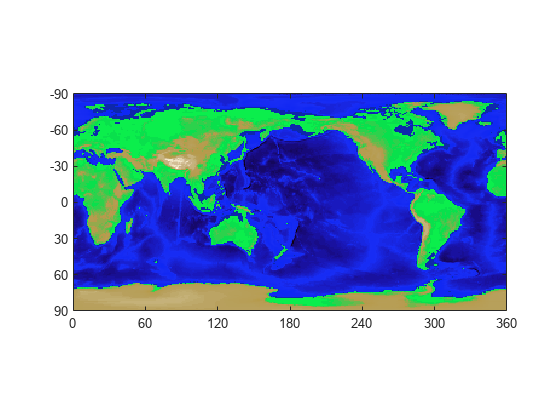
使用纹理映射
纹理映射将二维图像映射到三维曲面上。若要将地貌映射到球形曲面,请将由 CData 属性指定的曲面颜色设置为地貌数据并将 FaceColor 属性设置为 'texturemap'。
clf [x,y,z] = sphere(50); % create a sphere s = surface(x,y,z); % plot spherical surface s.FaceColor = 'texturemap'; % use texture mapping s.CData = topo; % set color data to topographic data s.EdgeColor = 'none'; % remove edges s.FaceLighting = 'gouraud'; % preferred lighting for curved surfaces s.SpecularStrength = 0.4; % change the strength of the reflected light light('Position',[-1 0 1]) % add a light axis square off % set axis to square and remove axis view([-30,30]) % set the viewing angle
