Create Assignments
After you create a course, you’re ready to start creating assignments. An assignment groups a set of related problems together.
An assignment becomes visible automatically after you add at least one problem and the specified start date occurs. All published problems in the assignment are visible when the assignment becomes active.
From your MATLAB® Grader™ home page, select the course for which you want to create an assignment.
Click ADD ASSIGNMENT.
Enter assignment details.
Title - Enter a title for the assignment. For example, Vector Spaces.
Visible - Enter or select the date when you want this assignment to become active and visible to learners.
If you leave the start date blank, the assignment remains inactive even if the course is active.
Due - Enter or select the date the assignment is due.
Number of Submissions - Indicate whether learners can submit a solution an unlimited number of times or if you want to limit their submissions. If you choose to limit submission, indicate a value one or greater.
Learners see this limit when they attempt to solve a problem. After each successful submission, a learner can see how many submissions are remaining. When there is only one submission left, the learner is asked to confirm the final submission. The Submit button becomes disabled after learner has submitted the total allowed.
Description - Enter a description for the assignment using the rich text editor.
The following sample assignment creation shows the top fields filled out with the title, visible and due dates, and number of submissions.
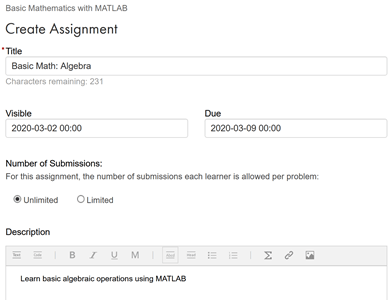
Click Save.
The next step is for you to create problems for this assignment.
