将 MATLAB Grader 与 Canvas (Instructure) 集成 - LTI 1.3
要将 MATLAB® Grader™ 添加到 Canvas® App 中,请按照本节中的步骤执行操作。
注意
在此过程的每个步骤中,确保从本页复制并粘贴的文本中没有前导或尾随空格。否则集成可能无法正常工作。
步骤 1:以 LMS 管理员身份登录到 MATLAB Grader
注意
只有许可证管理员才能执行集成。如果您是所在大学的 LMS 管理员,请联系您的许可证管理员,以委托您担任许可证管理员,或代表您进行集成。如果您需要帮助来确定谁是您的许可证管理员,或者如果他们需要帮助来将访问权限委托给您,请联系安装支持。
登录到 MATLAB Grader 后,请使用与 LMS 管理员关联的 MathWorks® 帐户。帐户持有人还必须是管理 MathWorks 许可证的许可证管理员,并且必须已获得 MathWorks 客户支持或您所在大学的其他许可证管理员授予的 MATLAB Grader 访问权限。
登录 URL https://grader.mathworks.com,然后点击 LMS 集成。或者,您可以直接访问该页面,网址为 https://grader.mathworks.com/lti_credentials。
登录后,点击添加部署。在产品下拉列表中选择 MATLAB Grader,并在平台下拉列表中选择 Canvas。您还需要选择环境。
注意
这些说明适用于 Instructure® 提供的 Canvas LMS 的软件即服务 (SaaS)/云托管版本。如果您使用的是 Canvas 的本地或内部部署实例,请在平台下拉列表中选择 Other。
步骤 2:以 LMS 管理员身份登录到 Canvas
以具有管理员权限(特别是能够创建开发人员密钥和配置 LTI App)的用户身份登录到您所在大学的 Canvas LMS 实例。登录页面的 URL 可能类似于以下示例:https://mathworks.instructure.com/。
步骤 3:转至 Canvas 中的 Developer Keys 页
转至 Developer Keys 页面。此页面的 URL 可能类似于以下示例:https://mathworks.instructure.com/accounts/1/developer_keys。
步骤 4:为 MATLAB Grader 创建新的 LTI 密钥
按照 How do I configure an LTI key for an account? 中的 Canvas 说明,为 MATLAB Grader 创建一个类型为“LTI 密钥”的新开发人员密钥。
在 Open Account 部分,要选择的帐户名称是 MathWorks。
在出现提示时提供以下值:
字段名称 字段值 Key Name MATLAB Grader LTI 1.3Owner email support@mathworks.comRedirect URL https://learningtool.mathworks.com/lti/redirectNotes Automatically grade MATLAB codeMethod ManualTitle MATLAB Grader LTI 1.3Description Automatically grade MATLAB codeTarget Link URI https://learningtool.mathworks.com/v1p3/launchOpenID Connect Initiation URL https://learningtool.mathworks.com/lti/oidcJWK Method Public JWK URLPublic JWK URL https://learningtool.mathworks.com/lti/jwk展开 Additional Settings 并在出现提示时提供以下值:
字段名称 字段值 Domain https://learningtool.mathworks.comPrivacy Level Public
要在 MATLAB Grader 的报告中显示学生姓名和电子邮件地址,请将“Privacy Level”设置为“Public”。
步骤 5:启用 LTI Advantage 服务
在 Developer Key 配置页面上,展开 LTI Advantage Services 部分,并按下表所示设置服务:
| 服务 | 选中 |
|---|---|
Can create and view assignment data in the gradebook associated with the tool. | Yes |
Can view assignment data in the gradebook associated with the tool. | Yes |
Can view submission data for assignments associated with the tool. | Yes |
Can create and update submission results for assignments associated with the tool. | Yes |
| Can retrieve user data associated with the context the tool is installed in | 要在教师可访问的报告中包含学生姓名和电子邮件地址,请选择此选项。 要在创建开发人员密钥后启用此设置,请编辑现有的 LTI 密钥,然后选择此选项。保存开发人员密钥。 |
Can update public jwk (JSON Web Key) for LTI services. | Yes |
| Can lookup Account information | No |
| Can view Progress records associated with the context the tool is installed in | No |
下图来自 Canvas,显示了正确选择的服务。
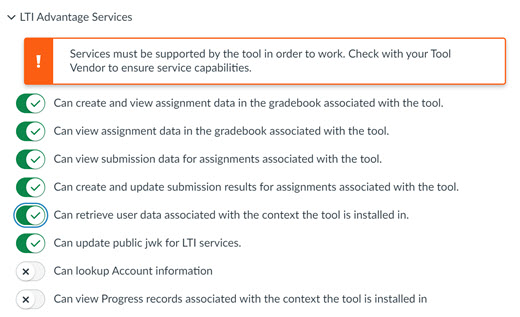
步骤 6:创建 Assignment Selection 位置
在 Placements 下,从下拉菜单中选择 Assignment Selection。展开新的 Assignment Selection 部分并提供以下值:
| 字段名称 | 字段值 |
|---|---|
| Target Link URI | https://learningtool.mathworks.com/v1p3/launch |
| Select Message Type | 选择 LtiResourceLinkRequest。 |
如果存在任何其他 Account Navigation 或 Link Selection 位置,请将其从位置列表中删除。
步骤 7:保存并启用开发人员密钥
在 Developer Key 配置页面,点击 Save 并返回到开发人员密钥列表。
在开发人员密钥列表中,找到您刚刚创建的密钥,并将密钥的 State 从 OFF 切换为 ON。
确认您的选择以启用 MATLAB Grader 的开发人员密钥。
步骤 8:确定 MATLAB Grader 的“客户端 ID”
在开发人员密钥列表中,找到为 MATLAB Grader 新创建的密钥,并复制数值客户端 ID 值(位于 Details 下)。您在以下步骤中需要此客户端 ID。
步骤 9:为 MATLAB Grader 生成部署 ID
在 Canvas 中,转至 Settings Apps。
点击 View App Configurations。
当显示已启用的外部 App 列表时,点击 + App。
为 Configuration Type 选择“By Client ID”,并输入您在上一步中获得的数值客户端 ID 值。确保此字段中没有前导空格或尾随空格。
点击 Submit。在出现提示时点击 Install,确认您要安装 MATLAB Grader LTI 1.3 App。
在再次显示已安装的 App 列表时,点击 MATLAB Grader LTI 1.3 右侧的齿轮图标,然后选择 Deployment ID 选项。
复制 MATLAB Grader LTI 1.3 的“Deployment ID”的值。您在以下步骤中需要此部署 ID。
步骤 10:在 MATLAB Grader 中注册 LMS 信息
在 LMS 集成页面上:
在步骤 10 下,在出现提示时提供以下字段的值。这些值取决于您在步骤 1 中选择的环境。例如,对于 Canvas 的生产实例,您必须提供这些值。
字段名称 字段值 Client ID 使用您在前面的步骤中获得的客户端 ID 值。 Deployment ID 使用您在前面的步骤中获得的部署 ID 值。
点击 Submit。
集成现已完成,教师可以将 MATLAB Grader 中的内容添加到其 LMS 课程中。
获得帮助
在您使用 LTI 1.3 将 MATLAB Grader 与 LMS 集成过程中的任何阶段,如果需要帮助,都可以联系 MathWorks 技术支持。