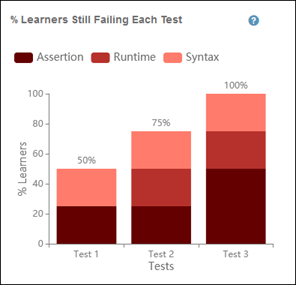通过班级概览查看进度
学生分析提供了一种以可视化图形的方式评判学生进度的方法。要访问学生分析,您必须拥有付费版 MATLAB® Grader™ 许可证。有关功能和许可证要求的详细信息,请参阅 MATLAB Grader 快速入门下的查看选项。
要查看这些图,请转至任一练习题,然后点击班级概览。
状态摘要
状态摘要图使用饼图显示以下进度的学生所占的百分比:
解出了练习题。
未解出练习题,但至少提交了一次答案。
未提交答案。
此百分比表示参加该课程的学生所占的百分比。
下图显示了状态摘要示例图。在图中,您可以看到 10 名学生已经看过该练习题。在这 10 人中,50%(5 名学生)解出了练习题,40%(4 名学生)未解出练习题,10%(1 名学生)未提交答案。
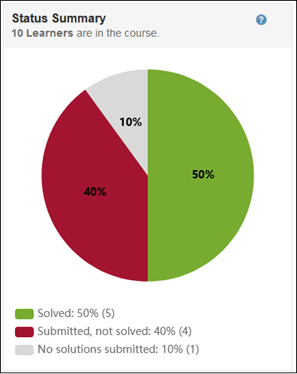
解答练习题所需的提交次数
所需提交次数图使用水平条形图显示学生解出练习题所需的提交次数。
关键点:
此图仅统计解出了练习题的学生。
百分比图统计每名学生解出练习题过程中提交答案的次数。解出练习题的第一个答案计算在内。例如,如果某学生的第三次提交解出了练习题,则该学生的三次提交都将计算在内;即使该学生继续提交其他答案,无论正确与否,都不计算在内。
如果评分方法是加权评分,则仅当学生的分数是 100% 时,练习题才被视为已解出。
下图显示了所需提交次数的示例图。在图中,您可以看到平均值为 2,20% 的学生需要提交 4 次,20% 的学生需要提交 3 次,60% 的学生需要提交 1 次。

通过每项测试所需的平均提交次数
平均提交次数图使用垂直条形图来显示学生通过每项练习测试所需的平均提交次数。
关键点:
此图仅统计解出了练习题的学生。
每项练习测试的平均尝试次数反映了学生的答案何时永久满足练习测试中的条件。例如,学生的答案在第二次提交时第一次通过评判,但在第三次和第四次提交时未通过该评判,之后在第五次提交时才再次通过评判。如果该学生的答案在随后的提交中继续通过该练习测试,则 MATLAB Grader 会将通过该练习测试需要提交答案的次数记录为五次。
下图显示了平均提交次数示例图。在图中,您可以看到学生平均需要尝试 1.2 次才能通过测试 1,平均需要尝试 1.4 次才能通过测试 2,并且平均需要尝试 2 次才能通过测试 3。

有关每项练习测试的描述和分布的详细信息,请点击测试栏。
尝试解出练习题的提交次数
提交次数图使用水平条形图来显示学生尝试解出练习题的提交次数(按学生百分比显示)。
关键点:
此百分比是尚未解出练习题但至少提交过一次的学生所占的百分比。
如果评分方法是加权评分,则仅当学生的分数是 100% 时,练习题才被视为已解出。
下图显示了提交次数示例图。从图中可以看到,顶部水平条显示 25% 的学生每人提交了 3 次,底部水平条显示 75% 的学生每人提交了 2 次。
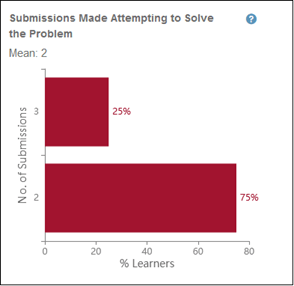
仍未通过每项测试的学生
仍未通过测试的学生图使用垂直条形图来显示仍未通过每项练习测试的学生答案所占的百分比。
关键点:
此百分比是尚未解出练习题但至少提交过一次的学生所占的百分比。
此图反映了每名学生最近提交的情况。例如,如果某名学生在之前的一次提交中通过了测试 2,但在最近的提交中未通过,则此图将显示该学生未通过测试 2。
此图区分以下类型的错误:
断言 - 不满足练习测试条件。例如,如果某项练习测试检查变量 x 是否等于参考答案,但二者并不相等,则答案不会通过。
运行时 - 执行代码时出现错误条件,需要停止执行。可能的情况包括使用错误的输入参数调用 MATLAB 函数、向量变量使用了负索引以及对未定义的函数或变量进行赋值。对于基于脚本的练习题,运行时错误会导致答案无法通过所有练习测试。
语法 - 代码包含语法错误。对于基于脚本和基于函数的练习题,语法错误会导致答案无法通过所有练习测试。
下图显示了学生仍未通过评判的示例图。在图中,您可以看到三项练习测试的条形图,每个条形图都显示了学生因各种可能的错误仍无法通过相应练习测试的情况。