应用程序访问控制
MATLAB® Production Server™ 使用 Azure® Active Directory (Azure AD) 将对已部署应用程序的访问限制为仅限特定用户组。如果在 MATLAB 客户端应用程序与之通信的服务器上启用了访问控制,则客户端应用程序在向服务器发送请求时必须发送持有者令牌。持有者令牌可识别正在执行客户端应用程序的用户。根据持有者令牌,服务器授予或拒绝客户端应用程序访问已部署的应用程序的权限。
前提条件
服务器上启用了访问控制。有关详细信息,请参阅应用程序访问控制。
已部署应用程序的 MATLAB Production Server 附加功能已安装在客户端计算机上。有关安装附加功能的详细信息,请参阅执行已部署的 MATLAB 函数。
配置访问控制
在客户端计算机上配置访问控制以在服务器请求中发送持有者令牌。您可以发送系统生成的持有者令牌,也可以指定持有者令牌。
使用系统生成的持有者令牌
为了使您使用 MATLAB Client for MATLAB Production Server 编写的客户端应用程序能够将系统生成的持有者令牌发送到服务器,您必须设置 Azure AD 注册凭据并设置访问令牌策略。从您组织的 MATLAB Production Server 管理员或 Azure AD 管理员处获取您组织用于用户授权的 Azure AD 的 ServerID、ClientID 和 IssuerURI。通常,您必须为 MATLAB 客户端应用程序与之通信的每个服务器实例设置一次这些凭据。
ServerID- 在 Azure AD 上注册的服务器 App 的应用程序 ID,用于用户授权。ServerID值必须与 MATLAB Production Server 实例上的访问控制配置文件中的appID值相同。有关详细信息,请参阅访问控制配置文件。ClientID- 在 Azure AD 上注册的客户端 App 的应用程序 ID,用于用户授权。IssuerURI- URI 后跟 Azure AD 租户 ID,客户端使用该 ID 为用户生成持有者令牌。
在 MATLAB 命令提示符下运行 prodserver.addon.accessTokenPolicy 函数来设置 Azure AD 注册凭据,并指定 automatic 访问令牌策略以使用系统生成的持有者令牌。还请指定参量,即您的附加功能与之通信的 MATLAB Production Server 实例的主机名和端口。
>> prodserver.addon.accessTokenPolicy('localhost',51133,'automatic',... 'ClientID','0d963963-e439-41d0-822c-b15ayu8937c3',... 'ServerID','d19d8po0-7977-4213-a05a-10kjna82fbaf',... 'IssuerURI','https://login.microsoftonline.com/yourcompany.com')
MATLAB Production Server 附加功能资源管理器不支持设置 Azure AD 注册凭据。
指定持有者令牌
如果您想指定自己的持有者令牌,可以使用 prodserver.addon.accessTokenPolicy 函数来执行此操作。
>> prodserver.addon.accessTokenPolicy('localhost',51133,'your_access_token')
使用 MATLAB Production Server 附加功能资源管理器设置访问令牌策略
您可以使用 MATLAB Production Server 附加功能资源管理器在使用系统生成的持有者令牌或指定您自己的持有者令牌之间进行切换。
在 MATLAB Production Server 附加功能资源管理器中,选择您希望客户端应用程序与之通信的服务器,然后点击 Config。
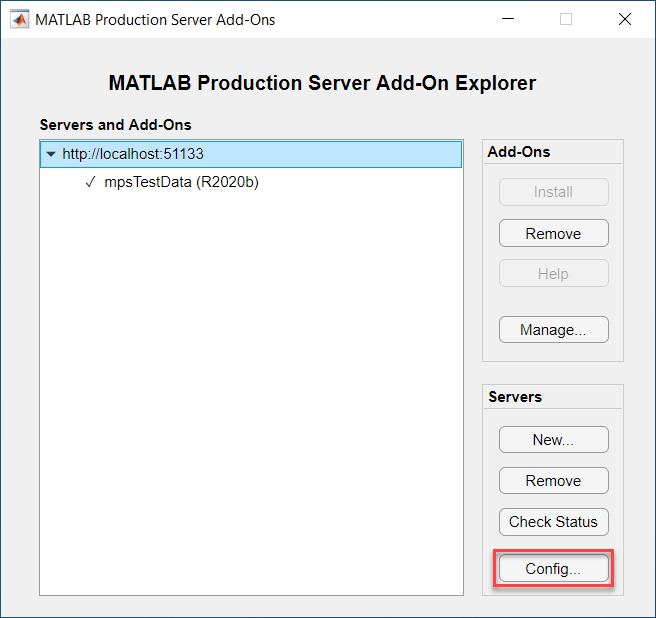
在打开的对话框中,配置访问令牌策略。选择 Generate token automatically,让软件为您生成访问令牌,或者选择 Use this token 并指定访问令牌。点击 OK 保存您的选择。
在选择使用系统生成的令牌之前,您必须从命令行设置
serverID、clientID和IssuerURI参数。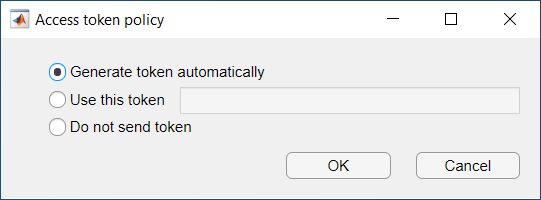
另请参阅
prodserver.addon.accessTokenPolicy