STEP File Import
This example shows how to import a geometry from a STEP file and then plot the geometry. After importing, view the geometry using the pdegplot function.
Import and view the geometry examples from the STEP files included with Partial Differential Equation Toolbox™. To see the face IDs, set the FaceLabels name-value argument to "on". To see the labels on all faces of the geometry, set the transparency to 0.3.
figure gm = fegeometry("AngleBlock.step"); pdegplot(gm,FaceLabels="on",FaceAlpha=0.3)
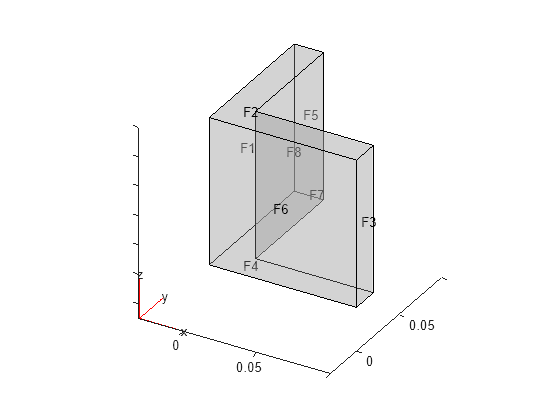
figure gm = fegeometry("AngleBlockBlendR10.step"); pdegplot(gm,FaceLabels="on",FaceAlpha=0.3)

figure gm = fegeometry("BlockBlendR15.step"); pdegplot(gm,FaceLabels="on",FaceAlpha=0.3)

figure gm = fegeometry("BlockWithHole.step"); pdegplot(gm,FaceLabels="on",FaceAlpha=0.3)
