在 Visual Studio Code 中安装 Polyspace as You Code 扩展
使用 Visual Studio Code IDE 中的 Polyspace® as You Code 扩展,您可以对当前正在查看的文件运行 Polyspace 并查看分析结果,例如 Bug 和编码标准违规。您必须安装 Polyspace as You Code 分析引擎才能运行分析。使用此扩展,您可以从 Visual Studio Code 指向此分析引擎并显示由 Polyspace 分析生成的结果。
可以通过以下两种方式之一安装此扩展:
运行 Polyspace as You Code 安装程序时,选择相应的选项来安装此扩展。安装程序将安装 Polyspace as You Code 分析引擎和此扩展。
如果您在运行 Polyspace as You Code 安装程序时仅安装分析引擎,可在以后再使用 Visual Studio Code 扩展安装程序 (VSIX) 文件。只有在运行安装程序后 VSIX 文件才可用。
此外,您还可以从 Visual Studio Code 市场安装
Polyspace as You Code 扩展。只要您的 Polyspace 许可证版本为 R2024a 或更新版本,即可从 Visual Studio Code 中更新插件。从市场安装插件不会安装分析引擎,分析引擎需要使用 Polyspace 安装程序单独安装。
本主题其余部分的内容将介绍第二种方法,即在运行安装程序时跳过此扩展的安装并在稍后使用 VSIX 文件安装此扩展。
注意
当您在受限模式中打开文件夹时,Polyspace as You Code 扩展处于禁用状态。要启用此扩展,请将文件夹标记为可信任文件夹。请参阅工作区信任。
交互式安装
要以交互方式安装此扩展,请执行以下操作:
在 Visual Studio Code IDE 中,选择视图 > 扩展。
在扩展窗格中,点击右上角的省略号并选择从 VSIX 安装。
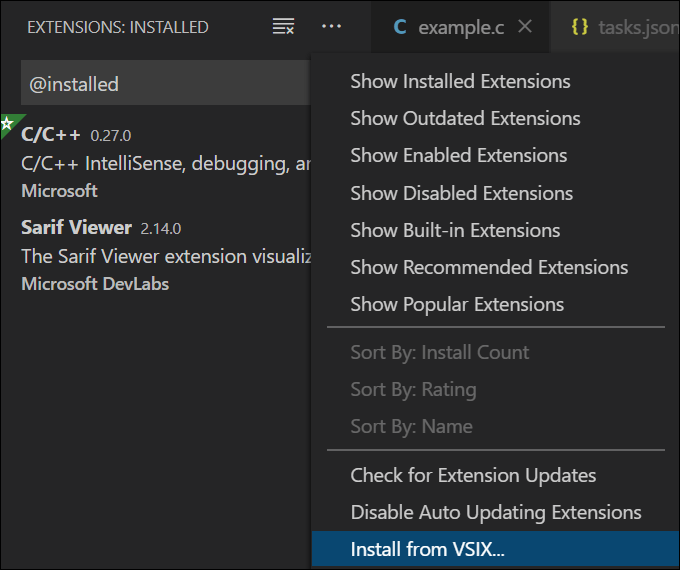
导航到文件夹
polyspaceroot\polyspace\plugin\visual_studio_codeVSIX文件。其中,
polyspacerootC:\Program Files\Polyspace as You Code\R2025b。
安装后,您便可以在扩展窗格中看到此扩展。
要卸载此扩展,请在扩展窗格中点击  图标并选择卸载。
图标并选择卸载。
命令行安装
您还可以在命令行使用 VSIX 文件安装此扩展。
要安装此扩展,请在命令窗口中输入以下命令:
code --install-extension polyspaceroot\polyspace\plugin\visual_studio_code\polyspace_as_you_code.vsix
要卸载此扩展,请输入以下命令:
code --uninstall-extension polyspaceroot\polyspace\plugin\visual_studio_code\polyspace_as_you_code.vsix