通过 Bug 修复或申述在 Polyspace Access 中处理结果
本主题介绍了如何在 Polyspace® Access™ Web 界面中向 Polyspace 结果中添加审查信息。若要了解 Polyspace 桌面端产品的用户界面中的类似工作流,请参阅通过 Bug 修复或申述在 Polyspace 用户界面中处理结果 (Polyspace Bug Finder)。
在了解某个 Polyspace 检查结果的根本原因后,您可以修复代码。或者,向 Polyspace 结果中添加审查信息,以便日后修复代码或者对结果进行申述。可以使用该信息来跟踪审查进度。
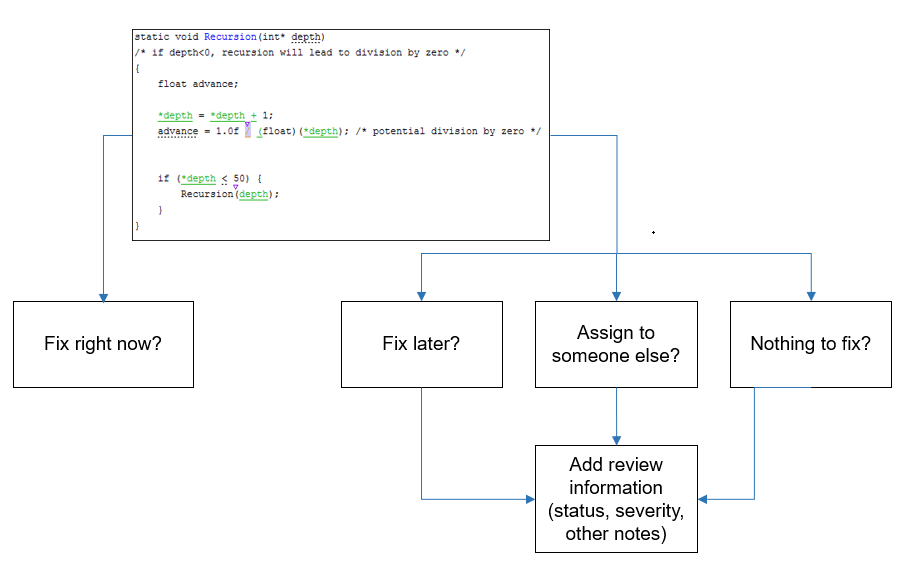
如果您向结果文件中添加审查信息,则该信息将延用到同一工程的下一次分析的结果中。如果您将相同信息作为注释添加到您的代码(注解),则该信息将延用到代码的任何后续分析中,无论是否在同一工程中。
在“结果详细信息”窗格中添加审查信息
设置状态和严重性,还可以选择在结果详细信息窗格中输入带有更多解释的注释。状态表示您对 Polyspace 结果的响应。
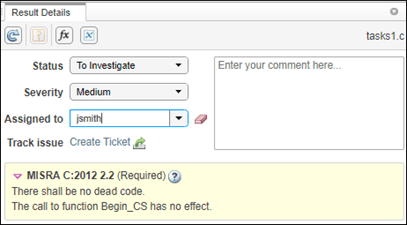
如果您不打算修复代码以响应结果,请分配以下状态之一:
已申述
未计划任何操作
非缺陷
这些状态表明您已经给予了适当的考虑并对此结果进行了申述(尽管结果如此,但仍保留了代码)。请注意,后续分析会像以前一样继续显示已申述的结果。例如,之前为橙色的 Code Prover 结果在申述后不会变为绿色。但是,在审查过程中,您可以一键滤除已申述的结果,只关注未申述的结果。请参阅Filter and Sort Results in Polyspace Access Web Interface。
Polyspace Test™ 结果可以继承已申述状态。如果为父节点指定已申述状态,则该父节点的所有子节点都会继承该状态。具有继承的已申述状态的子节点会在结果详细信息窗格中显示继承标签。
在 Polyspace Access 工程中添加自定义状态
如果您的公司对结果使用自定义审查状态,则可以在 Polyspace Access 中添加这些状态。要添加自定义状态,请执行以下操作:
在 Polyspace 桌面端界面中打开结果。请参阅在桌面端界面中打开 Polyspace Access 结果。
在 Polyspace 桌面端界面中,创建自定义状态。请参阅Create Custom Review Status (Polyspace Bug Finder)。
创建状态后,可从结果详细信息窗格的状态下拉列表中获取该状态。您可以从 Polyspace Access 或 Polyspace 桌面端界面指定该自定义状态。
为检查结果指定自定义状态后,可以将该状态应用于同一工程中的其他检查结果。您不能为其他工程中的检查结果指定该自定义状态。
跟踪审查进度
为了给审查工作流提供便利,Polyspace Access 将分析检查结果分类如下:
待处理 - 状态为未审查且需要通过修复或申述加以解决的检查结果。
处理中 - 状态为待修复、待调查或其他且需要通过修复或申述加以解决的检查结果。
完成 - 状态为已申述、未计划任何操作或非缺陷的检查结果。
注意
绿色运行时检查、绿色共享变量、非共享变量和代码度量不需要解决或申述。这些检查结果不计入待处理、处理中和完成检查结果的数量。
在仪表板透视中,待处理或处理中的检查结果被视为打开的问题。如果代码的 Polyspace 分析发现已知或可接受的缺陷或编码违规,您可以通过指定上述已申述状态之一,在后续分析中从打开的问题列表中删除缺陷或违规。
在代码中添加注释或注解
您还可以在代码编辑器中添加特定的代码注释或注解以响应 Polyspace 结果。如果您以特定语法输入代码注释或注解,则在下一次分析代码时,软件可以读取这些代码注释或注解并在结果详细信息中填充严重性、状态和注释字段。
有关注解语法,请参阅为代码添加注解并隐藏已知或可接受的结果 (Polyspace Bug Finder)。
如果您未在注解中显式指定状态,则 Polyspace 会假定您已将状态设置为未计划任何操作。
存储源代码窗格导航和 Polyspace 操作
Polyspace 在导航历史记录窗格中显示某些审查工作流操作。
点击导航历史记录窗格中的一个操作,可在结果详细信息窗格中打开相关的结果。然后,在源代码窗格中导航到与该操作相关的代码位置。在继续审查结果的过程中,可以使用导航历史记录窗格返回之前的结果,并在源代码窗格中定位相关代码。
Polyspace 记录的操作包括:
在结果列表窗格中选择某个结果
从源代码窗格的右键点击菜单中选择保持在导航历史记录中的位置
在图中选择一个节点,例如错误调用图或变量访问图
在代码搜索、调用层次结构、全局变量使用或全局变量访问窗格中选择某一行
通过点击某个重要操作的行号,在导航历史记录窗格中对该操作进行标记。
点击 ![]() 图标可从导航历史记录窗格中删除所有操作。
图标可从导航历史记录窗格中删除所有操作。
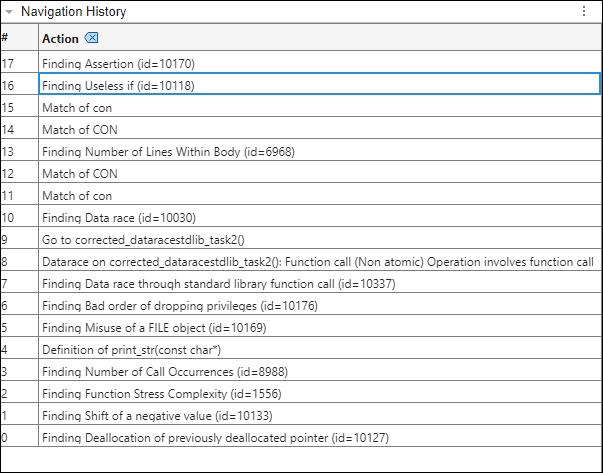
另请参阅
主题
- 为代码添加注解并隐藏已知或可接受的结果 (Polyspace Bug Finder)