解决上传到 Polyspace Access 时超出大小限制的问题
问题
将分析结果上传到 Polyspace® Access™ 时,可能会发生以下两种情况之一:
上传完成,但可能需要很长时间,并且您会看到类似以下内容的警告消息:
Warning: Number of uploaded findings exceeds preconfigured limit
上传失败,并且您会看到类似以下内容的错误消息:
Error: Upload to Polyspace Access failed with message: 'In Corrupted Folder, Hard Limit Reached'
可能的解决方案
调整工程配置中的检查项选择
Polyspace Access 服务器对每次运行可以上传的检查结果数设有一个预先配置的(软)限制,默认限制为 100,000 个检查结果。上传超出该限制的大量检查结果可能会影响 Polyspace Access 服务器的性能。
如果分析结果包含的检查结果超出此预先配置的软限制,请考虑调整工程配置中的检查项选择,以只关注少一些的检查项。例如,您可以尝试取消选中代码度量检查和影响程度小的 Bug Finder 缺陷检查。
要调整检查项选择,请参阅:
在 Polyspace as You Code 中设置检查项 (Polyspace as You Code)
检查项激活文件 (-checkers-activation-file)(Polyspace Bug Finder)
覆盖上传的大小限制
Polyspace Access 服务器对每次运行可以上传的检查结果数设有硬限制,默认限制为 500,000 个检查结果。如果您尝试上传的运行检查结果数超过此硬限制,则上传会失败。此限制可防止 Polyspace Access 服务器和用户界面性能下降。
您可以使用 /showflags 端点覆盖上传数的软限制和硬限制。例如,如果您使用 URL https://example-access-server:9443 在 Web 浏览器中打开 Polyspace Access,请输入此 URL 以管理上传的大小限制:
https://example-access-server:9443/showflags
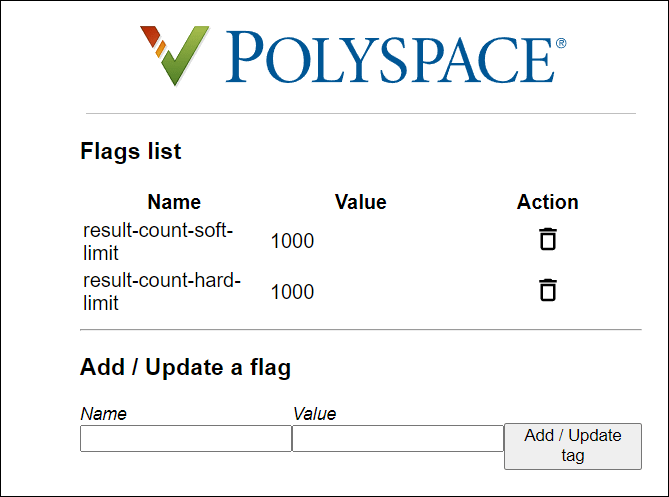
要覆盖大小限制,请在相应的字段中输入名称/值对组,然后点击添加/更新标记。要更新:
软限制,请使用名称
result-count-soft-limit并指定在上传时触发警告的检查结果数阈值。硬限制,请使用名称
result-count-hard-limit并指定触发错误且导致上传失败的检查结果数阈值。