自定义 Microsoft Word 报告样式
您可以在自定义 Word 模板中自定义报告样式,或者向自定义 Word 模板添加样式。
有关 Word 样式的更多信息,请参阅 Microsoft Word 文档。
自定义默认 Microsoft Word 组件样式
注意
您不能直接自定义默认模板的样式。您必须创建默认模板的副本并自定义副本的样式,请参阅复制模板。
在报告资源管理器中,选择工具 > 编辑文档转换和模板。
从模板列表中,选择包含您想要自定义样式的自定义模板。
注意
如果模板没有出现在模板列表中,请刷新报告资源管理器的模板缓存,请参阅模板缓存。
在对话框中,点击打开样式表。出现 Microsoft® Word 管理样式对话框。
使用管理样式对话框修改或创建样式。
以
rg开头的样式(例如,rgParagraph)是用于报告组件的默认样式。默认样式适用于与其关联的组件的所有实例。(在报告资源管理器中,某些组件允许您用您创建的样式的名称替换默认样式的名称。然后,您可以为同一组件的不同实例指定不同的样式。)关闭管理样式对话框。
保存模板。
在 Microsoft Word 模板中创建样式
在报告资源管理器中,选择工具 > 编辑文档转换和模板。
从模板列表中,选择一个自定义模板。
在对话框中,点击打开样式表。
如果适用,请选择一个现有样式作为新样式的起点。
点击新建样式。
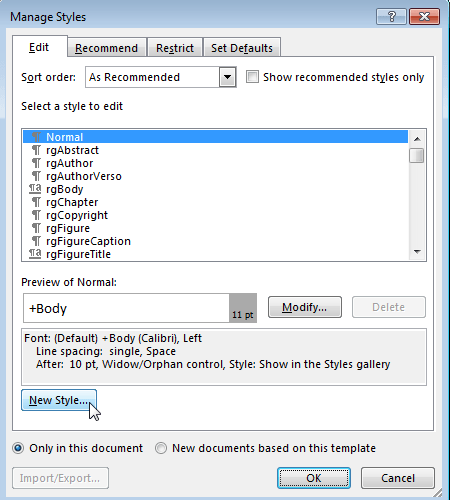
指定新样式的名称并定义样式特征。要保存新的样式定义,点击确定并关闭对话框。
在“管理样式”对话框中,点击确定。
在 Word 中,保存并关闭模板。