编辑图窗循环组件
报告中的图窗循环
此示例使用图窗循环,它是多种循环类型的代表。Figure Loop 组件多次运行其子组件。在每次迭代中,图窗循环将其子组件应用于 Handle Graphics® 图窗。figloop-tutorial 报告设置文件创建一个报告,该报告记录了多个 Handle Graphics 图窗。
1.在 MATLAB® 命令提示符下,输入:
setedit figloop-tutorial
2.要显示 Handle Graphics 图窗,请输入:
figloopfigures
图窗 Membrane Data、An Application 和 Peaks Data 出现在屏幕上,因为它们的 visible 属性是 'on'。Invisible Membrane Data 和 An Invisible Application 图窗没有出现在屏幕上,因为它们的 visible 属性是 'off'。这些看不见的图窗是存在的,但是它们是隐藏的。
3.在“报告资源管理器”中,在左侧的“大纲”窗格中,选择名为 Figure Loop Section 1 - By tag 的图循环组件。出现图窗循环组件的属性窗格。

图窗属性
图窗属性控制报告中出现的图窗。例如,在 figloop-tutorial.html 报告中,表 1.1 包含了本教程中使用的图窗属性的摘要。
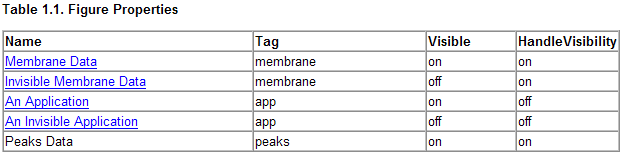
对于此示例,请不要更改这些属性。有关详细信息,请参阅在表中添加、替换和删除属性。
在当前图窗上循环
要在报告中仅包含当前图窗,请从包括图窗列表中选择仅当前图窗。当前数字是报告生成时的当前数字。该图窗可能与您在生成报告之前在报告资源管理器中选择的当前图窗不同。例如,如果报告生成过程在您的报告中创建图窗,则将 HandleVisibility 设置为 'on" 创建的最后一个图窗即为当前图窗。
循环显示可见图窗
要在报告中包含所有可见图窗的快照,请在包括图窗选择列表中选择可见图窗。此选项为当前打开且可见的所有图窗插入快照和属性表。
选择仅数据图窗 (不包括应用程序) 选项可将
HandleVisibility参数为"off"的图窗从循环中排除。要生成报告,请在报告资源管理器工具栏中点击报告按钮。
在生成的报告中,向下滚动到“报告中第 2 章图”。Membrane Data 和 Peaks Data 数字出现在生成的报告中。
带标记的图窗循环
要在报告中包含具有指定标记的图窗:
从包括图窗列表中,选择所有带标记的图窗。
在标记列表中,删除
membrane。点击报告生成报告。
报告中出现了 An Application 和 An Invisible Application 两个数字。它们都有一个 app 标记。
修改循环部分选项
在循环中,section 指的是生成的报告中出现信息(包括文本、图像和表)的空间。您可以使用图窗循环组件的“部分选项”窗格中的选项来更改报告中每个循环中部分的外观。
为循环中的每个对象创建节 - 为循环中找到的每个对象创建一个单独的部分,使用对象标题作为部分标题。当循环不包含组织循环结果的章节/小节组件时,此选项很有用。
在节标题中显示对象类型 - 在章节标题前面加上对象标题。通过选择为循环中的每个对象创建节来启用此选项。例如:
在标记列表中输入
membrane。生成
figloop-tutorial报告。循环产生的数字是:
Membrane Data Invisible Membrane Data An Application An Invisible Application
启用为循环中的每个对象创建节选项。
启用在节标题中显示对象类型选项。
生成
figloop-tutorial报告。目前得出的数据如下:
Figure - Membrane Data Figure - Invisible Membrane Data Figure - An Application Figure - An Invisible Application
目前得出的数据如下:
Figure - Membrane Data Figure - Invisible Membrane Data Figure - An Application Figure - An Invisible Application
Create a Link Anchor for Each Object in Loop - 创建指向生成的报告中的对象的超链接。