使用报告资源管理器
关于报告资源管理器
使用报告资源管理器可以:
创建和修改报告设置文件。
应用样式表来格式化生成的报告。
指定报告文件格式。
生成报告。
使用以下方法之一打开报告资源管理器:
从 MATLAB® 工具条中的 App 选项卡中的数据库连接和报告部分,点击 Report Generator。
在 MATLAB 命令行窗口中,输入
report。
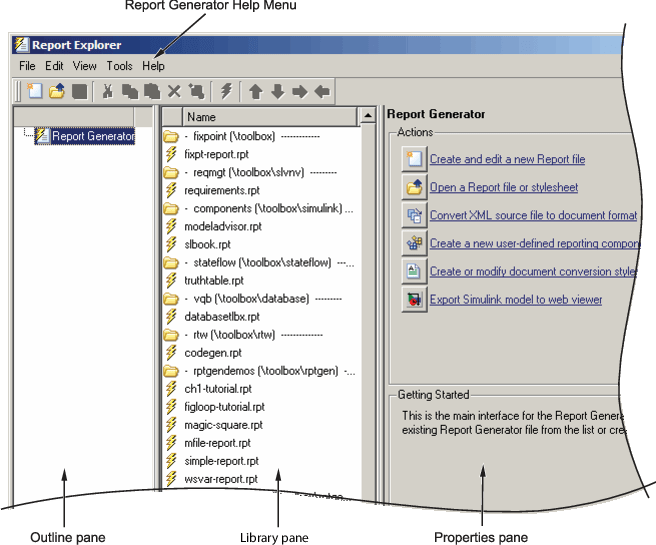
报告资源管理器有三个窗格:
左侧的大纲窗格显示当前打开的报告设置文件中组件的层次结构。报告组件可以驻留在其他报告组件中,从而创建父、子和同级关系。
中间的“库”窗格列出了“大纲”窗格上下文中可用的对象。
大纲窗格上下文 库窗格内容 没有打开报告设置文件。
报告
报告设置文件已打开。
组件
样式表已打开。
样式表属性
属性窗格的内容取决于大纲窗格上下文。如果没有打开报告设置文件,则右侧将显示报告资源管理器可以执行的任务。如果报告设置文件已打开,则“属性”窗格将显示“选项”窗格中当前选定项目的属性。
大纲窗格上下文 属性窗格内容 没有打开报告设置文件。
报告资源管理器可以执行的任务
报告设置文件已打开。
当前选定项目的属性
创建报告设置文件后,“属性”窗格最初会显示整个报告设置文件的属性。
提示
如果报告资源管理器窗口打开时仅包含两个窗格,则其中一个窗格将被隐藏。您可以移动窗格之间的垂直边界以显示任何隐藏的窗格,或者使可见窗格变宽或变窄。