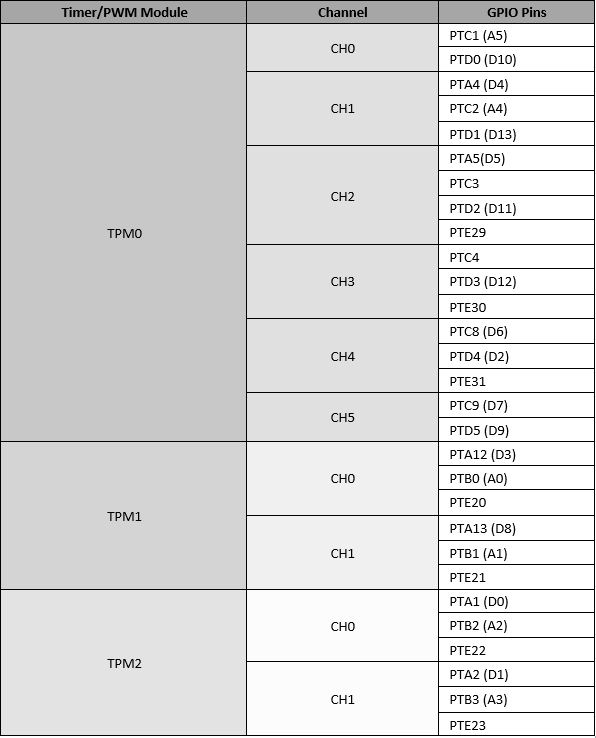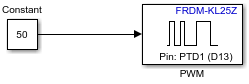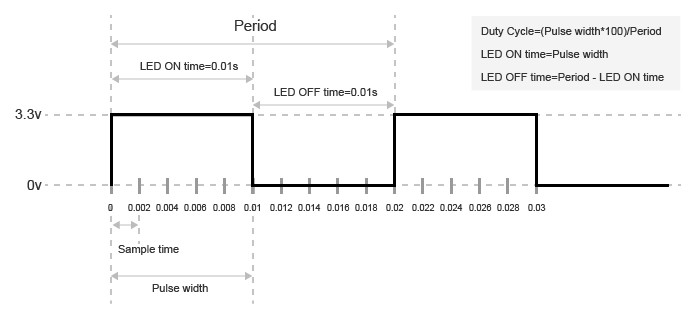PWM Output
Generate square wave on the specified output pin
Add-On Required: This feature requires the Simulink Coder Support Package for NXP FRDM-KL25Z Board add-on.
Libraries:
Simulink Coder Support Package for NXP FRDM-KL25Z
Board/FRDM-KL25Z
Description
The PWM Output block generates square-wave pulses
and outputs to the specified pin on the board. You can provide a value
between 0–100 as the block input. The input value that you
provide controls the duty cycle of the pulse waveform. An input value
of 0 produces a 0% duty cycle and an input value
of 100 produces a 100% duty cycle.
Ports
Input
Parameters
Version History
Introduced in R2016b
See Also
Digital Output | Digital Input | Analog Output | Analog Input