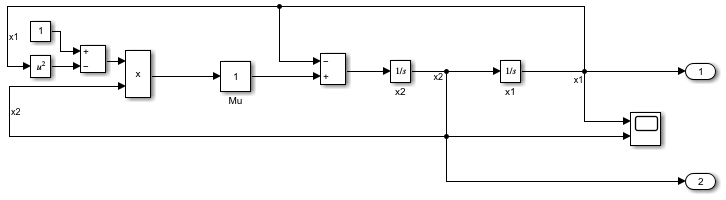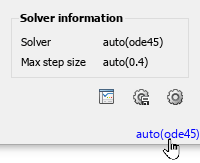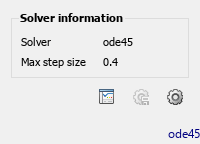最大步长
使用变步长求解器的仿真中允许的最大步长
模型配置窗格: 求解器
描述
最大步长参数指定变步长求解器在仿真中可采用的最大步长(以秒为单位)。
当您配置引用模型以使用本地求解器时,引用模型的最大步长参数指定本地求解器的最大步长。 (自 R2025a 起)
依赖关系
要启用此参数,请将求解器 Type 设置为 Variable-step。
设置
auto (默认) | 标量auto默认情况下,最大步长参数值
auto,这表示求解器确定仿真中要使用的最大步长。求解器分析模型并选择满足几个约束的步长,包括:最大步长必须小于或等于以下所有值:
如果模型包含离散采样时间,则为模型中的最小离散采样时间
如果模型包含生成周期信号的模块(例如 Sine Wave 模块和 Signal Generator 模块),则为模型中指定最高频率周期的三分之一
0.2(如果停止时间是Inf)
仿真必须至少进行 50 个时间步。
停止时间必须是步长的整数倍。
当模型配置为从指定为
Simulink.op.ModelOperatingPoint对象的初始状态开始仿真并且最大步长参数值auto时,软件将使用存储在ModelOperatingPoint对象中的最大步长。提示
当最大步长参数设置为自动时,选择启用解耦连续积分参数可允许求解器确定更大的最大步长,从而加快仿真速度。
- 标量
通常,求解器会确定一个适当的最大步长。在以下情况下,请考虑指定最大步长:
您可以在很长的时间跨度内仿真该模型。对于较长的时间跨度,求解器选择的步长可能太大而无法找到解决方案。
您的模型包含周期性或近似周期性行为,并且您知道周期。将最大步长指定为周期的分数,例如
1/4。您担心当使用求解器确定的最大步长时,求解器会缺少重要的行为。
示例
编程用法
参数:MaxStep |
| 类型:字符串 | 字符向量 |
| 值:数值标量 |
默认值:"auto" |
版本历史记录
在 R2006a 之前推出