ESP32 board properties
Use the ESP32 board properties to select Arduino® compatible ESP32-WROOM or ESP32-WROVER boards.
To enable these properties, set Hardware board to
ESP32-WROOM (Arduino Compatible) or
ESP32-WROVER (Arduino Compatible).
Board
Select a variant of the ESP32-WROOM or ESP32-WROVER board series based on the number of pins on your hardware board.
Settings
For Hardware board set to
ESP32-WROOM (Arduino Compatible),Default:
ESP32-WROOM-DevKitV1(30 pin)ESP32-WROOM-DevKitV1(36 pin)ESP32-WROOM-DevKitC(38 pin)For Hardware board set to
ESP32-WROVER (Arduino Compatible),Default:
ESP32WROVERModuleBoard
Prompt boot button press and release on ESP32 board
Your ESP32 hardware board might require you to press the boot button before the hardware enters the flashing mode. Select this option to enable a prompt dialog box that indicates when you need to press and release the boot button. Use this option in the deployment and external mode (Monitor & Tune).
After you enable the option, the following message is displayed before your hardware board enters the flashing mode. You must press the boot button on your hardware and then click OK in the Build Complete dialog box.
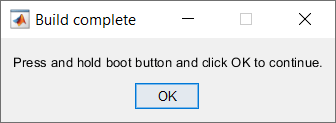
Keep pressing the boot button and release it once this message is displayed. Ensure to press and release the reset button on your hardware and then click OK in the Download Complete dialog box.
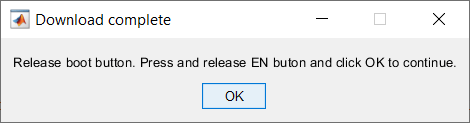
Dependencies
To enable this option, set Hardware board to
ESP32-WROOM (Arduino Compatible).
Create Custom board
Click this button to open a template file in an editor to add a custom ESP32 Arduino compatible hardware board to the support package. For more information, see Add Custom ESP32 Arduino-Compatible Boards to Support Package.