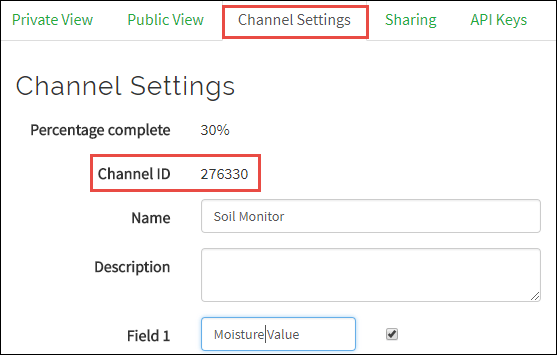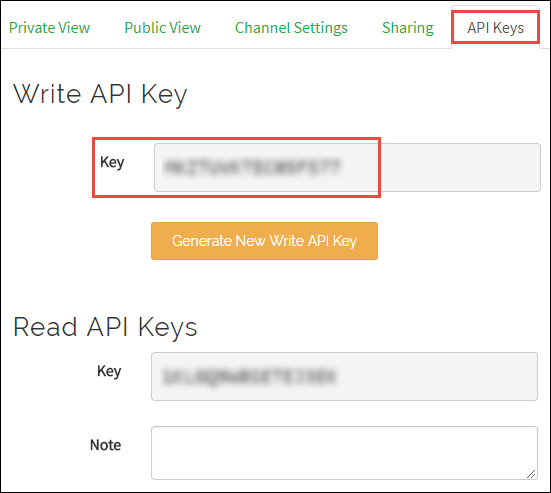WiFi ThingSpeak Write
Publish data to Internet of Things using ThingSpeak on wireless network
Add-On Required: This feature requires the Simulink Support Package for Arduino Hardware add-on.
Libraries:
Simulink Support Package for Arduino Hardware /
WiFi
Description
Use the ThingSpeak Write block to publish input data from your Arduino® board on a wireless network to Internet of Things (IoT) using ThingSpeak™.
ThingSpeak is an open-source IoT platform with MATLAB® analytics that allows you to collect and store the sensor data in the cloud and develop IoT applications. The ThingSpeak IoT platform provides applications that allow you to analyze and visualize your data in MATLAB and then act on the data. For more information on how to use ThingSpeak, see ThingSpeak Apps, Plugins, and Tutorials.
Supported Hardware
This table lists the properties of the hardware that the Arduino board supports for the WiFi ThingSpeak Write block.
| Target Hardware | Receive Limit (Number of Bytes) |
|---|---|
| Wi-Fi® Shield | 64 bytes |
| Arduino MKR1000, Arduino MKR Wi-Fi 1010, Arduino Nano 33 IoT, Arduino compatible ESP32 – WROOM, Arduino compatible ESP32 – WROVER | 1400 bytes |
Note
Using ESP8266 chip for Wi-Fi connectivity does not support deploying WiFi ThingSpeak Write block on an Arduino board.
Ports
Input
Parameters
Version History
Introduced in R2015b