Configure Model to Run in External Mode over Wi-Fi or Serial
To configure a model to run in External mode over Wi-Fi® or Serial network:
Open a model that is configured for External mode. For example, open
Communicating with Arduino Mega 2560 Hardwareby typingin the MATLAB® command prompt.arduinomega2560_communication
Open the Configuration Parameters dialog box.
Browse to External mode > Communication interface parameter.
WiFi shield: If you are using WiFi Shield for Wi-Fi connectivity, select
WiFi shield.If a Simulink® model already uses blocks from the WiFi library, External mode over Wi-Fi is not supported.
ESP8266: If you are using ESP8266 for Wi-Fi connectivity, select
Serial.When running a model in External mode over serial, Simulink generates error if the Hardware Serial Port parameter is set to
Serial 0. The error is generated because the External mode uses serial port 0 to communicate with the Arduino® board by default. In WiFi properties, set the Hardware Serial Port parameter to a value other thanSerial 0.Note
External mode with ESP8266 for Arduino Uno is not supported.
MKR1000, MKR WIFI 1010: If you are using MKR1000 or MKR WIFI 1010 for Wi-Fi connectivity, select
SerialorWiFi.
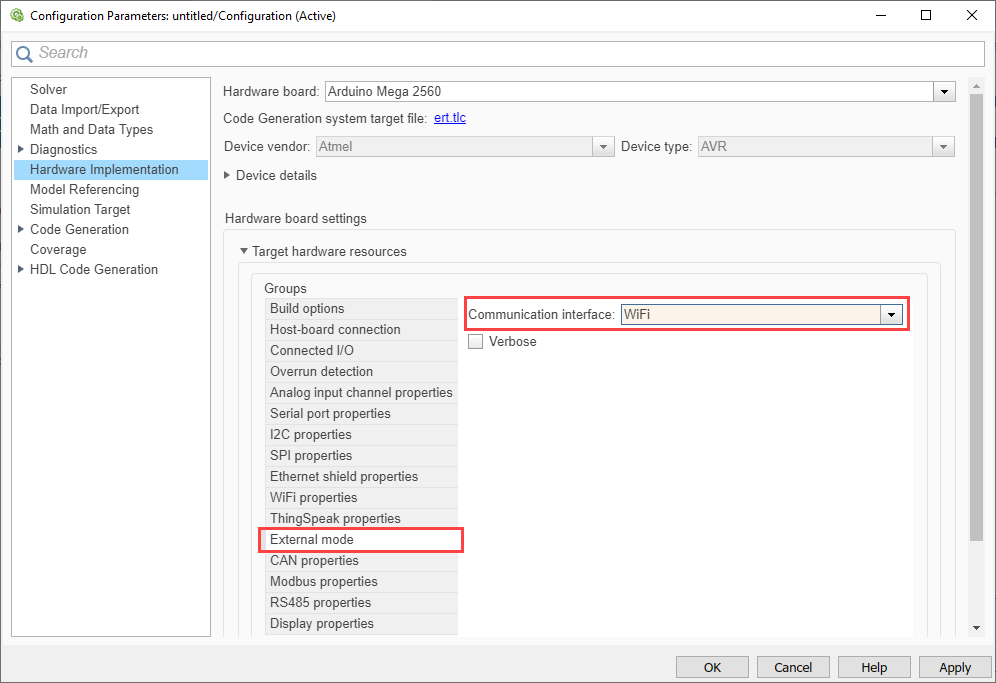
Make sure that you have configured the Wi-Fi properties as described in Configure Network Settings for Wi-Fi.
Click Apply.
Your model is configured to run in External mode.
Note
For normal mode and external mode, the IP address you have specified is used, by default.