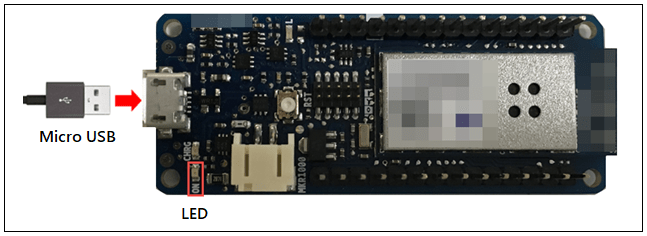Connect Arduino MKR1000, Arduino MKR WIFI 1010, or Arduino MKR ZERO Hardware to Computer
Arduino® MKR1000 and MKR WIFI 1010 boards have a built-in Wi-Fi® modules. To use MKR 1000 board, you must have the WiFi101 library installed on your computer. The required library is automatically installed when you install the Simulink® Support Package for Arduino Hardware, as described in Install Support for Arduino Hardware. However, the firmware version of the board must be aligned with the WiFi101 library installed on your computer. To check the firmware version, perform the steps in Check WiFi101 Firmware Version. If the expected firmware version does not match the firmware version of the board, update the firmware as described in Firmware and certificates Updater.
To use MKR WIFI 1010 board, you must have the WiFiNINA library installed on your computer. To check the firmware version, perform the steps in Check WiFiNINA Firmware Version.
The Arduino MKR ZERO board has an on-board SD connector with dedicated SPI interfaces that allow you to play audio files. To use the board, you must install the Simulink Support Package for Arduino Hardware, as described in Install Support for Arduino Hardware.
Connect a USB cable from your computer to the USB connector on the Arduino board. When the computer detects the board, the power light on the board turns green.
Caution
Unlike most of the Arduino boards, MKR 1000, MKR WIFI 1010, and MKR ZERO require only 3.3 V to communicate. The board does not have 5 V tolerant analog or digital pins. If a power level higher than 3.3 V is applied to any of its pins, the board might get damaged.
Here is an example image of connecting an Arduino board to a computer.