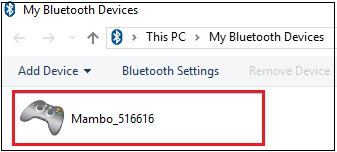Set Up a Bluetooth NAP Connection for Parrot Mambo
Before you begin:
Make sure that the minidrone is connected to your computer, as described in the Add a Parrot Mambo Minidrone to a Windows System section, and the minidrone appears in the This PC/ My Computer > My Bluetooth Devices.
Note
During the entire process, ensure that:
The Parrot® Mambo minidrone is switched on and the battery is charged.
Both the LEDs on the minidrone are green and blinking.
To set up a NAP connection:
Browse to This PC/ My Computer > My Bluetooth Devices.
Right-click the connected Parrot Mambo minidrone and select Open Services from the menu.
If the Open Services option is not available, ensure that a correct Bluetooth® Personal Area Network driver is installed on your computer.
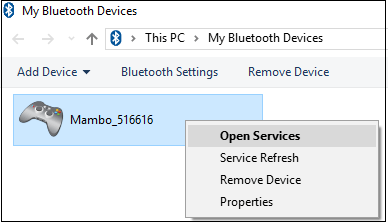
Right-click Personal Area Networking (NAP) and select Connect.
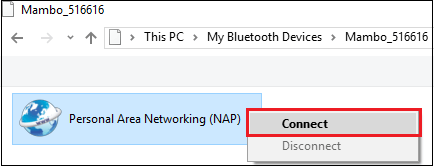
A "PAN connection established" message appears after a successful connection.
If the NAP connection is unsuccessful, see Personal Area Networking (PAN) Connection Fails.

The minidrone is now connected and ready for use. Click Finish.
If the connection is unsuccessful, see Bluetooth Connection Fails.
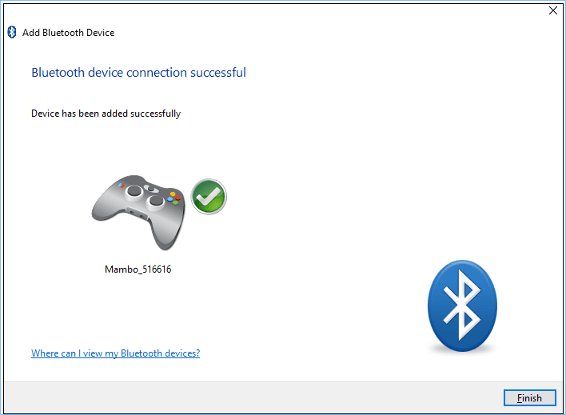
After a successful connection, the Parrot Mambo minidrone appears in the This PC/ My Computer > My Bluetooth Devices.