在掩膜中添加图像
您可以将图像作为图标添加到 Simulink® 掩膜上,并将它们与模型一起保存。
选择一个封装模块,然后在模块选项卡上,点击添加图像。
在添加掩膜图标图像对话框中,点击浏览从本地存储库中选择图像。
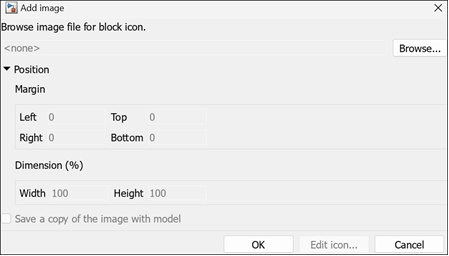
使用边距和维度指定模块掩膜图标内图像的位置和大小。
选择保存带有模型的图像副本以将图像与模型一起保存。
点击编辑图标设置图标的属性,例如不透明、透明和带端口的不透明。
点击确定保存您的更改。
您可以从封装模块中删除一个图标。选择封装模块,然后在模块选项卡上点击删除图像。
以编程方式存储掩膜图像
将掩膜图像转换为一个模块的内部图像。其中
block是模块的名称。Simulink.Mask.convertToInternalImage(block)
将掩膜图像转换为整个模型的内部图像。其中
modelName是模型的名称。Simulink.Mask.convertToInternalImages(modelName)
将掩膜图像转换为一个模块的外部图像。其中
block是模块的名称。Simulink.Mask.convertToExternalImage(block)